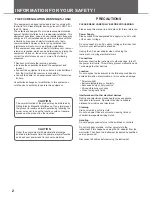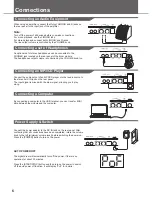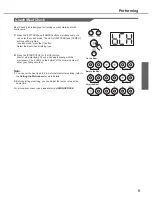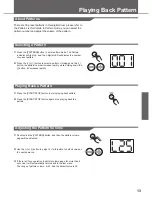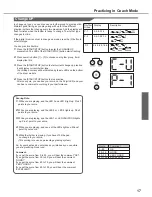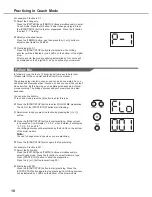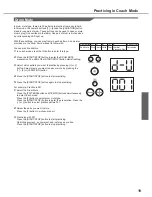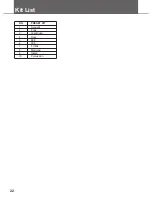Performing
Operation Feature
Enter the Volume Page
Double click the corresponding buttons, enter the Volume pages.
For example:
Double click the [PATTERN] button to enter pattern volume page.
Double click the numeric button [1] ~ [5] to enter kit volume page.
Double click the [CLICK] button to enter click volume page.
The numeric buttons (1~5) can be used as a combination with
other buttons.
In kit mode, combine the numeric buttons (1~5) with the [VARIATION]
button to select a kit.
In Coach mode, the numeric buttons (1~5) can be used to select a
coach type.
Combine the numeric buttons (1~3) with the [CLICK] button to select
the click parameter menu.
Playing the Pads
Similar to an acoustic drum kit, the digital drum responds differently to
various playing techniques and dynamics. All the pads are velocity
sensitive, and some voices change timbre depending on the striking force.
Hi-Hat
The Hi-Hat sounds varies from open to closed in response to how far the
Hi-hat pedal is pressed:
Open Hi-Hat:
Strike the Hi-Hat pad without pressing the pedal.
Closed Hi-Hat:
Strike the Hi-Hat pad with the pedal pressed
completely down.
Pedal Close:
Press the pedal completely down without striking the
pad.
Splash:
Press the pedal completely down and release it
immediately.
7
Click Twice
Selecting a
Drum
Kit
After the power is turned on, the digital drum displays the KIT menu.
As the picture shows:
1.
There are 10 preset kits for your choice.
The [VARIATION] button LED remains in red: select kit 1~5 by the
numeric button 1~5.
The [VARIATION] button LED remains in green: select kit 6~10 by
the numeric button 1~5.
2.
Hit the pads to play the current kit.
0
5
25
75
95
100
aw_DD401_Manual_G02_130717
2013� � 7� � 17� � 10:54:0�
Summary of Contents for dd105
Page 1: ...dd105 VOLUME...
Page 24: ...GM Backing Instrument List 24...
Page 27: ...MIDI Implementation Chart 27...
Page 28: ...DD 105...