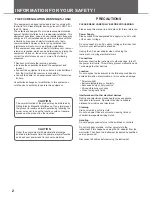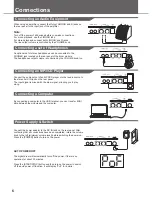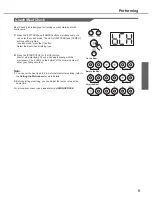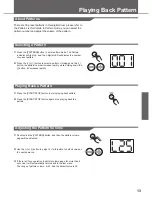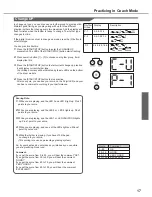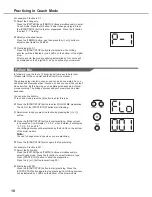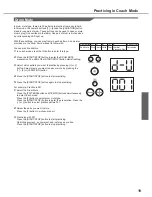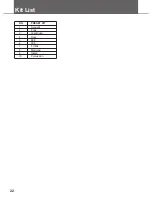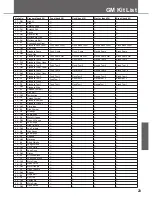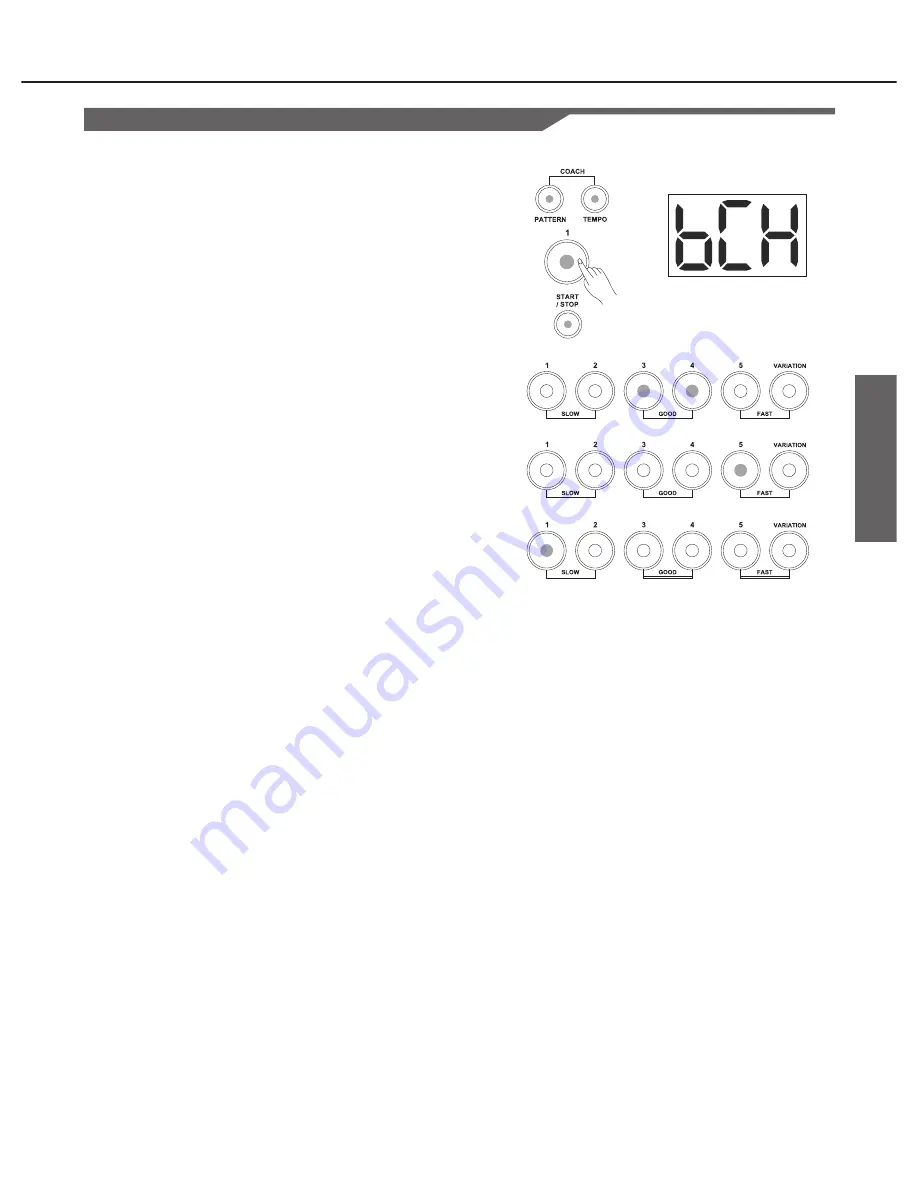
Performing
Coach/Beat Check
Beat Check type is designed for training your accurate beat with
metronome.
1.
can enter
the
coach mode
.
The LED of
[
PATTERN
]
and
[
TEMPO
]
buttons will be lighted.
In coach mode, press the [1] button.
Select the Beat Check training type.
2.
Press the [START/STOP] or [CLICK] button.
Start or stop practicing. You can hit pads following with the
metronome. The 6 LEDs on the bottom of the drum module will
show your hitting accuracy.
Note:
1.
You can set the beat type (3-4,4-4,etc)before start practicing; refer to
the
Setting the Metronome
for more details.
2.
Before starting practicing, you can adjust the tempo value at the
same time.
For more about coach type, please refer to
ADVANCED USE
.
Press
the
[
PATTERN
]
and
[
TEMPO
]
buttons
simultaneously
,
you
9
On the Beat
Before the Beat
After the Beat
0
5
25
75
95
100
aw_DD401_Manual_G02_130717
2013� � 7� � 17� � 10�54�0�
Summary of Contents for dd105
Page 1: ...dd105 VOLUME...
Page 24: ...GM Backing Instrument List 24...
Page 27: ...MIDI Implementation Chart 27...
Page 28: ...DD 105...