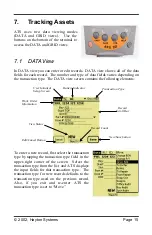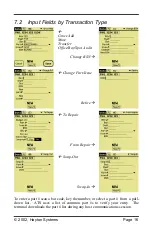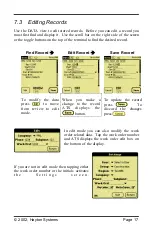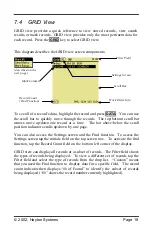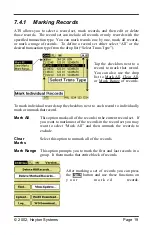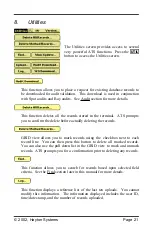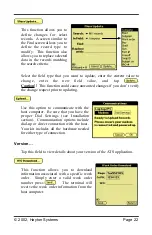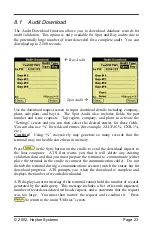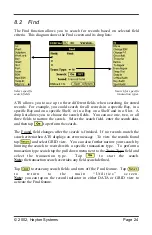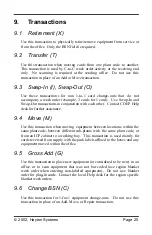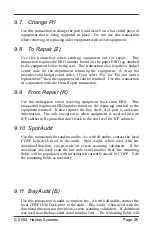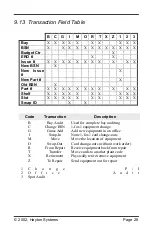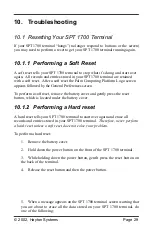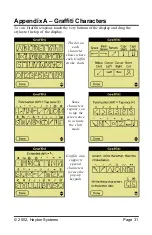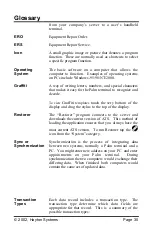© 2002, Hayton Systems
Page 29
10. Troubleshooting
10.1 Resetting Your SPT 1700 Terminal
If your SPT 1700 terminal “hangs” (no longer respond to buttons or the screen)
you may need to perform a reset to get your SPT 1700 terminal running again.
10.1.1 Performing a Soft Reset
A soft reset tells your SPT 1700 terminal to stop what it’s doing and start over
again. All records and entries stored in your SPT 1700 terminal are retained
with a soft reset. After a soft reset the Palm Computing Platform Logo screen
appears followed by the General Preferences screen.
To perform a soft reset, remove the battery cover and gently press the reset
button, which is located under the battery cover.
10.1.2 Performing a Hard reset
A hard reset tells your SPT 1700 terminal to start over again and erase all
records and entries stored in your SPT 1700 terminal.
Therefore, never perform
a hard reset unless a soft reset does not solve your problem.
To perform a hard reset:
1. Remove the battery cover.
2. Hold down the power button on the front of the SPT 1700 terminal.
3. While holding down the power button, gentlt press the reset button on
the back of the terminal.
4. Release the reset button and then the power button.
5. When a message appears on the SPT 1700 terminal screen warning that
you are about to erase all the data stored on your SPT 1700 terminal, do
one of the following: