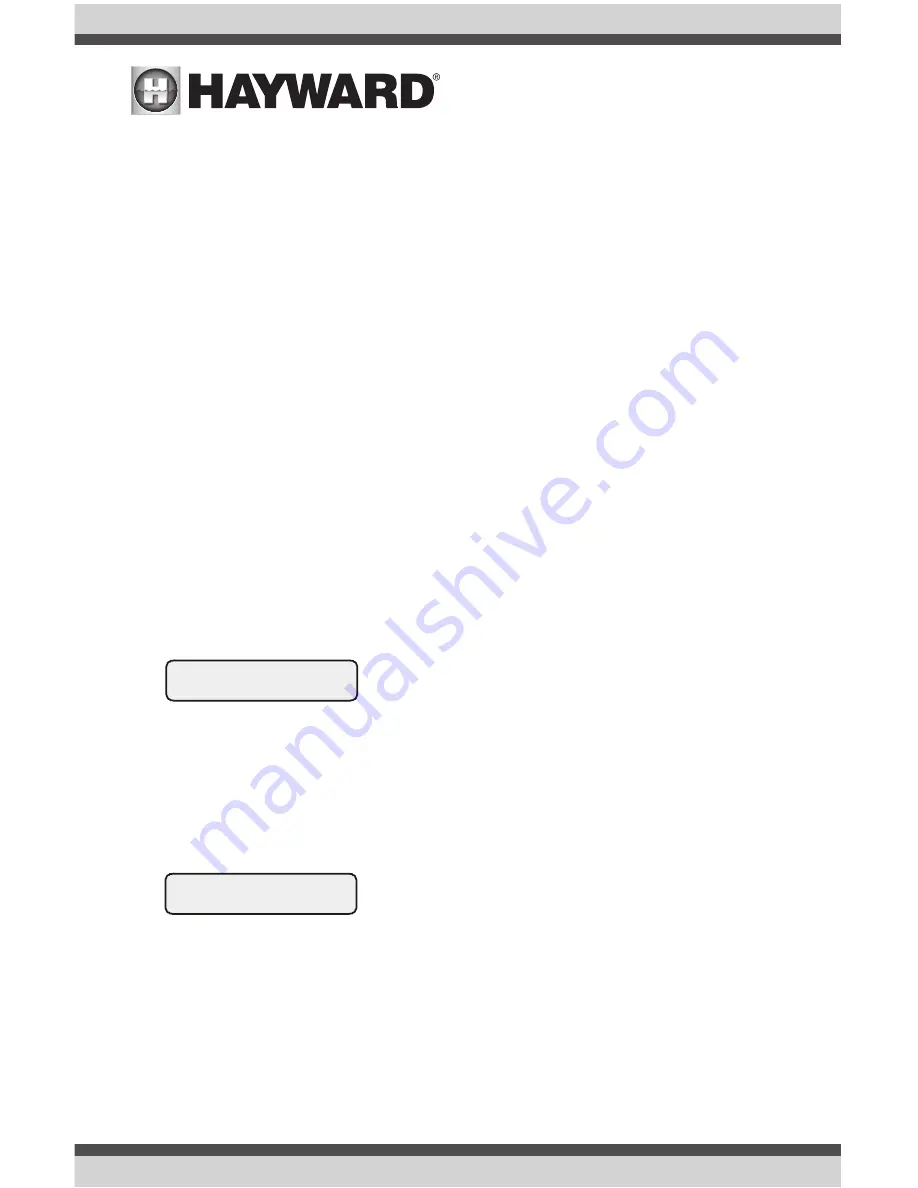
USE ONLY HAYWARD GENUINE REPLACEMENT PARTS
5
Troubleshooting
1.
Remote display not functioning (no display, no LEDs illuminated)
.
If the display/keypad located on the main unit is working correctly, the most likely cause is
that wires 1 and 4 are either open circuited or reversed. Check wiring. If none of the displays
are working, check that 120V power is being applied to the main control and that the 3A fuse
(violet) is not blown.
2.
Display backlight turns off after a period of time
The display backlight should always illuminate when you press any key on the unit. If it turns off
after a period of time, you can stop this by pressing the menu key (possibly multiple times) until
“Settings Menu” appears. Next press the “<” or “>” key (possibly multiple times) until “Display
Light” appears. At this point, pressing either “+” or “-“ will allow you to select either “Always
On” or “On for 60 sec.”. After you have selected the desired operation, press the “Menu” button
to lock in your setting. Note that this selection applies to this display/keypad only. Repeat the
process for each remote display in the system.
3.
Display backlight always on
The display backlight should always illuminate when you press any key on the unit. If it remains
on after 60 seconds have elapsed since the last button push, you can stop this by pressing
the menu key (possibly multiple times) until “Settings Menu” appears. Next press the “<” or
“>” key (possibly multiple times) until “Display Light” appears. At this point, pressing either
“+” or “-“ will allow you select either “Always On” or “On for 60 sec.”. After you have selected
the desired operation, press the “Menu” button to lock in your setting. Note that this selection
applies to this remote display only. Repeat the process for each remote display in the system.
4.
The remote display received data from an Aqua Logic system running software earlier than
r2.00. This keypad is not compatible with these systems. Another cause for this problem may
be that the local display/keypad in the main Pro Logic/Aqua Logic control unit is not connected
or not functioning. If this is the case, connect and/or replace the local display keypad and then
cycle power to the Pro Logic/Aqua Logic off and then back on to reset the system. If you are
unable to find the problem, contact the Hayward Technical Support department Monday through
Friday, from 8AM to 8PM eastern time.
5.
The remote display is not receiving any communication from the Pro Logic/Aqua Logic main
control unit. The most likely cause of this problem is a broken wire or “open circuit” in wires “2”
and/or “3” in the cable between the remote display and the Pro Logic/Aqua Logic main control
unit. If you are unable to find the problem, contact the Hayward Technical Support department
Monday through Friday, from 8AM to 8PM eastern time.
Communication Err 1
call 908-355-7995
Communication
2
call
Err
908-355-7995


























