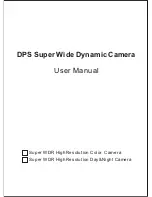- 13 -
9 Main configurations
9.1 Temperature measurement
Purpose:
The thermometry (temperature measurement)
function provides the real-time temperature
of the scene and displays it on the left of your
screen. The thermometry function is switched on
by default.
The thermometry settings affect the accuracy of
the temperature measurement.
Steps:
1 In Live View, press
. to display the menu bar.
2 Use
/
to select the desired setting bar.
3 Press
to enter the settings dialogue.
Emissivity: Set the emissivity of your target as
the effectiveness in emitting energy as thermal
radiation.
Note:
For emissivity values, please refer to
6.1 Reference for general material emissivity.
Temperature:
Set the average temperature of the environment.
Distance (m/ft): Set the shortest distance bet-
ween the target and the device.
Note:
The recommended temperature measuring
distance is 0.2 to 2 m with a target size of 80 ×
80 mm.
Rule: Select Hotspot, Coldspot to display the
maximum temperature, minimum temperature in
Live View.
4 Use
/
to select the desired settings, then
press
to activate.
5 If necessary, press
/
to increase / de-
crease the setting values. Press and hold the
/
button to quickly change the value.
6 Press the
button to save and quit.
9.2 Further configurations
Here is an example of setting the laser light func-
tion.
Steps:
1 In Live View, press
. to display the menu bar.
2 Use
/
to select the Laser option.
3 Switch the laser light function on / off with
.
4 Press the
button to save and quit.
5 In Live View, pull the trigger to turn on the laser
light; release the trigger to turn off the laser
light.
Note:
Using the steps above, other
settings such as temperature measu-
ring range, unit, pallets, etc. can also be configu-
red.
10 System information
To view the device information, go to Menu
> Info: Model, version number, FPGA version
number, serial number, capacity, etc. You can
also set the switch-off time, date and time in the
menu.