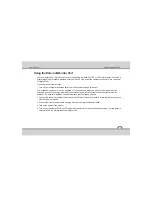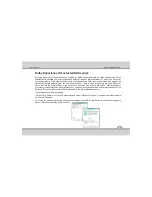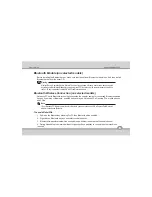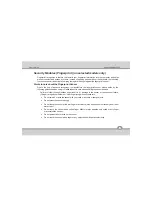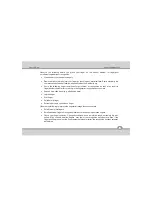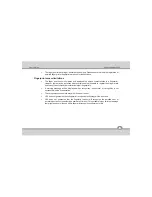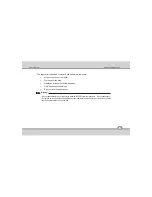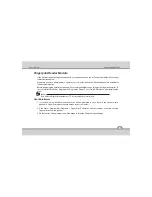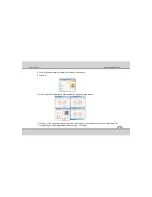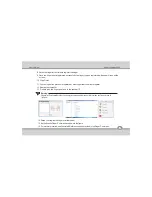5-2
User's Guide
Troubleshooting
Power Savings - Make sure that the system is not in Hibernate or Sleep mode use power button to
wake-up the system.
Brightness - Check the brightness of the screen by pressing the Fn+F5 and Fn+F6 keys to adjust the
brightness.
Display Choice - Press Fn + F8 to make sure the system is not set to “external only” display.
Boot Drive - Make sure there are no disc and/or USB storage devices in any connected drive (this is a
common cause of the message “Invalid system disk - Replace the disk, and then press any key”/
“Remove disks or other media. Press any key to restart”).
Check to see if the problem persists when all the external devices are removed.
Check to see if your keyboard is operational by pressing and holding any key.
Be sure you have not performed an incorrect setting on the hardware devices in the BIOS Setup utility.
A faulty setting may cause the system to misbehave. If you are not sure of the changes you made, try to
restore all the settings to factory defaults.
Be sure all the device drivers are installed properly. For example, without the audio driver properly
installed, the speakers and microphone will not work.
If external devices such as USB camera, scanner, printer do not function correctly when connected to
the system, it is usually the device's own problem. Consult the device's manufacturer first.
Some software programs, which have not gone through rigorous coding and testing, may cause
problems during your routine use. Consult the software vendor for problem solving.
Summary of Contents for ME 44 Aviator NB
Page 1: ...Notebook PC User s Guide REV2 0 ...
Page 2: ......