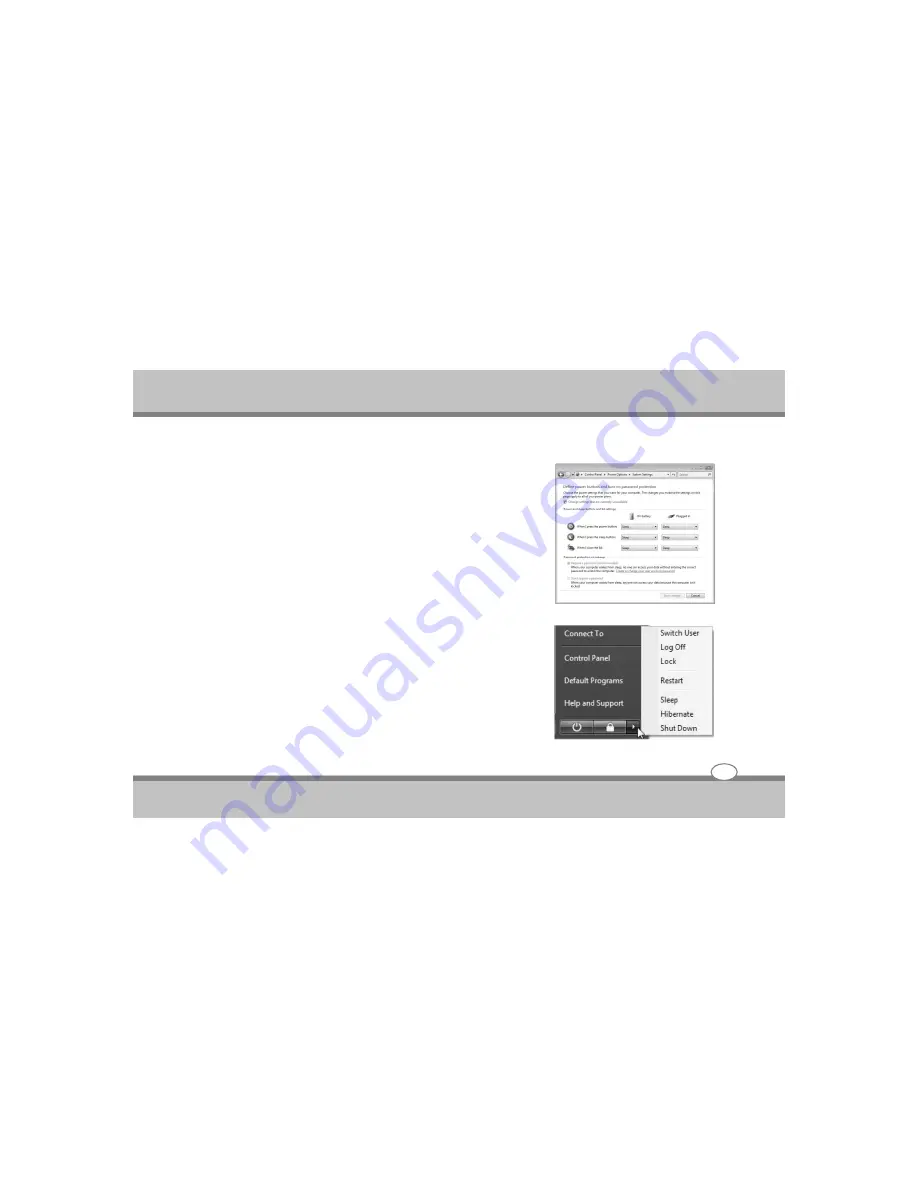
User's Guide
Sleep and Hibernate
Power management settings can be found in the Windows > Control
Panel > Power Options. In System Settings, you can define
"Sleep/Hibernate" or "Shut Down" for closing the display panel or
pressing the power button. "Sleep" and "Hibernate" saves power
when your Notebook PC is not in use by turning OFF certain
components. When you resume your work, your last status (such as a
document scrolled down half way or email typed half way) will
reappear as if you never left. "Shut Down" will close all applications
and ask if you want to save your work if any are not saved.
Sleep is the same as Suspend-to-RAM (STR). This function stores
your current data and status in RAM while many components are
turned OFF. Because RAM is volatile, it requires power to keep
(refresh) the data. Click the Start button and the arrowhead next to
the lock icon to see this option. (NOTE: The power indicator will blink
in this mode.)
Hibernate is the same as Suspend-to-Disk (STD) and stores your
current data and status on the hard disk drive. By doing this, RAM
does not have to be periodically refreshed and power consumption is
greatly reduced but not completely eliminated because certain wake-
up components like LAN needs to remain powered. "Hibernate"
saves more power compared to "Sleep". Click the Start button and
the arrowhead next to the lock icon to see this option. Recover by
pressing the power button. (NOTE: The power indicator will be OFF
in this mode.)
3-12
Getting Started
Summary of Contents for Notebook PC
Page 1: ...Notebook PC User s Guide ...
Page 2: ......
















































