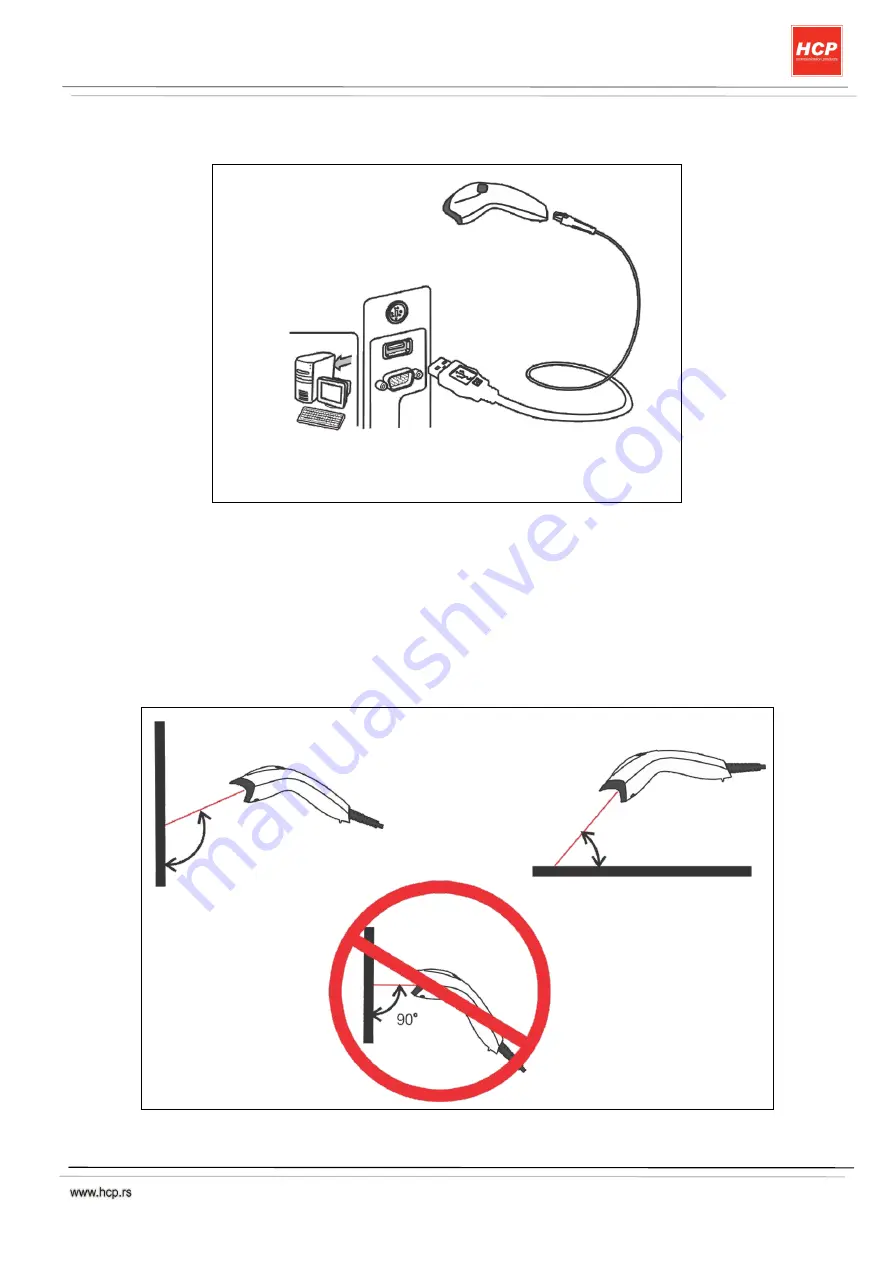Reviews:
No comments
Related manuals for QR201

4B-2044A Series
Brand: 4BARCODE Technology Pages: 39

00054115
Brand: Hama Pages: 36

EBR070 GoBook
Brand: Yarvik Pages: 20

SF-7900E
Brand: Casio Pages: 60

DHI-ASR2101A
Brand: Dahua Pages: 24

EP3000Y
Brand: YOKO Pages: 70

iCLASS SE R10F
Brand: HID Pages: 2

EBOOK01
Brand: Manta Pages: 40

ATS1151
Brand: GE Interlogix Pages: 4

TS0861
Brand: GE Interlogix Pages: 8

3000MP
Brand: baiMobile Pages: 33

FX915SC-ASK
Brand: FAMOCO Pages: 39

RFU630-041 Series
Brand: SICK Pages: 78

CT02
Brand: Favero Pages: 24

AC5-OS V1.25 Series
Brand: IVDT Pages: 12

MMC/SD Card Reader
Brand: LEI Electronics Pages: 6

LUSB3CR14
Brand: Logik Pages: 12

22700987
Brand: Ecom Pages: 60