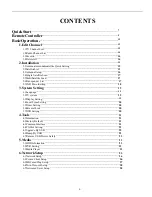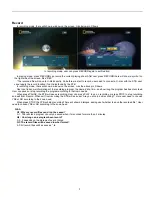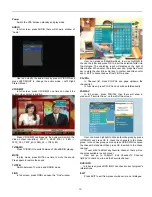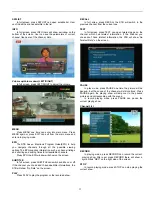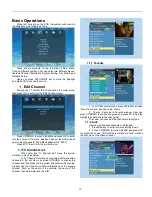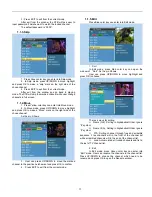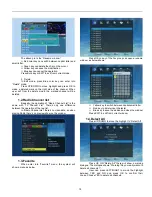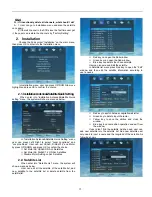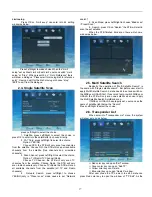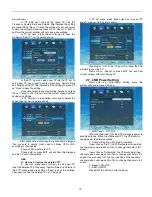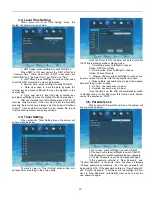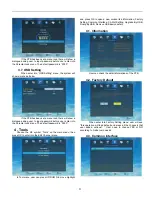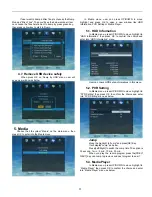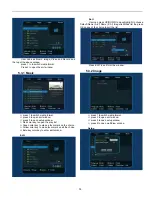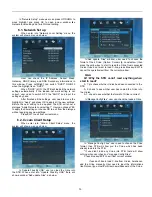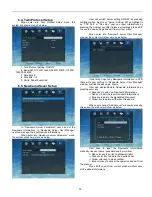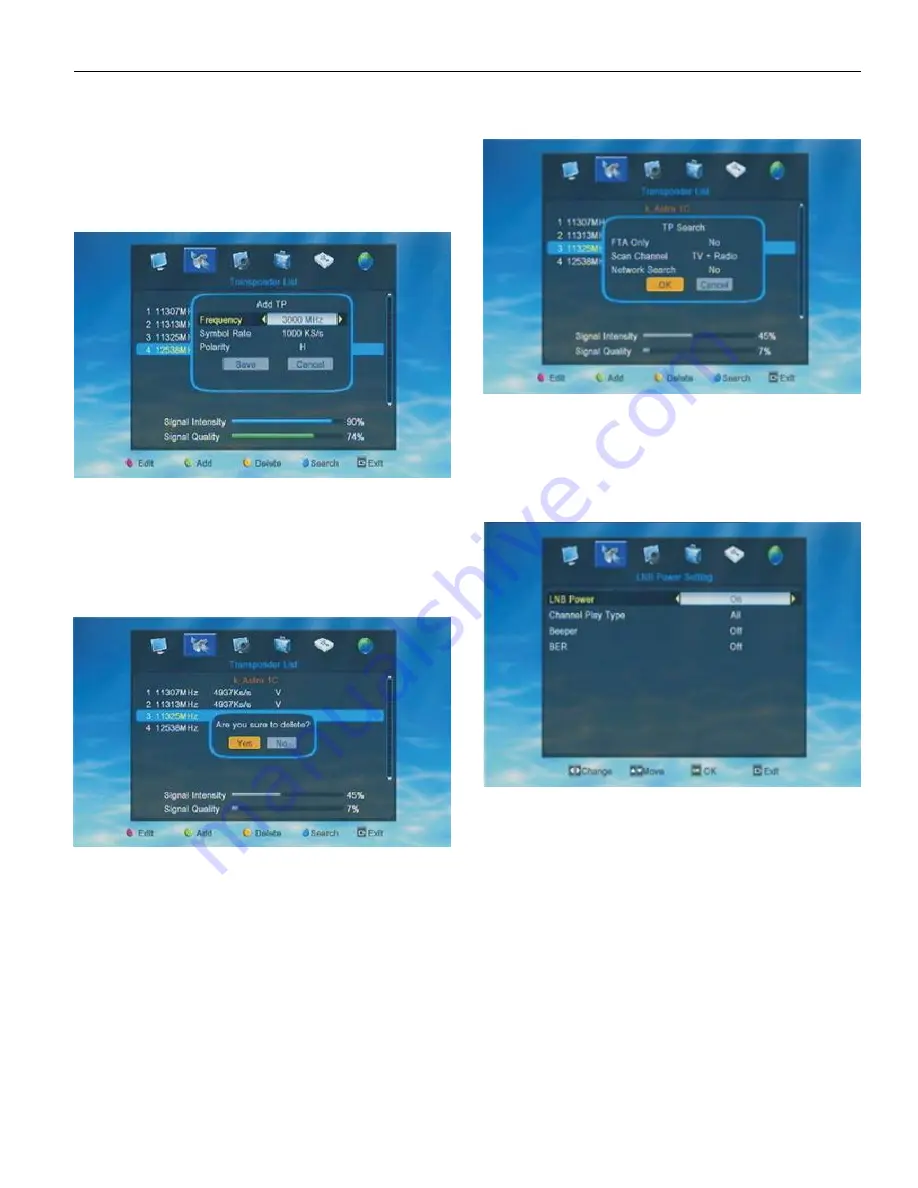
18
picture shows.
In “TP Edit” user can edit the chose TP. Like the
Frequency, Symblo Rate and Polarity. After finished the setting
pls press OK on “Save ” to save the settings.If user don’t want
to save the setting, he/she can press OK on “Cancel” or EXIT to
exit form the current window without saving any settings.
In TP list nenu, press Green color key to open the
window of “Add TP”. As the picture shows.
In “Add TP” user can add a new TP into the TP list. To
add a new TP, user need to set the Frequency, Symblo Rate
and Polarity of the TP. After finished all the setting pls press OK
on “Save” to save the setting.
If user don’t want to save the setting, he/she can press
OK on “Cancel” or EXIT to exit form the current window without
saving any settings.
In TP list menu, press Yellow color key to delete the
chose channel. As the picture shows.
After press Yellow color key there will show a dialogue
“Are you sure to delete”. User need to choose YES or NO
according to their needs.
Choose YES to delete the TP.
Choose NO or press EXIT will exit from this dialogue
and the TP will not be deleted.
Q&A
Q : How can I restore the deleted TP?
A : User can press Green color key to add a new TP.
Input the deleted TP’s Frequency, Symblo Rate and Polarity in
“Add TP” window and press OK on “Save” to save the settings.
Then user can find the deleted TP on TP list again.
In TP list menu, press Blue color key to open “TP
search” window. As the picture shows.
Press OK on “OK” in the “TP search” window the STB
will start to scan the TP.
Press OK on “Cancel’ or press EXIT can exit from
current window without scanning TP.
2.7. LNB Power Setting
When enter into “LNB Power Setting” menu, the
system will show a menu as below.
1 . LNB Power:
ON/ OFF
When the LNB is set ON, the STB will supply power to
satellite antenna. When the LNB is set OFF, the STB will not
supply power to satellite antenna.
2 . Channel Play Type: All/ Free/ Scrambled
If user choose “Free”, the STB will skip all scrambled
channel when user press CH+/CH- to change channels in full
screen.
If user choose “Scrambled”, the STB will skip all free
channels when user press CH+/CH- to change channels in full
screen.If user choose “All”, the user can find all the available
channels when user press CH+/CH- to change channels in full
screen.
3 . Beeper: ON/ OFF
4 . BER: ON/OFF
Press EXIT to exit from current window.
Summary of Contents for DVB-S2
Page 1: ...1 DVB S2 High Definition Set Top Box ...
Page 9: ...9 RemoteController ...