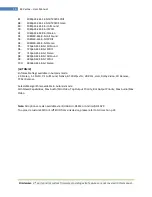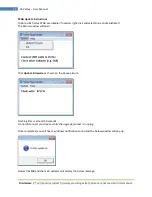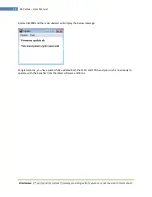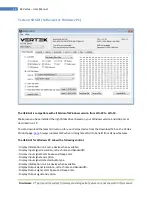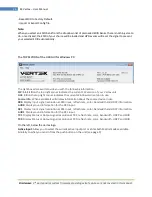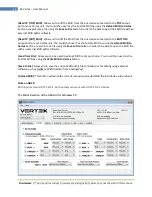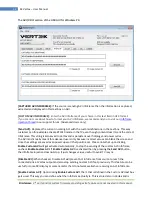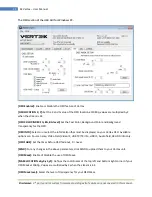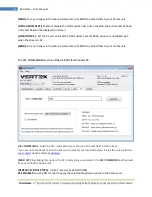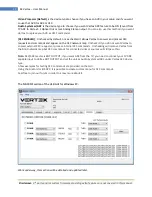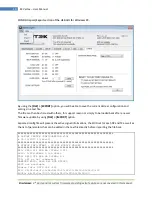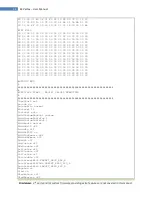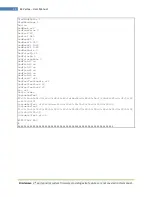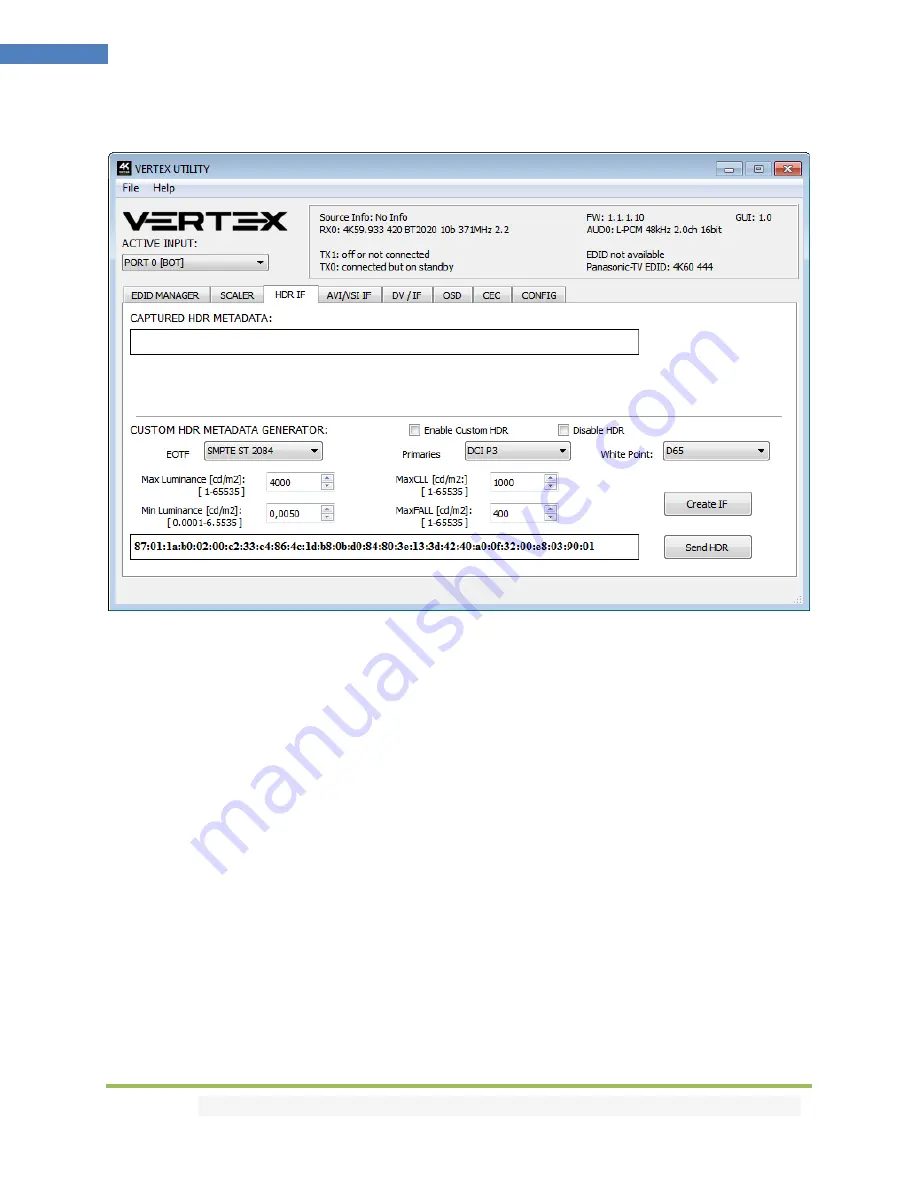
Disclaimer:
3
rd
party and/or custom firmware providing extra features are not covered in this manual.
30
4K Vertex – User Manual
The HDR INFOFRAME section of the USB GUI for Windows PC:
[CAPTURED HDR METADATA]:
If the source at input is sending HDR InfoFrame metadata then the
information is captured, extracted and displayed in this text box on GUI. HDR metadata is also
deciphered and displayed in human readable format on both the Windows GUI and OSD.
[CUSTOM HDR METADATA GENERATOR]:
This GUI section will allow you to create your own custom
HDR metadata and inject it on the current signal by adding it or replacing the existing HDR metadata.
[ENABLE CUSTOM HDR]
: Unchecked by default, once activated it will turn ON the HDR mode of any HDR
display. Upon clicking
ENABLE CUSTOM HDR
the
CUSTOM HDR IF
that is defined by dropdown and input
field and then created and displayed in the text box gets sent. This way you can define what the
InfoFrame actually is. This is stored also in Vertex and is persistent over hotplugs and power cycles.
[Disable HDR]:
Once activated this option will allow Linker to intercept and cancel all incoming HDR
metadata. This mode was introduced to allow JVC PJ owners to apply their own Gamma curves for HDR
content and allow their PJ DI to work when content is HDR.
[EOTF]:
Select between
SDR Luminance Range
,
HDR Luminance Range
or
SMPTE ST 2084
values to be
used in the custom HDR metadata creation.
[Primaries]:
Select between
DCI P3, ITU-R BT 709-5
or
ITU-R BT2020-2
values to be used in the custom
HDR metadata creation.