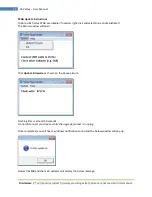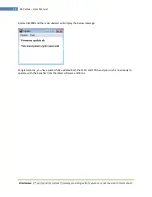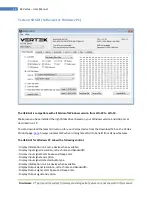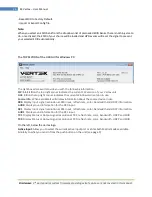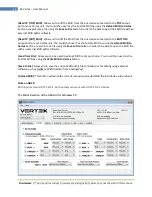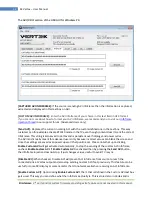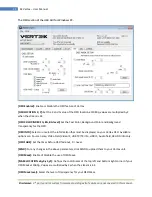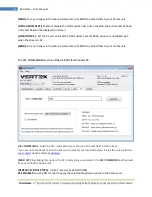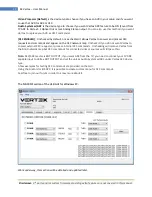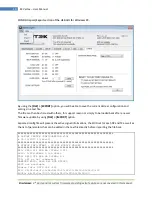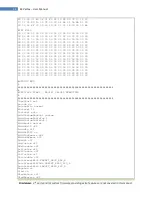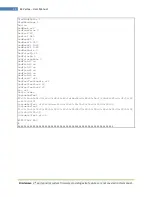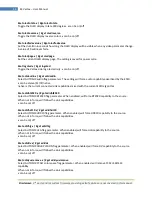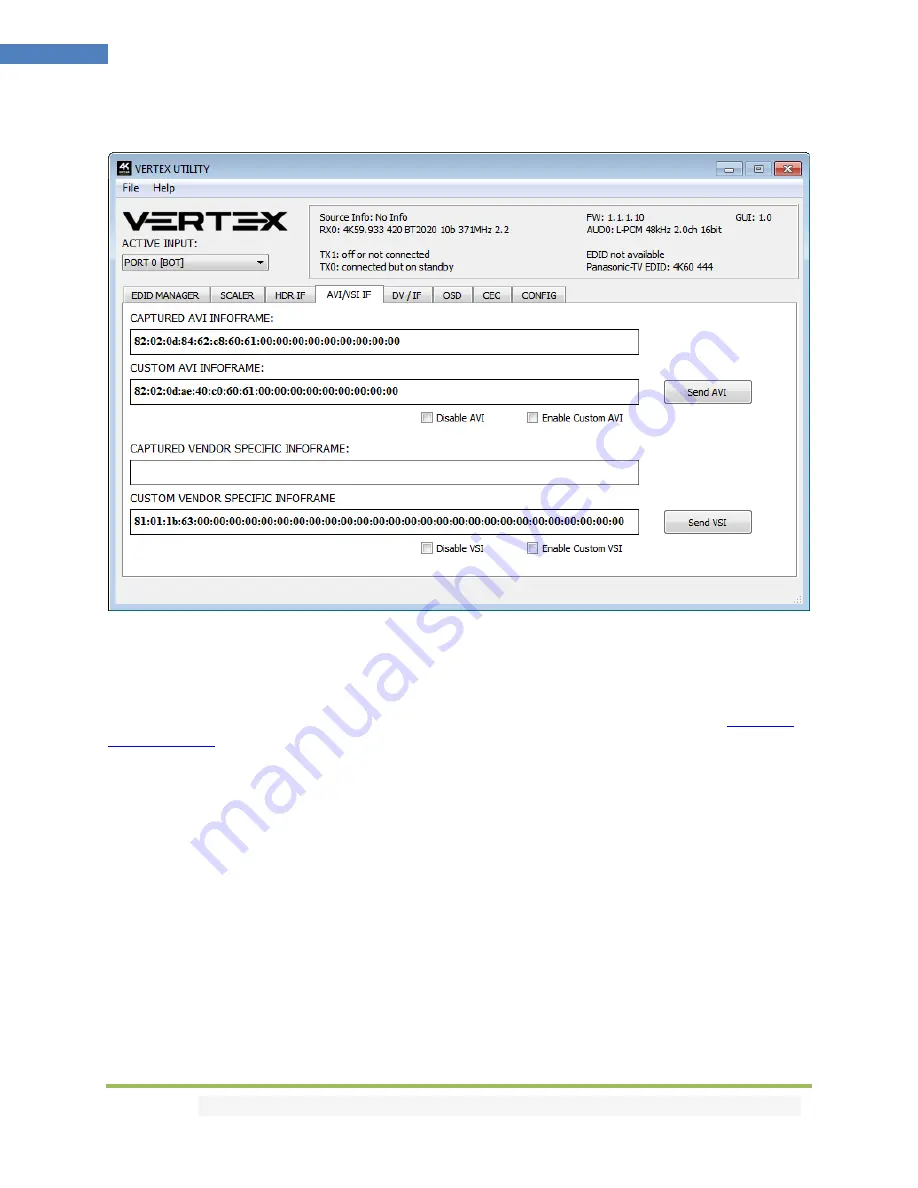
Disclaimer:
3
rd
party and/or custom firmware providing extra features are not covered in this manual.
32
4K Vertex – User Manual
The AVI/VSI IF section of the USB GUI for Windows PC:
[CAPTURED AVI INFOFRAME]:
If the source is sending AVI infoFrame then the information is captured,
extracted and displayed in this text box on GUI.
[CUSTOM AVI INFOFRAME]:
Enter the AVI Infoframe of your choice in this text field in HEX format.
If you are not sure about how to format your AVI Infoframe, we recommend you to visit our
Infoframe
Injection thread
in our support forum. (Advanced Users only)
[Send AVI]:
Replaces the current incoming AVI with the custom defined one in the text box. This way
customer can for example activate BT2020 mode in the TV even though content doesn't sent the correct
InfoFrame. This string is also saved in Vertex and is persistent over hotplugs and power cycles.
The AVI mod is really meant for advanced users only because incorrect values can blank the screen and
since the settings are saved even power up won't help until reset. Please note that upon clicking,
Enable Custom AVI
will get activated automatically, to stop the sending of the custom AVI infoframe,
uncheck
Enable Custom AVI.
If
Enable Custom AVI
is activated then by pressing the
Send AVI
button,
the infoframe injection does not stop, it just changes values, useful to avoid TV resync.
[Disable AVI]:
When checked, Disable AVI will prevent AVI InfoFrame from source to reach the
connected sink at Vertex output and also stop sending Custom AVI if set previously. This feature can be
useful for some DVI display or some monitor that do not work well when receiving an AVI InfoFrame.
[Enable Custom AVI]
: Upon clicking
Enable Custom AVI
, the IF that is defined in the Custom AVI text box
gets used. This way you can define what the InfoFrame actually is. This is stored also in Vertex and is