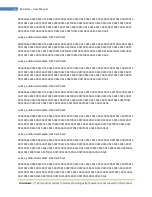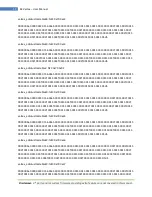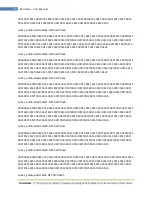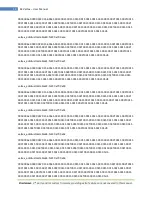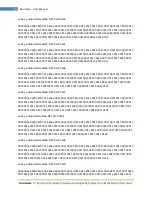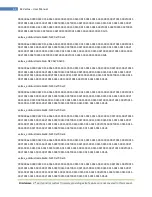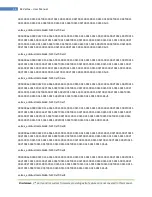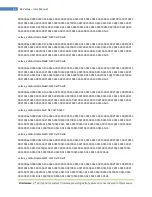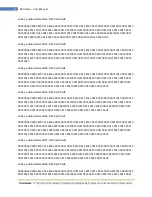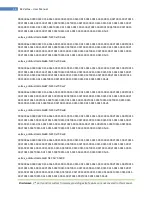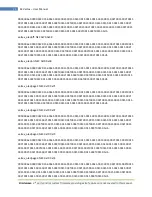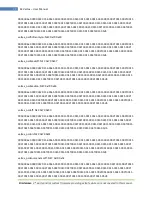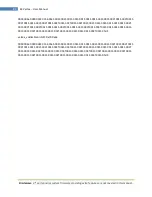Disclaimer:
3
rd
party and/or custom firmware providing extra features are not covered in this manual.
70
4K Vertex – User Manual
0015 0015 0015 0015 0015 0015 0015 0015 0015 003f 0015 003f 0015 003f 0015 003f 0015 003f 0015
003f 0015 003f 0015 003f 0015 0015 0015 0015 0015 0015 0015 0015 0015 05d5
vertex_edidcustomtable97: NEC 0x70 0xf1
0000 006e 0000 0022 0156 00ab 0015 0015 0015 0015 0015 0015 0015 0015 0015 003f 0015 003f 0015
003f 0015 0015 0015 003f 0015 003f 0015 003f 0015 003f 0015 0015 0015 0015 0015 0015 0015 003f
0015 003f 0015 0015 0015 0015 0015 0015 0015 003f 0015 003f 0015 003f 0015 003f 0015 0015 0015
003f 0015 003f 0015 003f 0015 0015 0015 0015 0015 0015 0015 0015 0015 05d5
vertex_edidcustomtable98: NEC 0x70 0xf2
0000 006e 0000 0022 0156 00ab 0015 0015 0015 0015 0015 0015 0015 0015 0015 003f 0015 003f 0015
003f 0015 0015 0015 003f 0015 003f 0015 003f 0015 003f 0015 0015 0015 0015 0015 0015 0015 003f
0015 0015 0015 003f 0015 0015 0015 0015 0015 003f 0015 003f 0015 003f 0015 003f 0015 003f 0015
0015 0015 003f 0015 003f 0015 0015 0015 0015 0015 0015 0015 0015 0015 05d5
vertex_edidcustomtable99: NEC 0x70 0xf3
0000 006e 0000 0022 0156 00ab 0015 0015 0015 0015 0015 0015 0015 0015 0015 003f 0015 003f 0015
003f 0015 0015 0015 003f 0015 003f 0015 003f 0015 003f 0015 0015 0015 0015 0015 0015 0015 003f
0015 003f 0015 003f 0015 0015 0015 0015 0015 003f 0015 003f 0015 003f 0015 003f 0015 0015 0015
0015 0015 003f 0015 003f 0015 0015 0015 0015 0015 0015 0015 0015 0015 05d5
vertex_ediddvoff: NEC 0x70 0x6d
0000 006e 0000 0022 0156 00ab 0015 0015 0015 0015 0015 0015 0015 0015 0015 003f 0015 003f 0015
003f 0015 0015 0015 003f 0015 003f 0015 003f 0015 003f 0015 0015 0015 0015 0015 0015 0015 003f
0015 003f 0015 0015 0015 003f 0015 003f 0015 0015 0015 003f 0015 003f 0015 0015 0015 0015 0015
003f 0015 0015 0015 0015 0015 003f 0015 0015 0015 0015 0015 003f 0015 05d5
vertex_ediddvon: NEC 0x70 0x6c
0000 006e 0000 0022 0156 00ab 0015 0015 0015 0015 0015 0015 0015 0015 0015 003f 0015 003f 0015
003f 0015 0015 0015 003f 0015 003f 0015 003f 0015 003f 0015 0015 0015 0015 0015 0015 0015 003f
0015 0015 0015 0015 0015 003f 0015 003f 0015 0015 0015 003f 0015 003f 0015 0015 0015 003f 0015
003f 0015 0015 0015 0015 0015 003f 0015 0015 0015 0015 0015 003f 0015 05d5
vertex_edidfixed: NEC 0x70 0x23
0000 006e 0000 0022 0156 00ab 0015 0015 0015 0015 0015 0015 0015 0015 0015 003f 0015 003f 0015
003f 0015 0015 0015 003f 0015 003f 0015 003f 0015 003f 0015 0015 0015 0015 0015 0015 0015 003f
0015 003f 0015 003f 0015 0015 0015 0015 0015 0015 0015 003f 0015 0015 0015 0015 0015 0015 0015
0015 0015 003f 0015 003f 0015 003f 0015 0015 0015 003f 0015 003f 0015 05d5
vertex_edidhdr10off: NEC 0x70 0x28