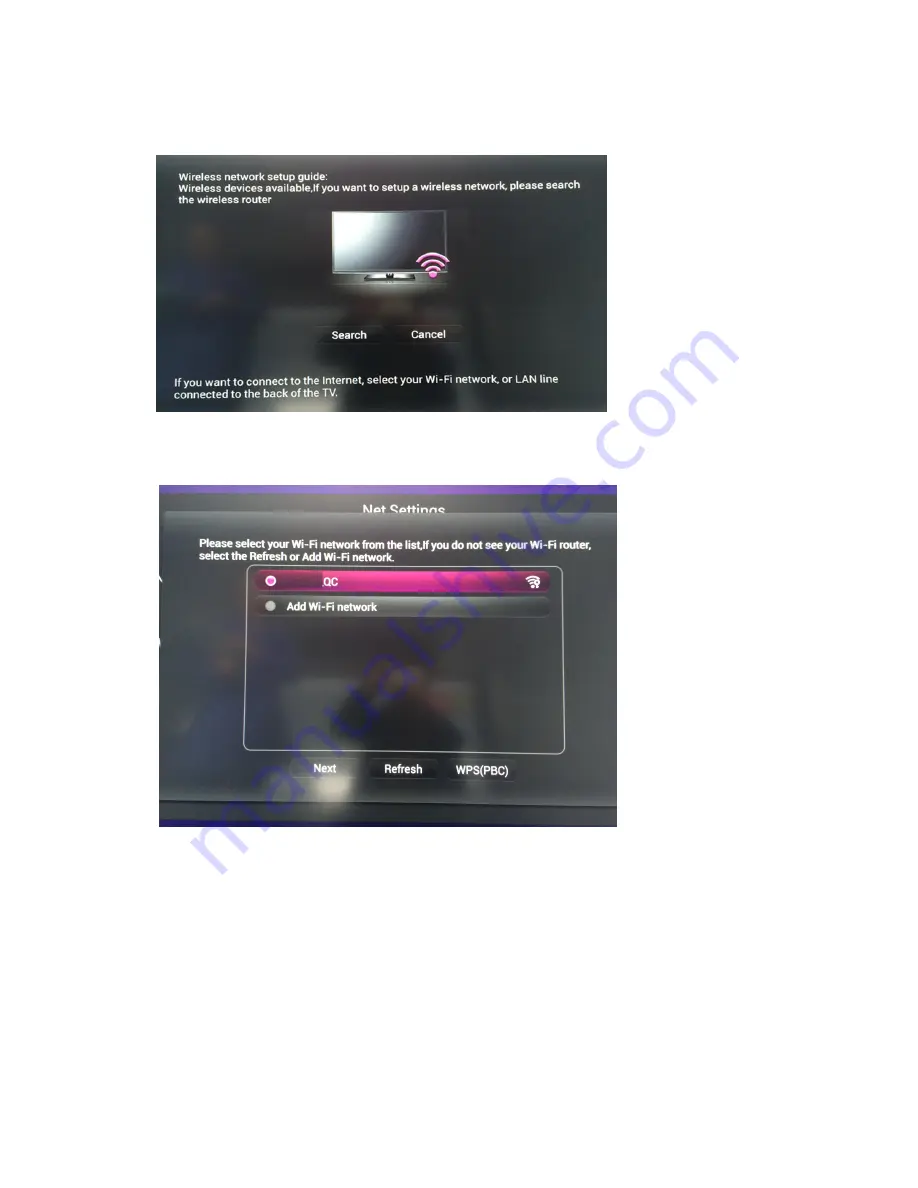
Page 17 of 22
press
“
Enter
”
to enter the wireless network setting.
2) Press "
◄►
" to select [Search] to enter the network setting, press "
▲▼
" to select the WI-FI network from the list, press "
▲▼
" to select[Next ] and press enter
3) Password: Input the WI-FI password, press
“
Enter
”
and then press "
▲▼
◄►
" to select [Finish] and press
“
Enter
”
, then press "






































