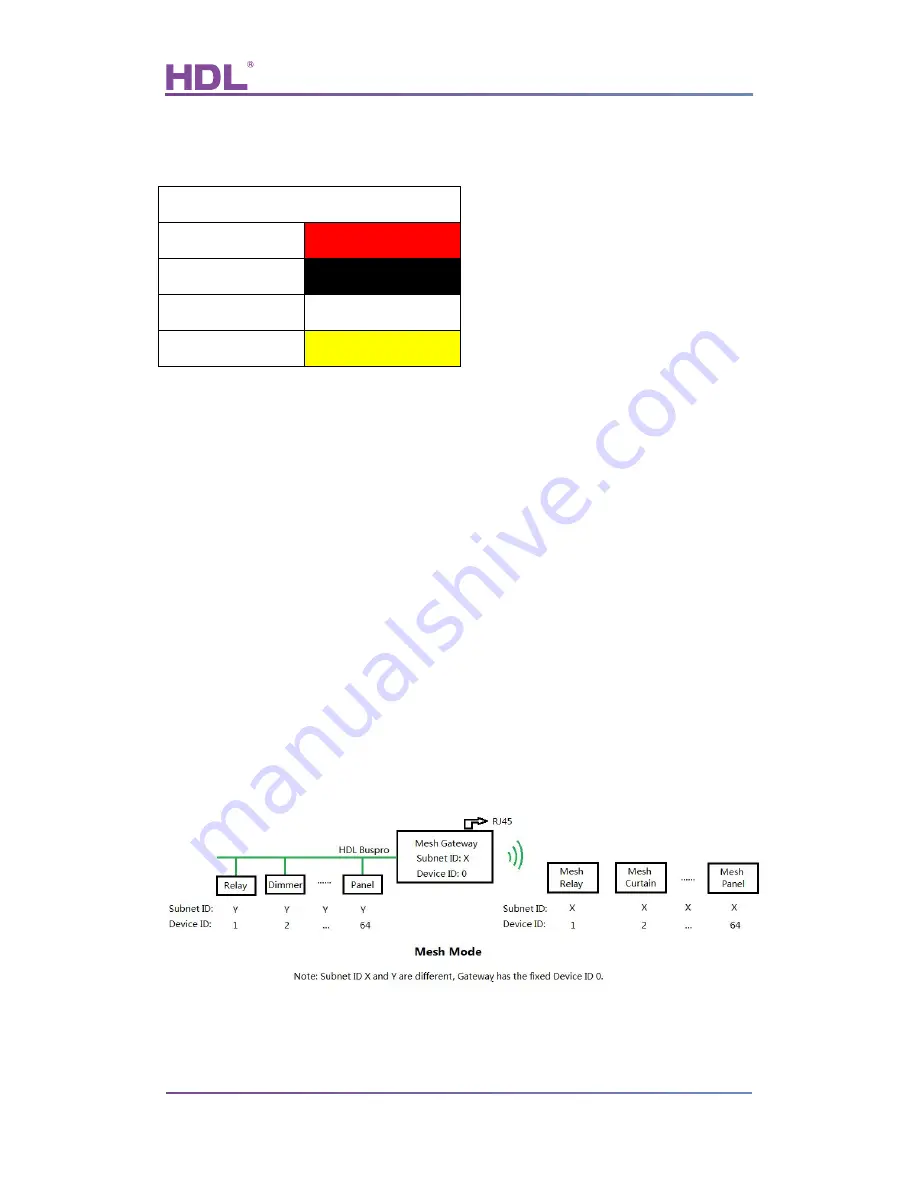
User Manual
HDL-MCIP-RF.10
Mesh Gateway – User Manual
5
4.2 HDL Bus Pro Description
Connector Information
buspro
DC24V
Red
COM
Black
DATA -
White
DATA +
Yellow
5. Wireless System Introduction
In the wireless system, use mesh gateway (HDL-MCIP-RF.10) to manage all the wireless
devices, the gateway can work in mesh mode and bridge mode.
5.1
Mesh Mode
5.1.1
Wiring Diagram
The mesh mode can realize the communication between the HDL Buspro devices and the
RF devices.
In mesh mode, must set different frequency (RF Channel) for each gateway, each
gateway manages a wireless network with same Subnet ID of the RF devices.








































