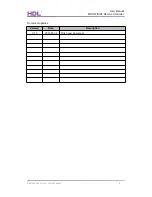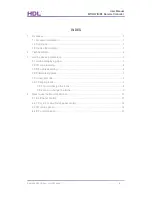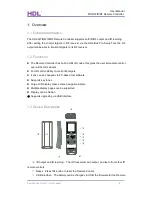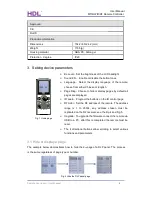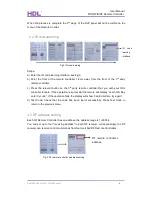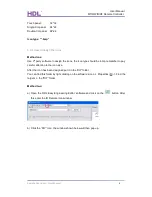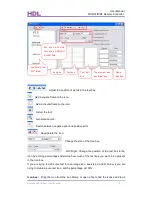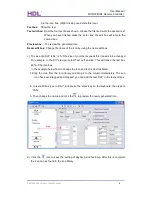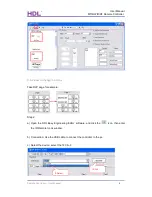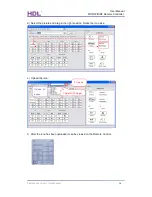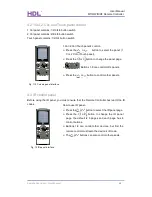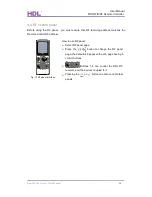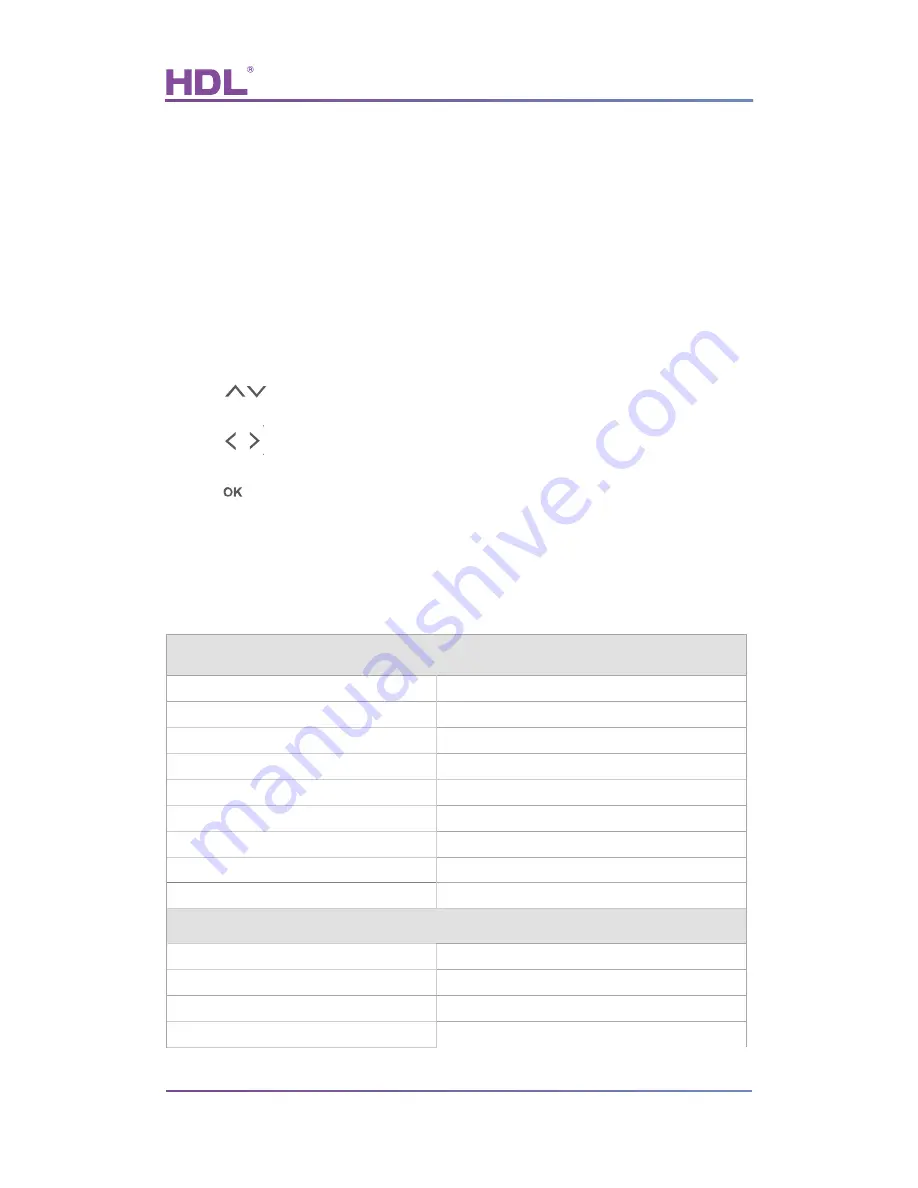
User Manual
MTIRW IR/RF Remote Controller
Remote Controller – User Manual
2
Control can be updated.
○
d
Switch
:
The remote can be powered on or off via its dedicated switch. The remote
also has a power saver function that darkens the LCD display if there is no input
for more than 10 seconds. If there is no input for a further 13 seconds the Remote
Control goes into standby mode, pressing any button will resume normal
operation.
○
e
Change button
:
Change between the home page and panel page.
○
f
Return button
:
Return to the previous step/page.
○
g
Control button
:
Buttons 1 to 8 control the corresponding buttons present on a HDL
DLP panel, buttons 9 and 0 are invalid in this function.
○
h
:
: Scroll up and down to select one of 6 various panels, or set parameters.
: Scroll left and right to set parameters, or select from the many pages
present on each panel.
: Confirmation button, after the parameters have been set pressing ok will
confirm and save them.
○
i
: LCD interface.
2. Technical Data
Electric Parameter
:
Charge power supply
300mA/DC5V (USB interface)
Working current
45mA
Standby current
1mA
Frequency of IR
38KHz
Frequency of RF
433.1580MHz/433.93MHz
IR sending distance
5m
RF sending distance
100m
Battery
Lithium (3.7V, 1050mA)
USB interface
Firmware upgrade and battery charging
Environmental Condition
:
Working temperature
0
℃
~45
℃
Working relative humidity
Up to 90%
Storage temperature
-20
℃
~+60
℃
Storage relative humidity
Up to 93%