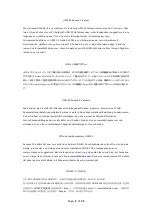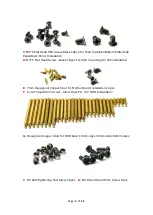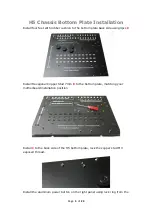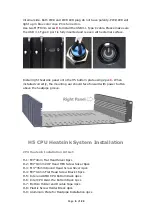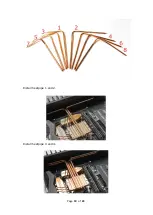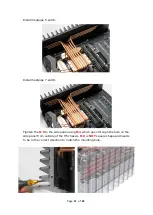Reviews:
No comments
Related manuals for 2nd Gen H5 Fanless

SC848A-R1800B
Brand: Supermicro Pages: 78

Supero SC745 Series
Brand: Supermicro Pages: 26

SC811i-280
Brand: Supermicro Pages: 54

SC510 Series
Brand: Supermicro Pages: 62

Megaplex II 4U Guide
Brand: American Megatrends Pages: 26

Explorer
Brand: InWin Pages: 17

PXI 1000B
Brand: National Instruments Pages: 12

CT-310A
Brand: VXI Technology Pages: 41

441A35
Brand: PCB Piezotronics Pages: 143
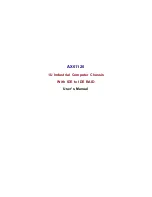
AX61120
Brand: AXIOMTEK Pages: 28