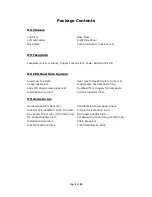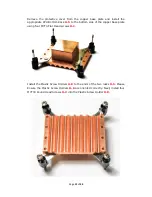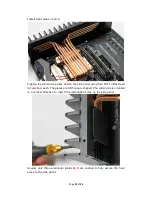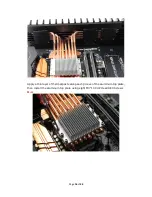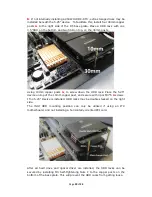Page
11
of
34
Remove the protective cover from the copper base plate and install the
appropriate CPU Bottom Rack
H-5
to the bottom side of the copper base plate
using four M3*3 Flat Head screws
H-1
.
Install the Plastic Screw Holders
H-8
to the ends of the two racks
H-5
. Please
Ensure the Plastic Screw Holders
H-8
are oriented correctly. Next, install four
M3*30 Round Head Screws
H-3
into the Plastic Screw Holder
H-8
.