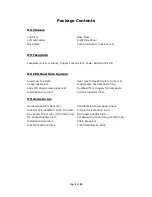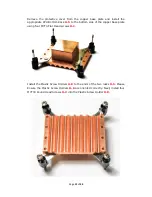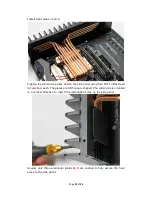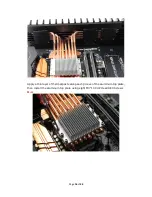Page
2
of
34
HDPLEX Reward Program
We would like to offer $30 to any customer who reviews the HDPLEX H5 computer case. The offer is
simple; post two or three photos of your build, along with a write up of your experience, in any language,
to one of the following forums: Reddit, Silentpcreview.com, Computeraudiophile.com, HKEPC, Chiphell,
AVSForum, Hardwareluxx.de, Forum.hardware.fr, Overclock.net, Hardforum.com, Forum.Kodi.TV,
Tweak.dk, or your personal blog or Facebook page. Send a link of your review to reward@hd-plex.com,
and we will send you $30 USD via PayPal or statement credit.
HDPLEX
特典プログラム
HDPLEX
ファンレス
PC
ケースをご購入されたお客様は、以下の手続きを踏むことで
30
ドルの報酬を受け取ることができます。
ブログまたは
などのインターネットコミュニティに、ご購入された
PC
ケースをインストールしているお客様ご自身の写
真
2
~
3
枚をご意見・ご感想(言語は問いません)と共にアップロードしていただきます。その後、掲載したページのリンク(
URL
アドレス)を
reward@hd-plex.com
までお送りください。
30
ドルの報酬を(
Paypal
または購入時のアカウントへ)お支払い致しま
す!
HDPLEX Reward Programm
Alle Kunden, die ein HDPLEX lüfterloses Gehäuse gekauft haben (egal wo), können eine 30USD
Rückerstattung/Belohnung erhalten Es ist sehr einfach diese Rückerstattung/Belohnung zu bekommen:
2 oder 3 Bilder mit etwas Text/Kritik/Vorschlägen, den Sie in einem beliebigen öffentlichen
Forum/Facebook/Blog posten, reicht dafür aus! Senden Sie den Link an reward@hd-plex.com und
erfreuen sich an einer unmittelbaren Paypal/Rückerstattung zu Ihrem Auftrag.
Offre de remboursement HDPLEX
Recevez 30 dollars US pour tout achat d'un boitier HDPLEX. Pour bénéficier de cette offre, rien de plus
simple: prenez deux ou trois photos de votre installation HDPLEX H5 accompagnées de vos
commentaires ou suggestions (dans la langue de votre choix) puis postez-les sur un blog, sur Facebook,
ou sur n'importe quel forum. Envoyez le lien à reward@hd-plex.com. Nous vous rembourserons 30
dollars US dans les plus brefs délais (via Paypal ou déduits de votre commande).
HDPLEX
客戶獎勵活動
任何
購買
HDPLEX
無風扇機箱的客戶,無論您是通過何種渠道購買的,都可以參加本活動。
您只需拍攝
2-3
張用
HDPLEX H5
機箱裝配完成的電腦,並簡單寫幾句略對
HDPLEX
機箱使用的感受和建議。把這篇
評論發表在
HKEPC
,Chiphe
ll
論壇或者個人
Blog
上,並將評論的鏈接
至
reward@hd-plex.com
。
我們會將
30
美金的獎勵立即發到您指定的賬戶(
Paypal
,支付寶,或者您訂單的返現)。