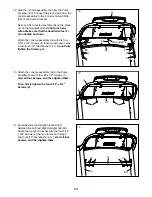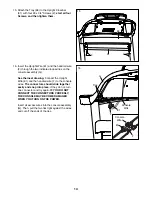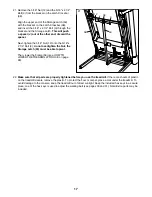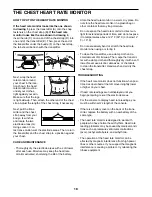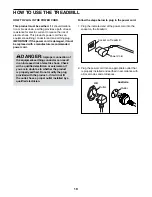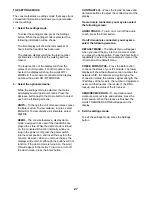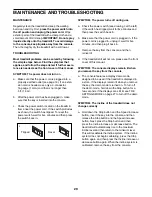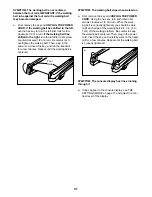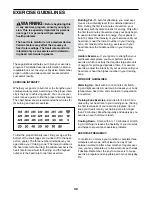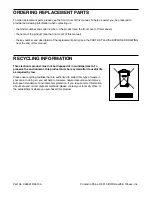27
THE SETTINGS MODE
The console features a settings mode that keeps track
of treadmill information and allows you to personalize
console settings.
1. Select the settings mode.
To select the settings mode, press the Settings
button. When the settings mode is selected, the
following information will be shown:
The time display will show the total number of
hours that the treadmill has been used.
The distance display will show the total number
of kilometers or miles that the walking belt has
moved.
The lower section of the display will show the
status of an iFit module. If an iFit module is con-
nected, the display will show the words WIFI
MODULE. If no module is connected, the display
will show the words NO IFIT MODULE.
2. Select the optional screens.
While the settings mode is selected, the matrix
will display several optional screens. Press the
decrease button next to the Home button to select
each of the following screens:
UNITS
—To change the unit of measurement, press
the Enter button. To view distance in miles, select
ENGLISH. To view distance in kilometers, select
METRIC.
DEMO
—The console features a display demo
mode, designed to be used if the treadmill is dis-
played in a store. While the demo mode is turned
on, the console will function normally when you
plug in the power cord, press the power switch
into the reset position, and insert the key into the
console. However, when you remove the key, the
displays will remain lit, although the buttons will not
function. If the demo mode is turned on, the word
ON will appear in the matrix. To turn on or turn off
the demo mode, press the Enter button.
CONTRAST LVL
—Press the Incline increase and
decrease buttons to adjust the contrast level of the
display.
If a module is connected, you may also select
the following screen:
AUDIO COACH
—To turn on or turn off the audio
coach, press the Enter button.
If an iFit module is connected, you may also
select the following screens:
DEFAULT MENU
—The default menu will appear
when you insert the key into the console or when
you press the Home button. Press the Enter button
repeatedly to select the manual main screen or the
iFit screen as the default menu.
CHECK WIFI STATUS
—Press the Enter button
to check the status of your iFit module. The lower
display will show the software version number, the
network SSID, the network encryption type, the
connection status, the wireless signal strength, the
IP address of the module, the number of registered
users and their names, the results of the DNS
lookup, and the status of the iFit server.
SEND/RECEIVE DATA
—To send and receive
workouts, workout logs, and updates, press the
Enter button. When the process is finished, the
words TRANSFERS DONE will appear in the
display.
3. Exit the settings mode.
To exit the settings mode, press the Settings
button.