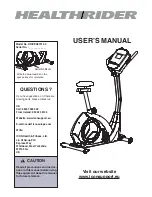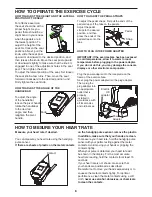14
decrease buttons on the console or the volume control on
your personal audio player.
THE OPTIONAL CHEST HEART RATE MONITOR
Whether your goal
is to burn fat or to
strengthen your
cardiovascular
system, the key to
achieving the best
results is to main-
tain the proper
heart rate during
your workouts.
The optional chest
heart rate monitor will enable you to continuously monitor
your heart rate while you exercise, helping you to reach
your personal fitness goals. To purchase a chest heart
rate monitor and receiver, please see the front cover
of this manual.
HOW TO CHANGE CONSOLE SETTINGS
1. Select the settings mode.
To select the settings mode, press and hold the
Settings button until the settings information appears
in the display.
The display will show the total number of hours that
the elliptical has been used and the total distance (in
miles or kilometers) that has been pedaled on the
elliptical.
If an iFit module is connected to the console, the
display will show the words WIFI MODULE or USB
MODULE.
If no module is connected, the display will show the
words NO IFIT MODULE. If no module is connected,
some of the settings options will not be available.
2. Navigate the settings mode.
While the settings mode is selected, the matrix of the
display will display several optional screens. Press
the decrease button next to the Enter button repeat-
edly to select the desired optional screen.
The lower section of the display will show instruc-
tions for the selected screen. Make sure to follow
the instructions shown in the lower part of the
display.
3. Change settings as desired.
Units—The currently selected unit of measurement
will appear in the display. To change the unit of mea-
surement, press the Enter button repeatedly. To view
distance in miles, select ENGLISH. To view distance
in kilometers, select METRIC.
Demo—The console features a display demo mode,
designed to be used if the elliptical is displayed in a
store. Press the Enter button repeatedly to turn the
demo mode ON or OFF.
Contrast Level—The currently selected contrast
level will appear in the display. Press the Resistance
increase and decrease buttons to adjust the contrast
level.
Trainer Voice—The currently selected setting for
the audio coach will appear in the display. Press the
Enter button repeatedly to turn the audio coach ON or
OFF.
Default Menu—The default menu will appear when
you press the Home button. Press the Enter but-
ton repeatedly to select the manual mode or the iFit
menu as the default menu.
Check Status—The words CHECK WIFI STATUS
or CHECK USB STATUS will appear in the display.
Press the Enter button. After a few seconds, the sta-
tus of the iFit module will appear in the display. To exit
this display, press the Settings button.
Send/Receive—The words SEND/RECEIVE DATA
will appear in the display. Press the Enter button. The
console will then check for iFit workouts and firmware
downloads.
4. Exit the settings mode.
Press the Settings button to exit the settings mode.
HOW TO CHANGE CONSOLE SETTINGS
1. Select the settings mode.
To select the settings mode, press and hold the
Settings button until the settings information appears
in the display.
The display will show the total number of hours that
the elliptical has been used and the total distance (in
miles or kilometers) that has been pedaled on the
elliptical.
If an iFit module is connected to the console, the
display will show the words WIFI MODULE or USB
MODULE.
If no module is connected, the display will show the
words NO IFIT MODULE. If no module is connected,
some of the settings options will not be available.
2. Navigate the settings mode.
While the settings mode is selected, the matrix of the
display will display several optional screens. Press
the decrease button next to the Enter button repeat-
edly to select the desired optional screen.