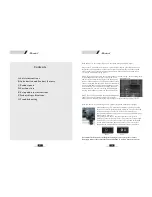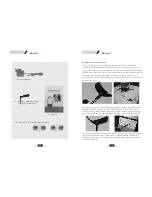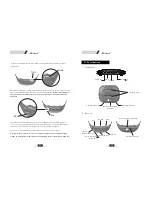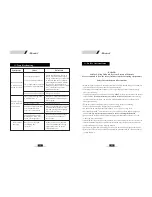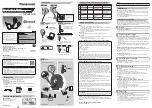01
Manual
Contents
A. Safety instructions
B. Introduction and Product features
C. Product parts
D. Part function
E. Set up and user instructions
F. Technical specifications
G. Troubleshooting
14
Manual
Help and advice for connecting to a TV that has Analogue Audio Output
Step1.If the TV has audio out sockets , connect from them to your transmitter. It is
important to be sure that the sockets are for audio out as in many cases the red and
white sockets are for sound in and not sound out. Audio out is usually shown as a
circle with an arrow pointing out of it.
Step 2.If the TV has no audio out sockets or they are not working , the next thing to try
is the headphone socket .Simply switch the TV on
and insert the 3.5mm jack plug into the headphone
socket, if the sound is not cut from the speakers then
connect from this into the audio in on the transmitter .
You will then have to adjust the headphone volume
level on the TV. This is done by pressing the menu
button on the TV remote, selecting sound and then
moving the headphone volume to about half of full.
Step 3.If the TV has no audio out and the headphone
connection cuts the sound from the TV speakers ,
simply pick up sound by fixing the microphone provided to the speaker of the TV.
Help and advice for connecting to a TV that has Digital Optical Audio Output
Many of the newer TV models no longer have analogue audio
output , they have Digital Optical Audio Out .The picture to the
left shows the type of socket to look for. To connect your
equipment from this socket you will require an optional Digital
to Analogue Converter.
The picture below shows the front and rear of a Digital to
Analogue converter. Set up is easy .The converter is connected
from the TV to the (in) socket on the converter and the EchoIR
is then connected to the phono out sockets. The converter is
supplied with a mains adapter and Optical connecting cable.
Rear
Front
For further details about the Digital to analogue converter please contact
Hearing Products International on 01614808003 or visit www.hear4you.com