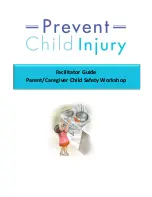18
Step 2:
You are now ready to attach the ear sensor.
Clip the ear sensor to your earlobe and the lapel clip to your
clothing. Slide the lapel clip along the wire to a comfortable
position.
Note
: As you achieve low, medium, or high coherence during your
session, the LED light on the USB Module will glow red, blue, or green
according to your level of coherence.
Step 3:
Click the Start button on the Toolbar. This will start your
session.
Step 4:
Click the View Pulse Wave button on the Toolbar.
Adjust the finger sensor or the ear sensor until your pulse
wave data shows distinct, smooth pulse spikes. When you see
a pattern similar to the one on the next page, accurate data is
being recorded.
Summary of Contents for Emwave PC
Page 1: ...Owner s Manual ...
Page 44: ...emWave PC user man 1008 ...