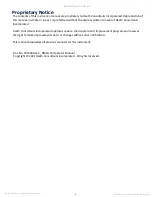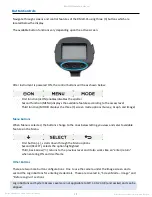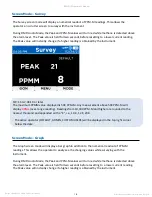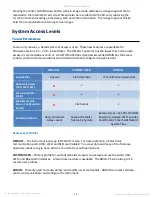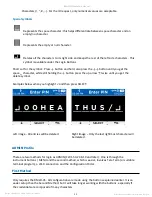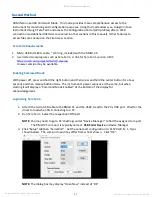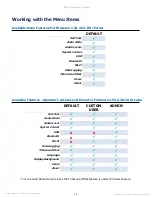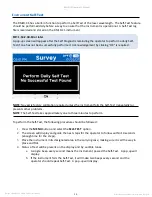RMLD-CS
Operator’s
Manual
Doc No. 105408 Rev C, RMLD-CS Operator Manual
© 2021 Heath Consultants Incorporated. All rights
reserved.
17
Button Controls
Navigate through screens and control features of the RMLD-CS using three (3) buttons which are
located below the display.
The available button functions vary depending upon the active screen.
After instrument is powered ON, the control buttons will be as shown below:
-
First function (
⊕
ON) enables/disables the spotter
-
Second function (MENU) displays the available features according to the access level
-
Third function (MODE) displays the three (3) screen mode options (Survey, Graph, and Image)
Menu Buttons
When Menu is selected, the buttons change to the ones below letting you view and select available
features in the Menu.
-
First button
(↓)
, scrolls down through the Menu options
-
Second (SELECT), selects the option highlighted
-
Third, back arrow (
⮌
) returns to the previous level
and it also works like an “enter/return”
when entering PIN and User Name.
Other Buttons
There are two more button configurations. One to use the camera under the Image screen and a
second the Login Buttons for entering credentials. These are covered i
n, “Screen Mode
–
Image” and
“Before Login
-
in” sections.
Login Buttons and System Access Levels are not applicable to FW 1.40-2.33-8 (and earlier) and can be
skipped.
Summary of Contents for HPN105354
Page 1: ......