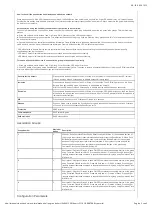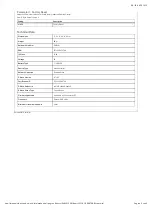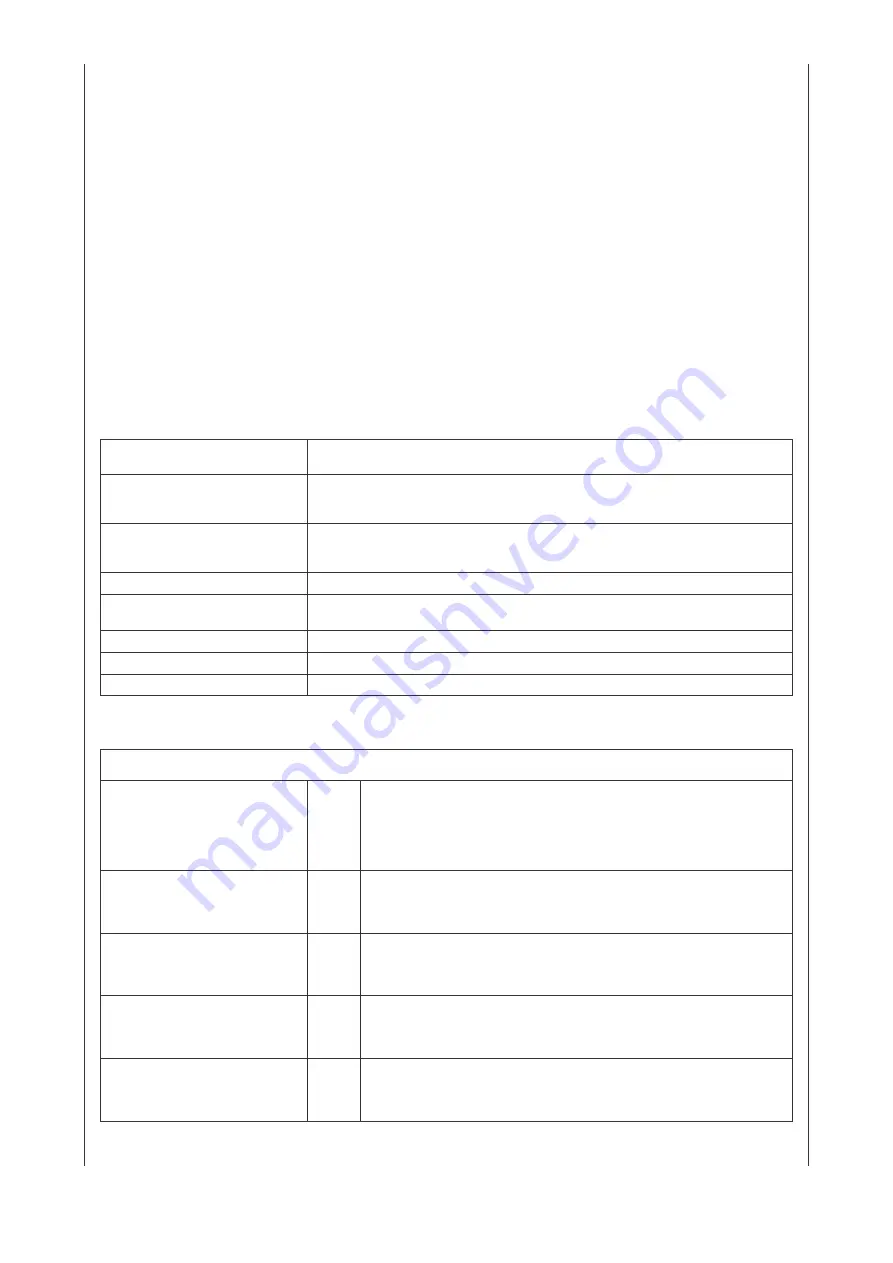
06-10-2020 13
:
12
Pagina 2 van 3
http://manuals-backend.z-wave.info/make.php?lang=en&sku=HEAE4512581&cert=ZC10-19086706&type=mini
How to check if the push button has already been added to a network
Press any button once. If the LED indicator does not turn on, the Push Button does not belong to any network. If the LED indicator turns on, it means that the
Push Button has already been added to a network. You must then run the removal process (see
Removing from a Z-Wave network
in this guide) before adding
the device to your network.
Set association using the Push Button and the devices that are to be controlled.
To control a Z-Wave device from the Push Button, the node ID of this device needs to be assigned to one of the two association groups. This is a three-step
process:
a.
Press and hold down both buttons I and O of Group 2 for 3 seconds until the LED indicator turns on.
b.
Push the I-button of any group once within 7s to associate the device to this group. Push the O-button of any group once within 7s to remove association of
the device from this group.
c.
Operate the device to be controlled to send Node Information Frame (please refer to the device manual) within 10 seconds, or set the device to exclusion
mode within 10 seconds, since it will send Node Information Frame in exclusion mode, LED indications are as follows:
- LED blinks twice to indicate that the remote control failed to add the associated device (the association group has already added maximum quantity
associated devices that it supports ).
- LED blinks 5 times to indicate that the remote control added the associated device successfully.
- LED blinks 8 times to indicate that the remote control removed the associated device successfully.
To remove all associated devices in an association group in the push button directly
1. Press and hold down both buttons I and O of Group 2 over 3 seconds, LED indicator turns on.
2. Click OFF button of any group on the Push Button 5 times continuously within 7 seconds to remove all associated devices of this group, LED indicator blinks
8 times to indicate that the associated devices are removed successfully.
Reset to factory default
Press and hold down both buttons I and O of Group 2 for a minimum of 10 seconds until the LED indicator
turns on and then blinks 4 times quickly to indicate successful factory reset.
Inclusion
Press and hold down both buttons I and O of Group 2 for 3 seconds. The LED indicator turns on, the Push
Button will be set to adding mode, and stand by to be added to the network.
After 10s the LED indicator blinks 6 times quickly to indicate that the addition has been successful.
Exclusion
Press and hold down both buttons I and O of Group 2 for 3 seconds, LED indicator turns on, the Push Button
will be set to removing mode, and stand by to be removed. After 7s the LED indicator blinks 4 times quickly to
indicate successful removal.
NIF
Press and hold down both I- and O-buttons of Group 2 for 3 seconds.
Wakeup
Push any button once to activate the Push Button for 3s, and press and hold down both the I- and O-buttons
of Group 2 for 1 second to activate the Push Button for 7s.
Protection
XXXProtection
FirmwareUpdate
XXXFirmwareUpdate
SetAssociation
XXXSetAssociation
Association Groups:
Group Number
Maximum
Nodes
Description
1
5
Lifeline 1. Send Command Class Device Reset Locally Notification V1 to associated devices of
this group to report factory reset information when factory reset the Push Button. 2. When Push
Button battery power value changes, send Command Class Battery Report V1 to associated
devices of this group to report power value information. 3. Short press or press and hold any
button to send scene activation command to the associated devices of this group using
Command Class Central Scene Notification V3
2
5
Short press I /O button of Group 2 to send ON/OFF command to associated devices of this group
using Command Class Basic Set V2. Press and hold down I / O button of Group 2 to send light
intensity increase/decrease command to associated devices of this group using Command Class
Multilevel V4.
3
5
Short press I /O button of Group 3 to send ON/OFF command to associated devices of this group
using Command Class
Basic Set V2
. Press and hold down I / O button of Group 3 to send light
intensity increase/decrease command to associated devices of this group using Command Class
Multilevel V4.
4
5
Short press I /O button of Group 4 to send ON/OFF command to associated devices of this group
using Command Class Basic Set V2. Press and hold down I / O button of Group 4 to send light
intensity increase/decrease command to associated devices of this group using Command Class
Multilevel V4.
5
5
Short press I /O button of Group 5 to send ON/OFF command to associated devices of this group
using Command Class
Basic Set V2
. Press and hold down I / O button of Group 5 to send light
intensity increase/decrease command to associated devices of this group using Command Class
Multilevel V4.
Configuration Parameters