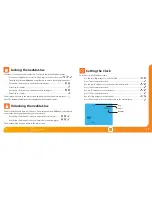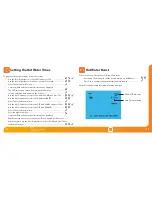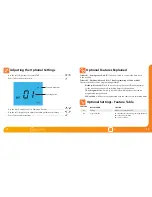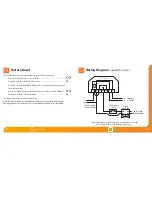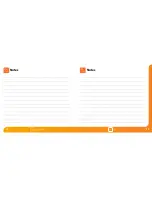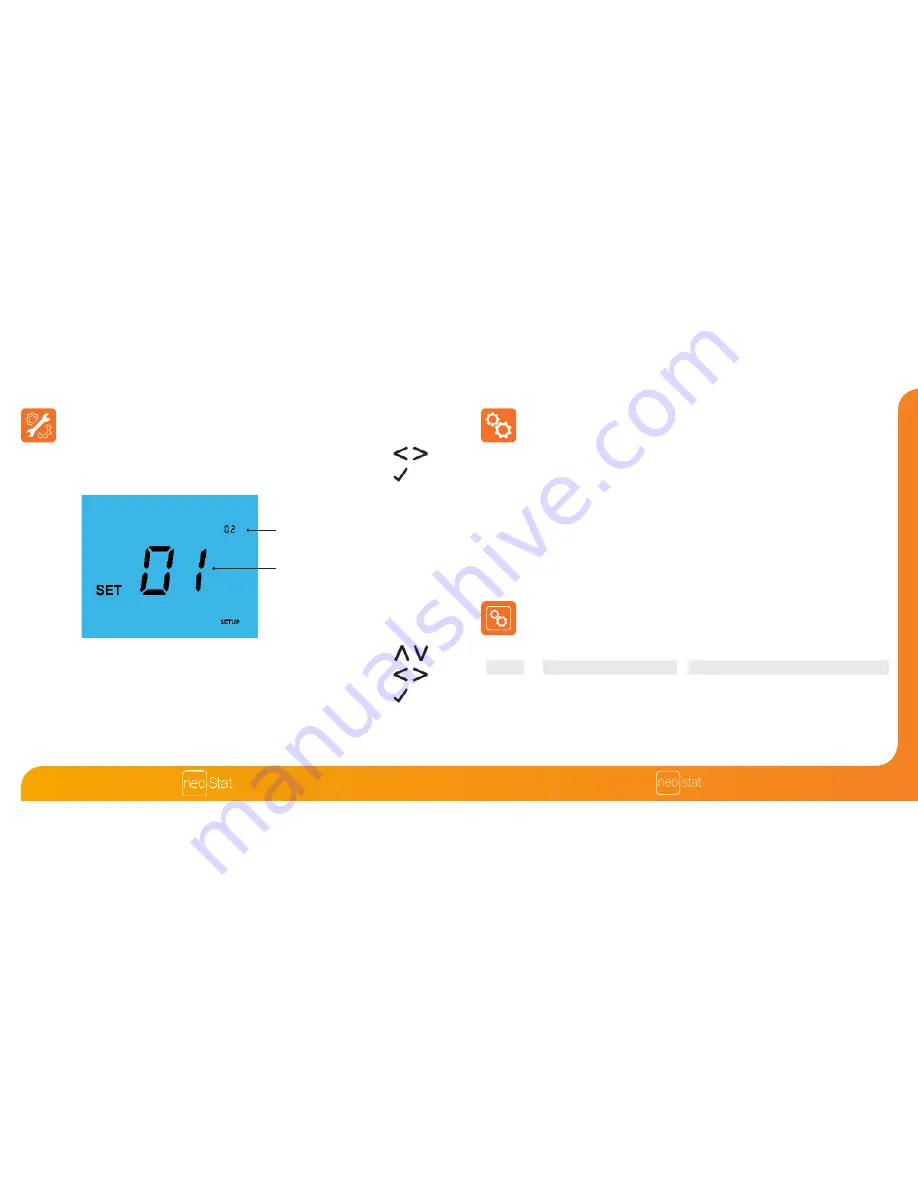
16
15
-hw
Adjusting the Optional Settings
• Use the Left / Right keys to select SETUP ..............................................................
• Press Tick to confirm selection ..................................................................................
• Use the Up / Down keys to scroll through features ..........................................
• Use the Left / Right keys to adjust the setting within each feature ...........
• Press Tick to confirm settings ....................................................................................
Feature Number
Setting Value
Optional Settings - Feature Table
02
FEATURE
Program Mode
DESCRIPTION
01 = Weekday/Weekend Programming (Default)
02 = 7 Day Programming
03 = 24 Hour Mode
SETTING
Used to pair to the neoHub
01
Optional Features Explained
Feature 01 – Pairing to neoHub:
This function is used to connect the time clock
to the neoHub.
Feature 02 - Weekday/Weekend (5/2), 7 Day Programming or 24 Hour Mode:
The time clock offers three programming methods;
Weekday/ Weekend (5/2) -
Allows you to program 4 on/off switching times
for the weekdays and 4 on/off switching times for the weekend.
7 Day Program Mode -
Each day has 4 on/off switching times that can be
programmed independently.
24 Hour Mode -
All days are programmed with the same on/off switching times.
Pairing
Series
Summary of Contents for NeoStat-hw
Page 1: ...1 hw hw...
Page 12: ...22 21 hw Notes Notes Series...