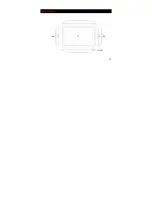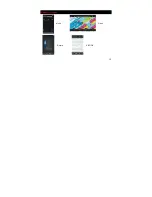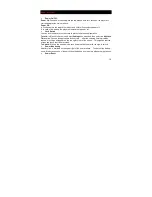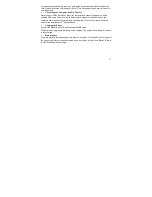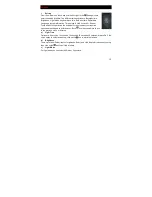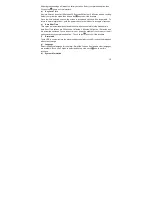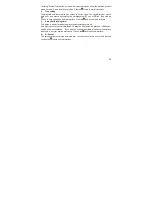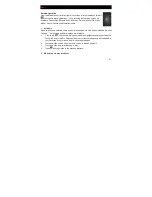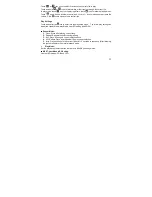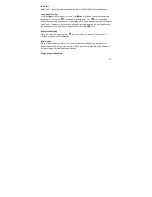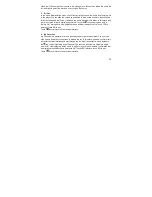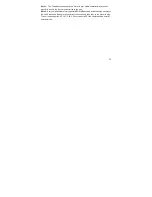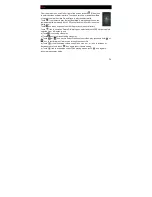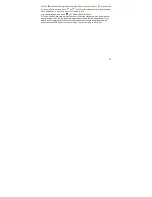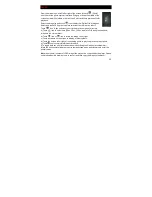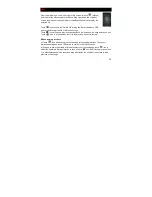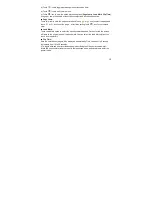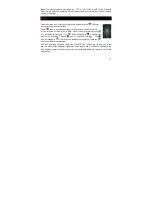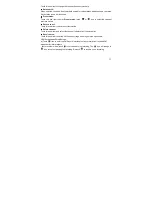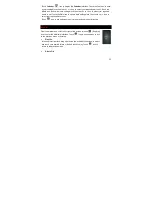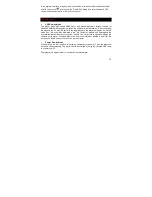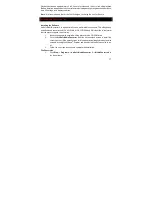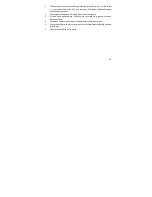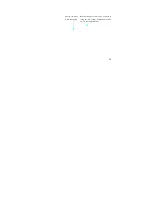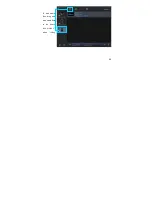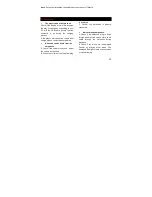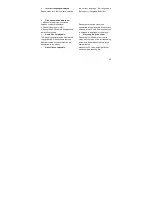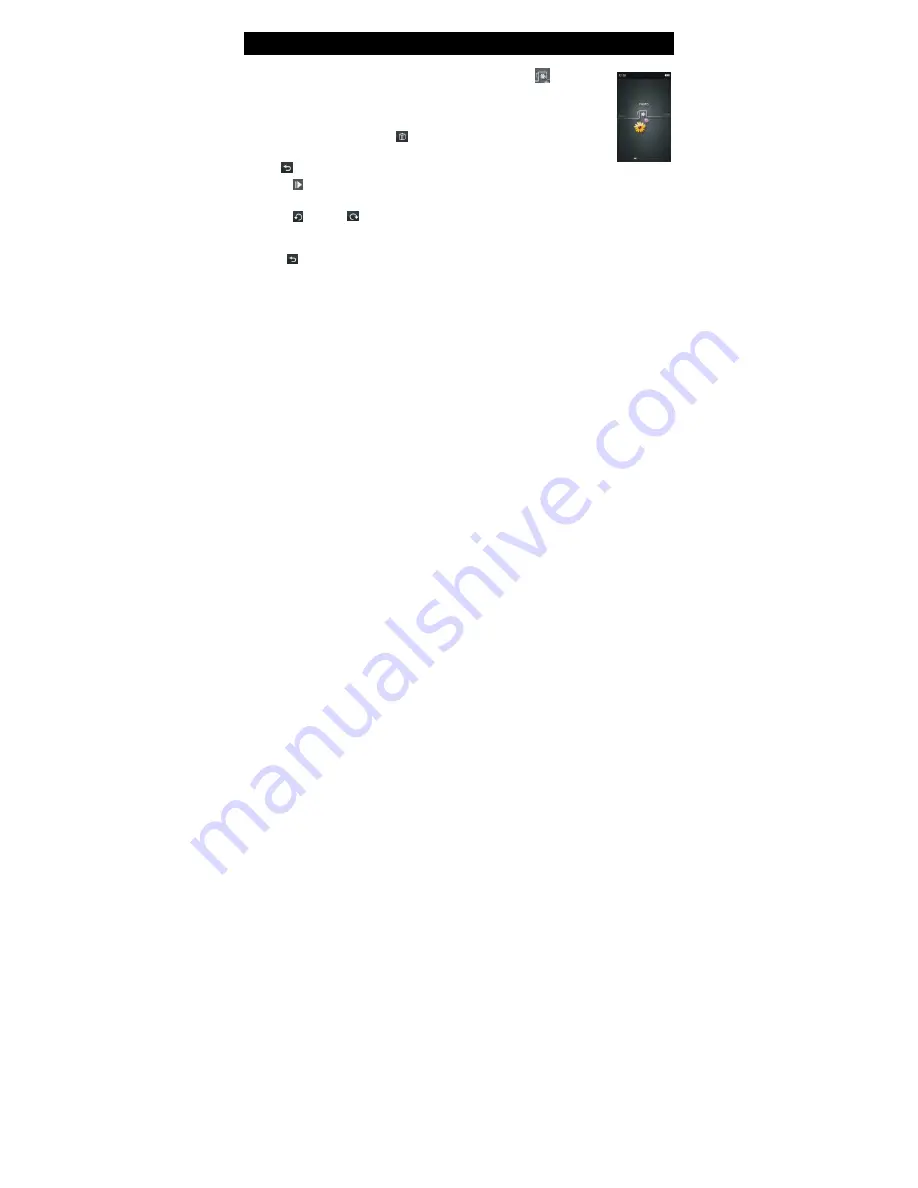
28
PHOTO
From the main menu, scroll left or right of the screen to touch
[Photo]
icon to enter the photo explorer interface. Drag up or down the middle of the
screen to view all file folders or picture files. Select and touch preferred file for
playback.
Select the image file and touch
icon to enter the “Delete File” dialog box.
Select and touch YES option to delete selected file or NO option to exit
Touch
icon in any submenu to exit to the previous menu or directory.
a) Touch
icon to select time (2Sec, 5Sec, 10Sec, and Turn Off) to begin slide show
images in the current folder.
b) Touch
icon or
icon to rotate the image Left or right
c) Touch anywhere on the screen to display or hide toolbars.
d) Touch the screen left or right of the showing photo to play the previous or next photo.
e) Touch
icon to exit picture Browser interface
f) To toggle between portrait or landscape mode utilizing the G-sensor accelerometer –
rotate the unit counter-clockwise to enter the landscape mode and clockwise to enter the
portrait mode.
Note: A very small number of JPEG image files may not be supported by the player, Please
use windows built-in drawing tools to convert and then copy the image to the player.
Summary of Contents for HEC HV3A
Page 1: ...Theatre User s Manual Digital Video Player HV3A ...
Page 15: ...14 About the Player ...
Page 16: ...15 Display Description Music Video Record E BOOK ...
Page 45: ...44 ...