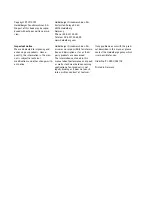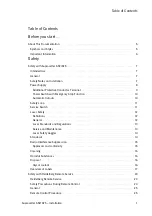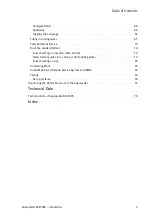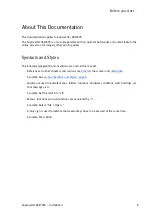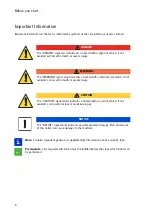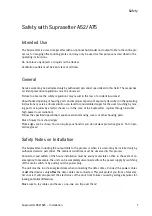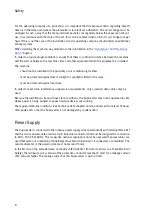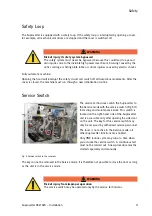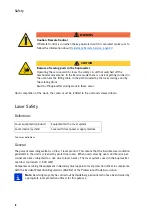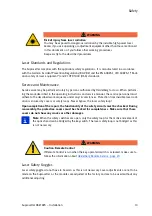Safety
Suprasetter A52/A75 – Installation
Safety
Safety with Suprasetter A52/A75
Intended Use
The Suprasetter is a laser imagesetter with an optional Autoloader and output table to the online pro-
cessor, for imaging offset printing plates and may only be used for this purpose as described in the
operating instructions.
Do not place any objects or liquids on the devices.
Ventilation outlets must be kept clear at all times.
General
Service work may be performed only by authorized personnel specialized in this field. The respective
accident prevention regulations must be observed.
Failure to observe the safety regulations may result in the loss of accident insurance!
Unauthorized opening of housing parts and improper repairs not expressly described in the operating
instructions or service documentation can lead to considerable danger for the user (crushing by mov-
ing parts or injuries by electric shocks or, in the case of the Suprasetter, injuries through invisible
high-power laser radiation).
Follow the specified operational sequence when removing covers or other housing parts.
Risk of injury from sharp edges
Plate edges can be sharp. You can injure your hands if you do not wear protective gloves. Put on pro-
tective gloves!
Safety Notes on Installation
The Suprasetter, including the output table to the processor when it is used, may be installed only by
authorized service personnel. The ambient conditions must be observed in this process.
Connectors and outlets of the house installation must be easily accessible so that, in the event of an
emergency, for example, the unit can be completely disconnected from the power supply by switching
off the main switch or by pulling out the power plug.
The unit must be in a de-energized state when connecting the data cables. Connect the power cables
of
all
other devices only
after
the data cables are connected. This will protect you from a fatal elec-
tric shock. It will also protect the electronics of the units from failure caused by voltage impulses fol-
lowing potential differences.
Make sure to lay cables and hoses so no-one can trip over them!
Summary of Contents for Suprasetter A52
Page 6: ......
Page 24: ...Safety 22 Fig 24 Filter replacement Fig 13 4 On the filter unit ...
Page 26: ...Safety 24 Fig 26 Warning sign copy template ...
Page 36: ...Installation Preparation 34 Pallet Installation Instructions ...
Page 82: ...Technical Data 80 Resolution 1000 pixels cm 2540 dpi Type Value Comment ...
Page 84: ......
Page 85: ......