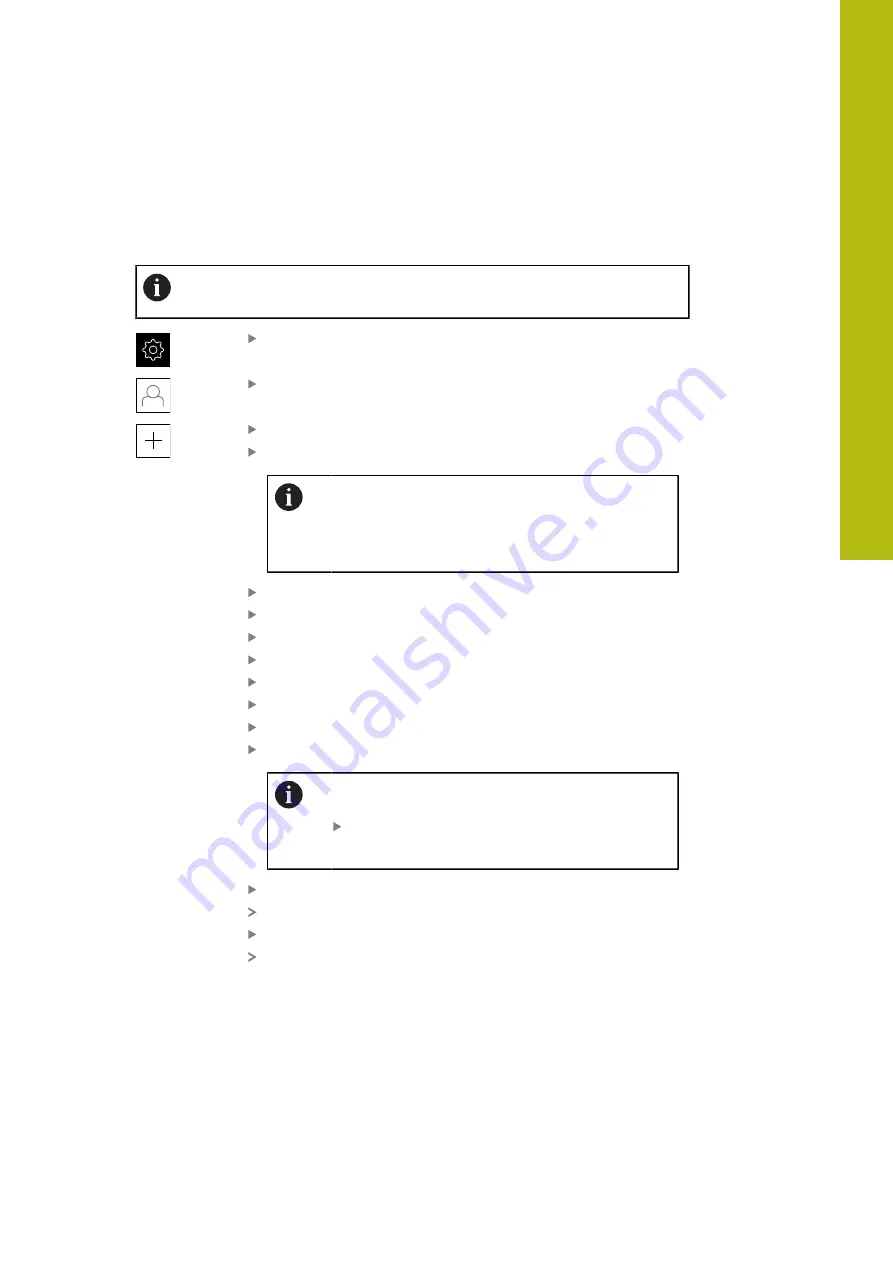
Setup | Single steps for setup
Creating a user and password
You can create new
Operator
users. You can use any characters for the user ID
and the password. These entries are case-sensitive.
Requirement:
An
OEM
or
Setup
user is logged in.
It is not possible to create new
OEM
or
Setup
-type users.
Tap
Settings
in the main menu
Tap
User
Tap
Add
Tap the
User ID
input field
The
User ID
is displayed for user selection, e.g. at the
login prompt.
The
User ID
cannot be changed once it has been
defined.
Enter the user ID
Confirm the entry with
RET
Tap the
Name
input field
Enter the name of the new user
Confirm the entry with
RET
Tap the
Password
input field
Enter the new password and repeat it
Confirm the entry with
RET
You can show the contents of the password fields in
plain text and hide them again.
Use the
ON/OFF
sliding switch to show or hide
the contents
Tap
OK
A message appears
Close the message with
OK
The user is created with the basic data. The user can then
further edit the data himself later
8
HEIDENHAIN | GAGE-CHEK 2000 | Operating Instructions | 08/2020
125
Summary of Contents for GAGE-CHEK 2000 Series
Page 1: ...GAGE CHEK 2000 Operating Instructions Evaluation Unit English en 08 2020 ...
Page 12: ......
Page 13: ...1 Fundamentals ...
Page 22: ......
Page 23: ...2 Safety ...
Page 28: ......
Page 29: ...3 Transport and storage ...
Page 34: ......
Page 35: ...4 Mounting ...
Page 41: ...5 Installation ...
Page 51: ...6 Basic operation ...
Page 74: ......
Page 75: ...7 Commissioning ...
Page 119: ...8 Setup ...
Page 154: ......
Page 155: ...9 Measuring ...
Page 169: ...10 File management ...
Page 176: ......
Page 177: ...11 Settings ...
Page 210: ......
Page 211: ...12 Servicing and maintenance ...
Page 220: ......
Page 221: ...13 What to do if ...
Page 225: ...14 Removal and disposal ...
Page 227: ...15 Specifications ...
















































