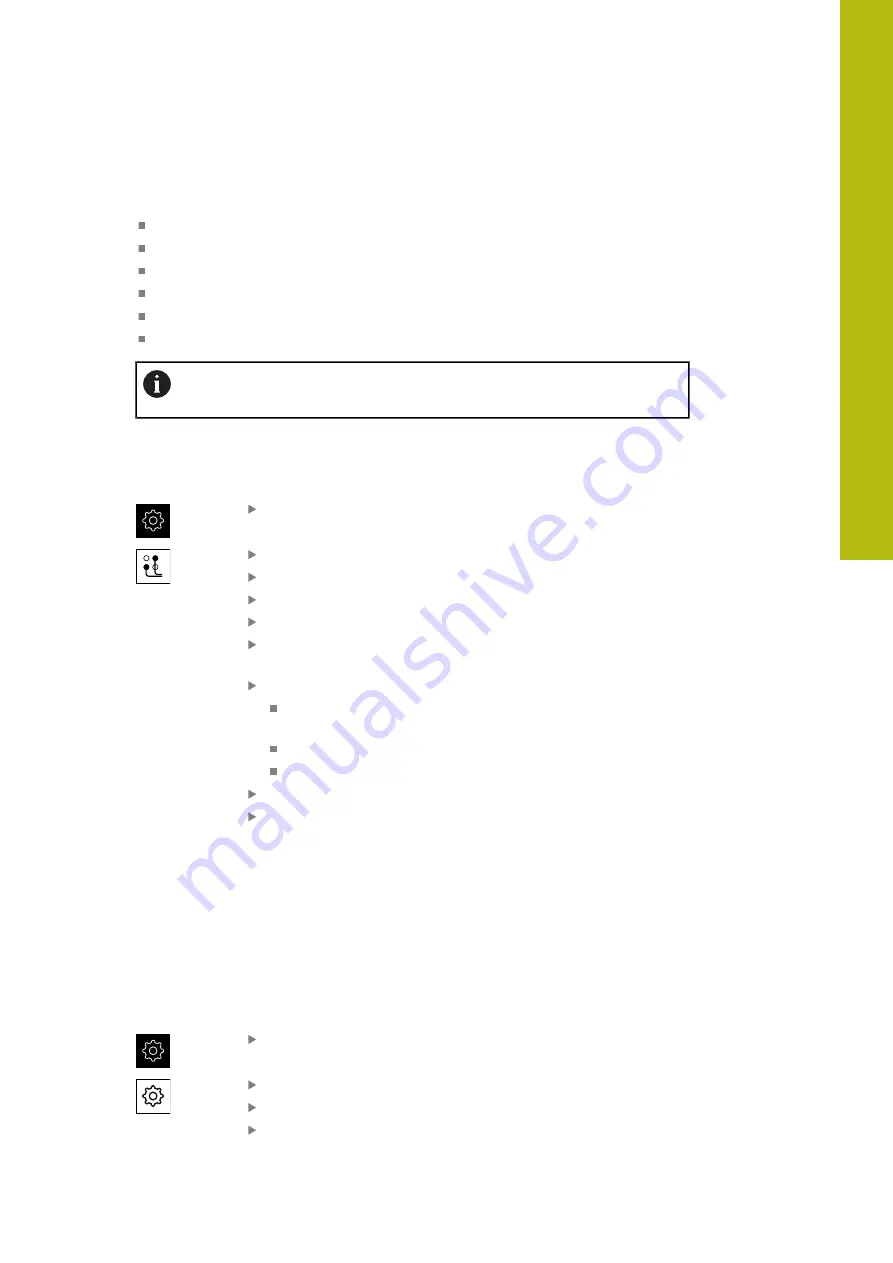
Setup | Single steps for setup
Configuring the network drive
You will need the following data for configuring the network drive:
Name
Server IP address or host name
Shared folder
User name
Password
Network drive options
Contact your network administrator for the correct network settings for
configuring the product.
Requirement:
The product is connected to a network and a network drive is
available.
"Connecting a network peripheral", Page 49
Tap
Settings
in the main menu
Tap
Interfaces
Tap
Network drive
Enter the network drive details
Confirm the entries with
RET
Use the
ON/OFF
slider to activate or deactivate the
Show
password
function
If required, select
Network drive options
Select
Authentication
for encrypting the password in the
network
Configure the
Mount options
Tap
OK
Tap
Mount
The connection to the network drive is established
Configuring operation with a mouse or touchscreen
The product can be operated either via the touchscreen or a connected (USB)
mouse. If the product is in its factory default setting, touching the touchscreen
deactivates the mouse. Alternatively, you can set that the product is operated
either only via the mouse or only via the touchscreen.
Requirement:
A USB mouse is connected to the product.
"Connecting input devices", Page 48
Tap
Settings
in the main menu
Tap
General
Tap
Input devices
Select the desired option from the
Mouse substitute for
multitouch gestures
drop-down list
8
HEIDENHAIN | GAGE-CHEK 2000 | Operating Instructions | 08/2020
129
Summary of Contents for GAGE-CHEK 2000 Series
Page 1: ...GAGE CHEK 2000 Operating Instructions Evaluation Unit English en 08 2020 ...
Page 12: ......
Page 13: ...1 Fundamentals ...
Page 22: ......
Page 23: ...2 Safety ...
Page 28: ......
Page 29: ...3 Transport and storage ...
Page 34: ......
Page 35: ...4 Mounting ...
Page 41: ...5 Installation ...
Page 51: ...6 Basic operation ...
Page 74: ......
Page 75: ...7 Commissioning ...
Page 119: ...8 Setup ...
Page 154: ......
Page 155: ...9 Measuring ...
Page 169: ...10 File management ...
Page 176: ......
Page 177: ...11 Settings ...
Page 210: ......
Page 211: ...12 Servicing and maintenance ...
Page 220: ......
Page 221: ...13 What to do if ...
Page 225: ...14 Removal and disposal ...
Page 227: ...15 Specifications ...
















































