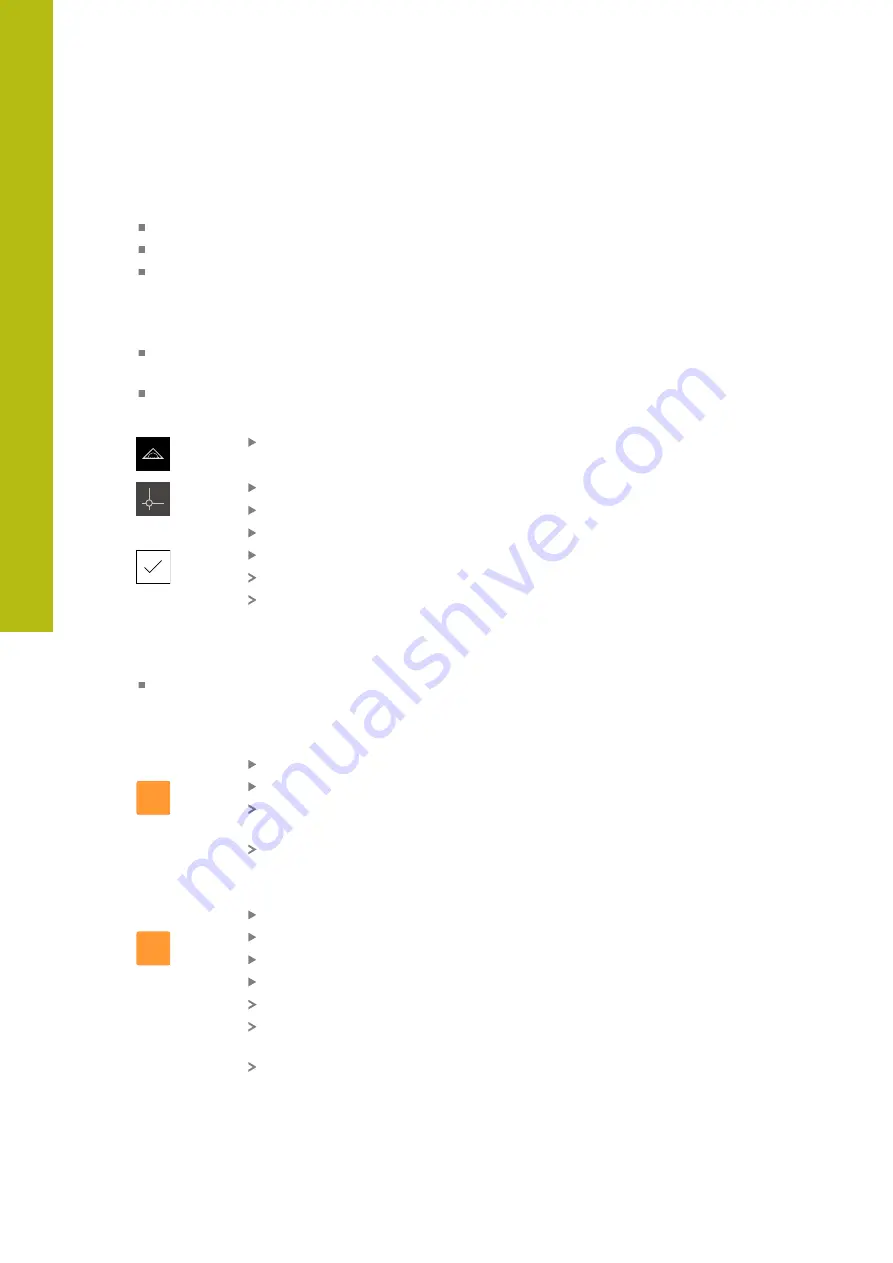
Measuring | Conducting a measurement
9
9.2.2
Selecting a preset
The following options are available for defining the preset of a measurement:
Activate an existing preset from the preset table
Set a position as a preset by zeroing the axis or entering a position value
Probing a preset with a touch probe
Activating the preset
Requirement:
The
Presets
function element is available in the Inspector
"Adding function elements to the Inspector", Page 70
The preset table contains presets
"Creating a preset table", Page 138
Tap
Measure
in the main menu
Tap
Presets
The
Presets
dialog box opens
Tap the desired preset
Tap
Confirm
The preset is set
The selected preset is displayed in the function element
Setting a position as a preset
Requirement:
The axes have been homed
"Conducting the reference mark search", Page 157
Setting the current position as preset
Approach the desired position
X
Long-press the
axis key
The active preset in the preset table is overwritten with the
current position
The active preset is applied as the new value
Defining the position values of the current position
Approach the desired position
X
In the working space, tap the
axis key
or the position value
Enter the desired position value
Confirm the entry with
RET
The position value is applied to the current position
The entered position value is linked with the current position
and overwrites the active preset in the preset table
The active preset is applied as the new value
158
HEIDENHAIN | GAGE-CHEK 2000 | Operating Instructions | 08/2020
Summary of Contents for GAGE-CHEK 2000 Series
Page 1: ...GAGE CHEK 2000 Operating Instructions Evaluation Unit English en 08 2020 ...
Page 12: ......
Page 13: ...1 Fundamentals ...
Page 22: ......
Page 23: ...2 Safety ...
Page 28: ......
Page 29: ...3 Transport and storage ...
Page 34: ......
Page 35: ...4 Mounting ...
Page 41: ...5 Installation ...
Page 51: ...6 Basic operation ...
Page 74: ......
Page 75: ...7 Commissioning ...
Page 119: ...8 Setup ...
Page 154: ......
Page 155: ...9 Measuring ...
Page 169: ...10 File management ...
Page 176: ......
Page 177: ...11 Settings ...
Page 210: ......
Page 211: ...12 Servicing and maintenance ...
Page 220: ......
Page 221: ...13 What to do if ...
Page 225: ...14 Removal and disposal ...
Page 227: ...15 Specifications ...
















































