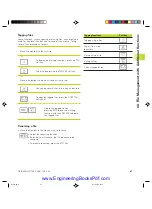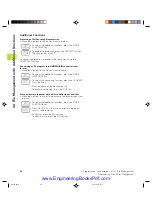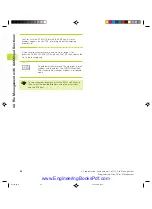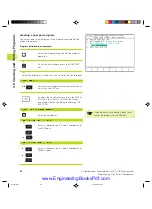61
HEIDENHAIN TNC 426 B, TNC 430
Erasing and inserting characters, words and lines
With the text editor, you can erase words and even lines, and insert
them at any desired location in the text. See the table at right.
To move a word or line to a different location:
ú
Move the cursor to the word or line you wish to erase and insert
at a different place in the text.
ú
Press the DELETE WORD or DELETE LINE soft key: The text is
deleted and stored temporarily.
ú
Move the cursor to the location where you wish insert the text,
and press the RESTORE LINE/WORD soft key.
Editing text blocks
You can copy and erase text blocks of any size, and insert them at
other locations. Before carrying out any of these editing functions,
you must first select the desired text block:
ú
To select a text block, move the cursor to the first character of the
text you wish to select.
ú
Press the SELECT BLOCK soft key.
ú
Move the cursor to the last character of the text you
wish to select. You can select whole lines by moving
the cursor up or down directly with the arrow keys —
the selected text is shown in a different color.
After selecting the desired text block, you can edit the text with the
following soft keys:
Function
Soft key
Delete the selected text and
store temporarily
Store marked block temporarily
without erasing (copy )
If necessary, you can now insert the temporarily stored block at a
different location
ú
Move the cursor to the location where you want to insert the
temporarily stored text block.
ú
Press the INSERT BLOCK soft key _ the text block in
inserted.
You can insert the temporarily stored text block as often as desired.
Delete functions
Soft key
Delete and temporarily store a line
Delete and temporarily store a word
Delete and temporarily store a character
Insert a line or word from temporary
storage
4.9 Cr
eating T
ext Files
Ekap4.pm6
30.06.2006, 07:03
61
www.EngineeringBooksPdf.com
Summary of Contents for TNC 426 B
Page 3: ...BAUSKLA PM6 30 06 2006 07 03 2 www EngineeringBooksPdf com ...
Page 4: ...BAUSKLA PM6 30 06 2006 07 03 3 www EngineeringBooksPdf com ...
Page 6: ...CINHALT PM6 30 06 2006 07 03 2 www EngineeringBooksPdf com ...
Page 16: ...CINHALT PM6 30 06 2006 07 03 12 www EngineeringBooksPdf com ...
Page 17: ...Introduction 1 Dkap1 pm6 30 06 2006 07 03 1 www EngineeringBooksPdf com ...
Page 29: ...Manual Operation and Setup 2 Dkap2_3 pm6 30 06 2006 07 03 13 www EngineeringBooksPdf com ...
Page 83: ...Programming Tools 5 Fkap5 pm6 30 06 2006 07 03 67 www EngineeringBooksPdf com ...
Page 106: ...Fkap5 pm6 30 06 2006 07 03 90 www EngineeringBooksPdf com ...
Page 107: ...Programming Programming Contours 6 Gkap6 pm6 30 06 2006 07 04 91 www EngineeringBooksPdf com ...
Page 165: ...Hkap7 pm6 30 06 2006 07 03 150 www EngineeringBooksPdf com ...
Page 166: ...Programming Cycles 8 kkap8 pm6 30 06 2006 07 03 151 www EngineeringBooksPdf com ...
Page 253: ...kkap8 pm6 30 06 2006 07 04 238 www EngineeringBooksPdf com ...
Page 265: ...LKAP9 PM6 30 06 2006 07 04 250 www EngineeringBooksPdf com ...
Page 266: ...Programming Q Parameters 10 MKAP10 PM6 30 06 2006 07 04 251 www EngineeringBooksPdf com ...
Page 297: ...MKAP10 PM6 30 06 2006 07 04 282 www EngineeringBooksPdf com ...
Page 298: ...Test Run and Program Run 11 NKAP11 PM6 30 06 2006 07 04 283 www EngineeringBooksPdf com ...
Page 312: ...MOD Functions 12 Okap12 pm6 30 06 2006 07 04 297 www EngineeringBooksPdf com ...
Page 332: ...Tables and Overviews 13 Pkap13 pm6 30 06 2006 07 04 317 www EngineeringBooksPdf com ...