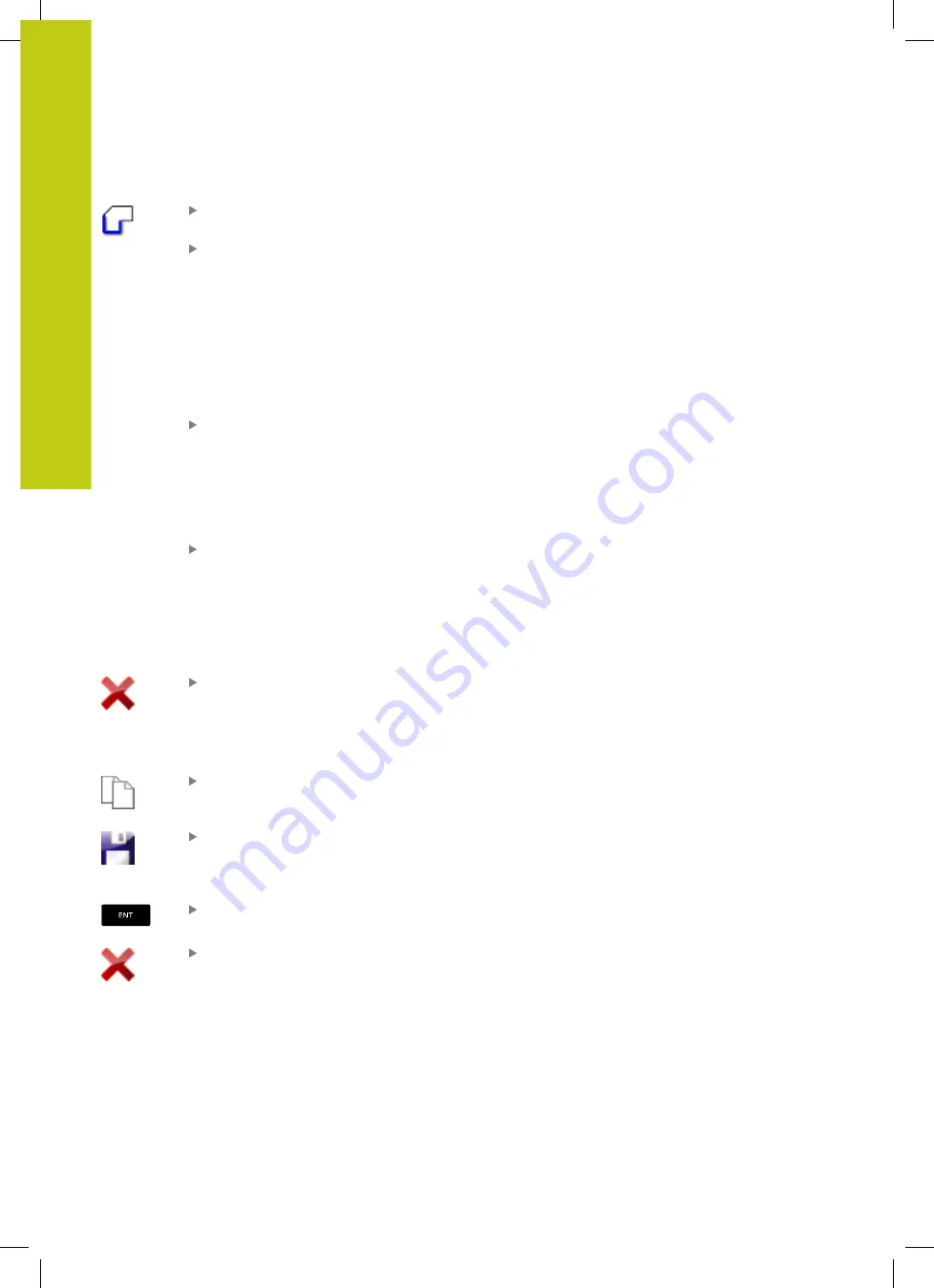
Data transfer from CAD files
7.3
DXF converter (option 42)
7
296
HEIDENHAIN | TNC 620 | ISO Programming User's Manual | 9/2016
Select the mode for selecting a contour: The
Graphics window is active for contour selection
To select a contour element: Click the desired
element with the mouse. The TNC displays
the machining sequence as a dashed straight
line. Position the mouse on the other side of
the center point of an element to modify the
machining sequence. Select the element with the
left mouse button. The selected contour element
turns blue. If further contour elements in the
selected machining sequence are selectable,
these elements turn green
If further contour elements in the selected
machining sequence are selectable, the TNC
highlights these elements in green. With
divergences, the element with the lowest angle
distance is selected. Click on the last green
element to assume all elements into the contour
program
The TNC shows all selected contour elements in
the List View window. The TNC displays elements
that are still green in the
NC
column without
a check mark. The TNC does not save these
elements to the contour program. You can also
confirm the highlighted elements in the contour
program by clicking in the List View window
If necessary you can also deselect elements that
you already selected by clicking the element in the
graphic window again, but this time while pressing
the
CTRL
key. You can deselect all selected
elements by clicking the icon
Save the selected contour elements to the
clipboard of the TNC so that you can then insert
the contour in a conversational program; or
To save the selected contour elements in a
conversational program, enter any file name, the
file type and target directory in the pop-up window
displayed by the TNC.
Confirm the entry: The TNC saves the contour
program to the selected directory
If you want to select more contours, press the
Cancel Selected Elements soft key and select the
next contour as described above
Summary of Contents for TNC 620 Programming Station
Page 4: ......
Page 5: ...Fundamentals ...
Page 28: ...Contents 28 HEIDENHAIN TNC 620 ISO Programming User s Manual 9 2016 ...
Page 57: ...1 First Steps with the TNC 620 ...
Page 77: ...2 Introduction ...
Page 110: ......
Page 111: ...3 Fundamentals file management ...
Page 166: ......
Page 167: ...4 Programming aids ...
Page 194: ......
Page 195: ...5 Tools ...
Page 234: ......
Page 235: ...6 Programming contours ...
Page 284: ......
Page 285: ...7 Data transfer from CAD files ...
Page 304: ......
Page 305: ...8 Subprograms and program section repeats ...
Page 323: ...9 Programming Q parameters ...
Page 384: ......
Page 385: ...10 Miscellaneous functions ...
Page 407: ...11 Special functions ...
Page 433: ...12 Multiple axis machining ...
Page 475: ...13 Pallet management ...
Page 480: ......
Page 481: ...14 Manual Operation and Setup ...
Page 549: ...15 Positioning with Manual Data Input ...
Page 554: ......
Page 555: ...16 Test Run and Program Run ...
Page 590: ......
Page 591: ...17 MOD Functions ...
Page 622: ......
Page 623: ...18 Tables and Overviews ...
















































