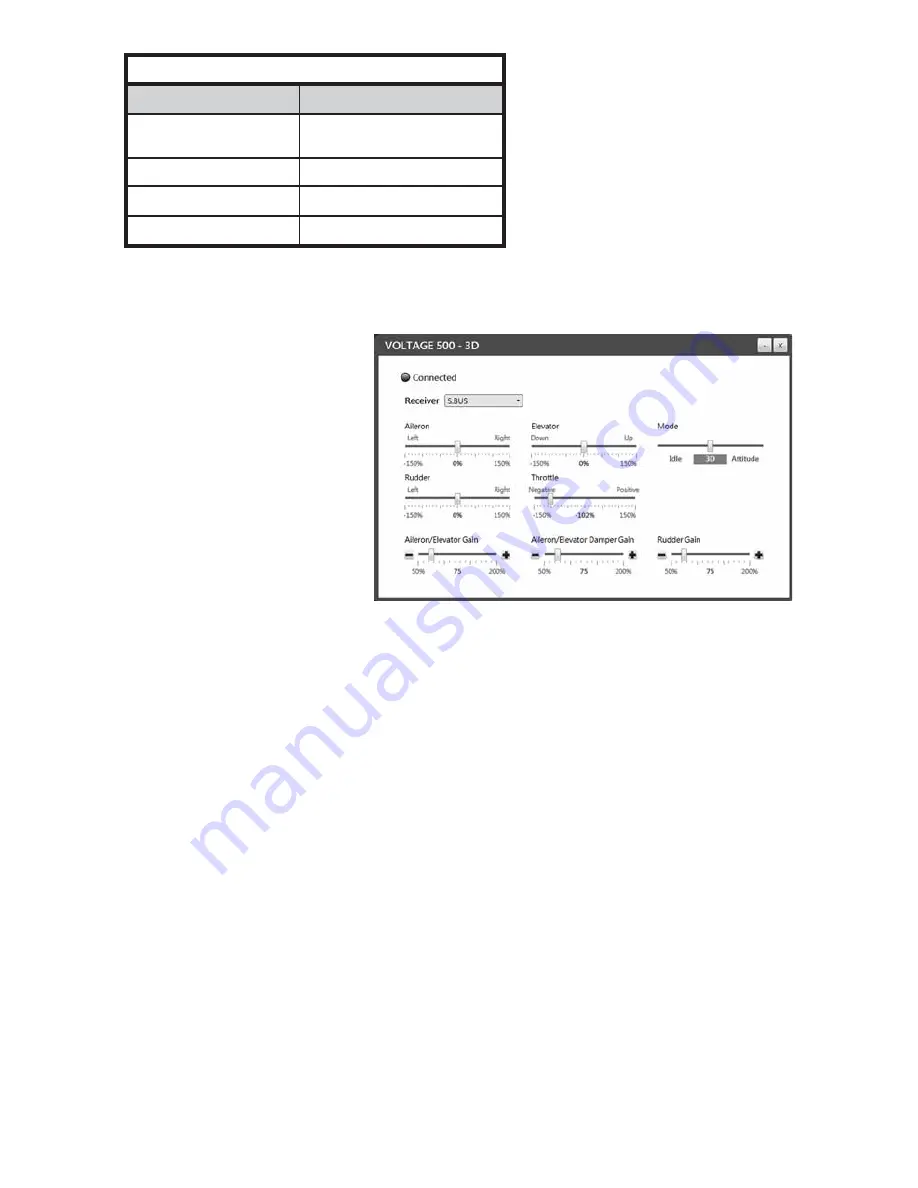
5
FLIGHT CONTROLLER LED CODES
Color
Steady Green
Rapid Flashing Green
Slow Flashing Green
Red
Indicator
Motors Disabled
3D mode
Attitude mode
Controller not receiving
TX signal
VOLTAGE 3D APP
The Voltage 500 3D has an
app that can also be used
to verify that the controls
and switches are setup
correctly. This app must be
used to change the gyro
set ting s in the f light
controller. A mini USB
cable (not included) will be
needed to connect the
Voltage 50 0 3D flight
controller to your PC.
The latest version of the Voltage 3D app, the manual and the Windows USB
driver can be found at www.helimax-rc.com
Download and unzip the driver files. Click on the Installer application to install
the drivers on your computer.
Download the latest version of the Voltage 3D app and install it on your PC.
WARNING:
Before using the app, remove the propellers from the motors.
The motors can be armed and operated while the flight controller is
connected to the Voltage 3D app.
Turn on the transmitter and connect a flight battery to the Voltage 500 3D.
When you see a steady green LED, connect the USB cable to your computer
and the USB port on the flight controller.
To test the setup, move each control stick in both directions to verify that the
controller is receiving the signal on the proper channel and is moving in the
correct direction. Also make sure that the switches for the motor disarm and
flight modes are responding properly.

















