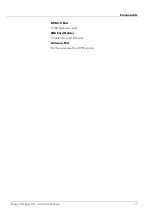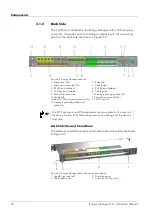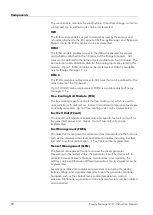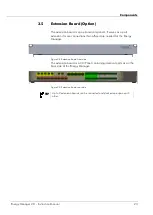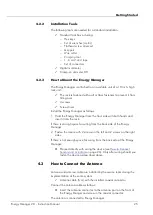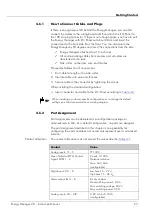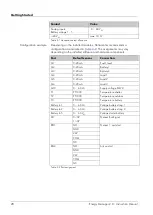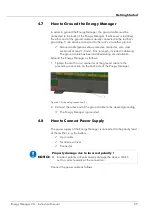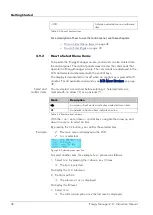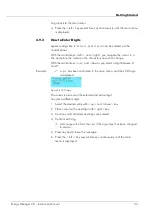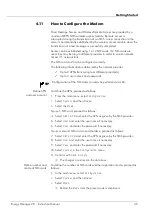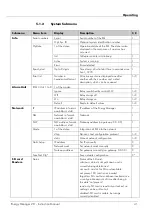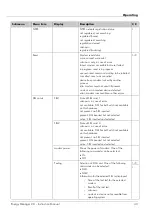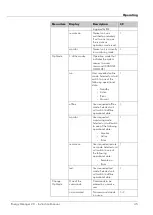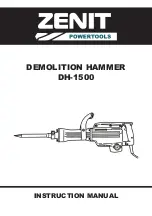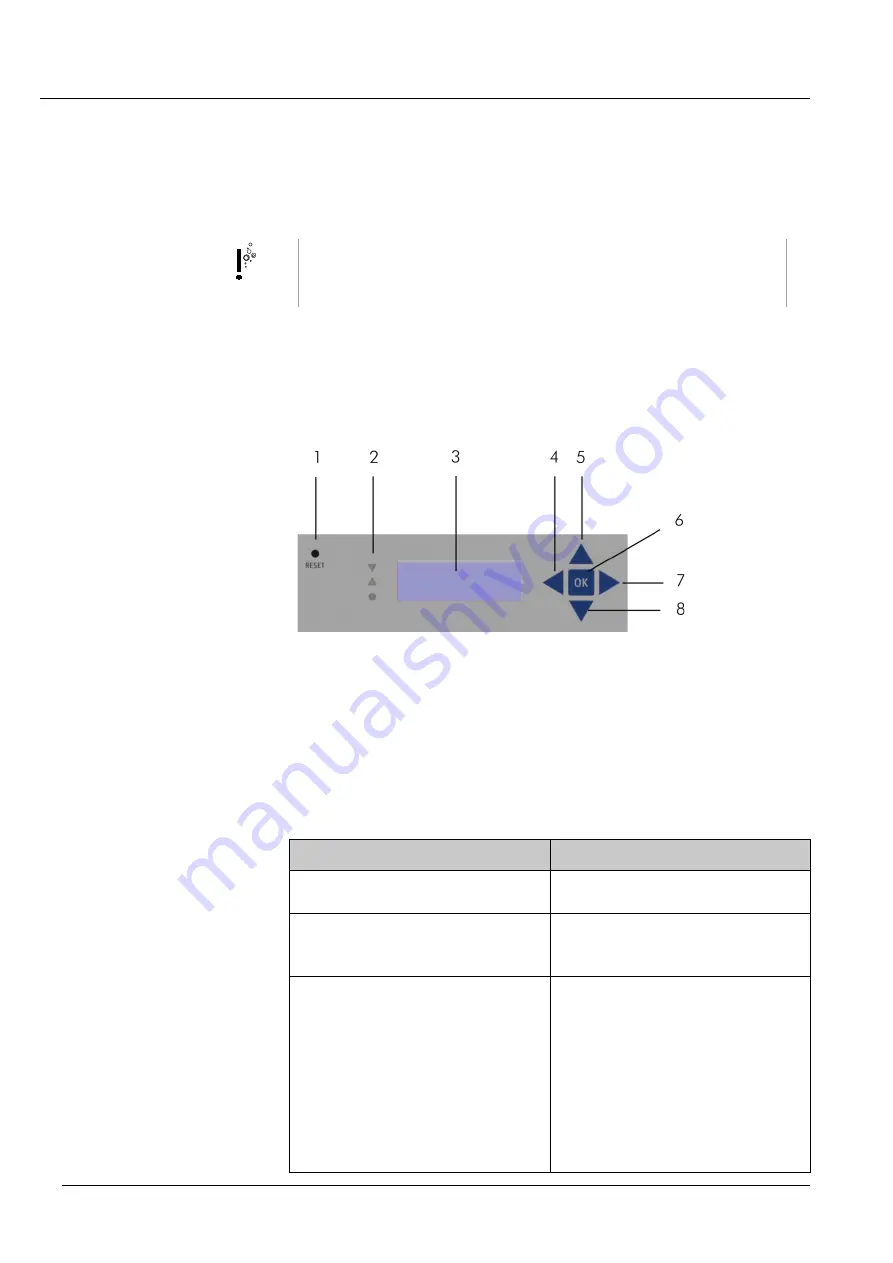
Getting Started
4.9
How to Use the Control Panel
This chapter describes how to use the control keys on the control panel to
navigate within the Energy Manager’s software menu.
TIP
More extended operational tasks can be performed using the Live
Access Application (LAA). The LAA is described in a separate
manual. See page 21, Operating and Monitoring Software.
4.9.1
Operating Areas of the Control Panel
The control panel of the Energy Manager comprises different operating
elements, which are shown in the following figure:
Figure 4-2 Control panel
1
Reset button
2
LED system status
3
4-line 20-character LCD
4
Control key < left >
5
LCD Control key < up >
6
Control key <OK>
7
Control keys <right>
8
Control keys <down >
Control keys
Control keys allow navigation of the Energy Manager menu and
activation of available items. The control keys have the following
functions:
Control Key
Function
<up
> and <down
>
Move up or down to next menu,
submenu, or item.
<left
>
Select a digit in the active line.
Hold down <left> for more than 2
seconds to go back to the main menu.
<right
>
Confirm a selected menu or submenu
item.
Select a digit in the active line.
Press <right> to change to next level
(like
OK).
If an error is displayed in the main
menu, hold down <right> for more
than 2 seconds to clear the display of
the error and confirm the next
submenu or item
.
Energy Manager 2.0 - Instruction Manual
31
Summary of Contents for Energy Manager 2.0
Page 1: ...Energy Manager 2 0 Instruction Manual ...
Page 6: ......
Page 14: ......
Page 78: ......
Page 93: ...Energy Manager 2 0 Instruction Manual 93 ...
Page 94: ......
Page 101: ...Heliocentris Industry GmbH Rudower Chaussee 29 12489 Berlin Germany http www heliocentris com ...