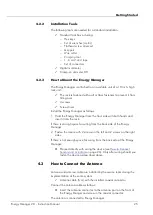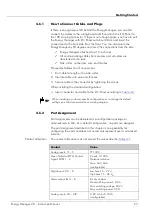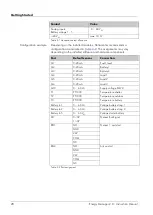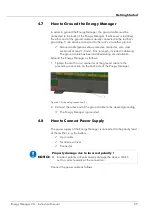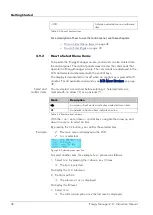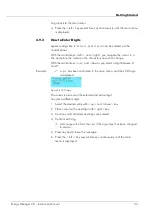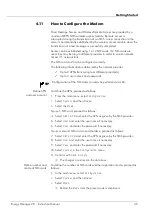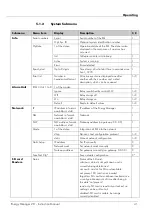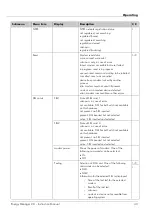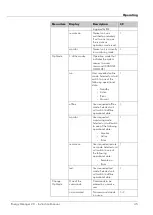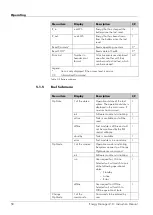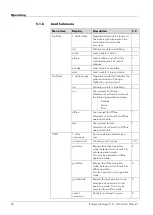Getting Started
1.
In the main menu, select
Configuration
.
2.
Confirm with
OK
or
<right>
key.
3.
Select
Fuel wizard 1.
4.
Confirm with
OK
or
<right>
key.
5.
Select
Sensor type
.
6.
Confirm with
OK
or
<right>
key.
The sensor types are displayed.
7.
Select the installed sensor type.
8.
Confirm with
OK
or
<right>
key.
9.
Enter the
liquid density
value in kg/m
3.
or:
Confirm the diesel default value.
10.
Confirm with
OK
or
<right>
key.
11.
Enter the
mounting distance
in mm (height of sensor above tank
ground).
12.
Confirm with
OK
or
<right>
key.
The
Geometry type
submenu is displayed.
13.
Confirm with
OK
or
<right>
key.
3 possible geometry types are displayed.
14.
Select 1 geometry type.
15.
Confirm with
OK
or
<right>
key.
16.
Define one after another the requested values.
17.
Confirm each entry with
OK
or
<right>
key.
18.
Select
Apply
to save all entries.
38
Energy Manager 2.0 - Instruction Manual
Summary of Contents for Energy Manager 2.0
Page 1: ...Energy Manager 2 0 Instruction Manual ...
Page 6: ......
Page 14: ......
Page 78: ......
Page 93: ...Energy Manager 2 0 Instruction Manual 93 ...
Page 94: ......
Page 101: ...Heliocentris Industry GmbH Rudower Chaussee 29 12489 Berlin Germany http www heliocentris com ...