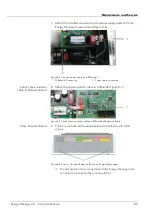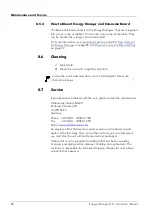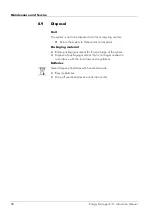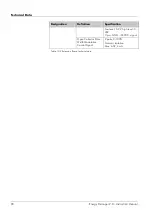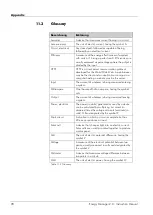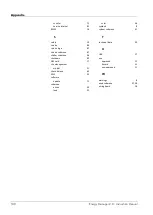Technical Data
Designation
Definition
Specification
1x Back side (isolated)
USB 2.0
2x Front side (non isolated)
Dual SIM
(2G+3G Modem,
optional)
EU/ETSI Specification
3G (UMTS/WCDMA):
Dual band (900/2100MHz)
2G (GPRS/EDGE):
Dual band (900/1800MHz)
Ethernet
Front side:
RJ 45 10/100 BaseT
CAN - Bus
Back side (Galvanic Isolation):
1 x CAN
Data Logging
Customized Data
Logging
Lifetime log (10 years) for
sensor data, events and
alarms
Memory for log files
Front side:1x SD-Card
Table 10-1 Energy Manager technical data
Data
Extension Board
Designation
Definition
Specification
Physical specifications Dimensions
Height 1 HU, 19‘‘ Rack-
mountable
H44 x D 150 x W 444 mm
Weight
~ 1,5 kg
Electrical
Supply Voltage
20 to 60 VDC galvanic
isolation
Power Consumption
EM: < 10 W
Max. power for sensors: 20W
Total consumption: EM with
typical sensor set-up: <22W
Environmental
Operational
Temperature
0 to 55 ° C
Relative Humidity
10 to 95% (non-condensing)
Connection Ports:
Energy Manager and
I/O Extension
Alarm Outputs/ Dry
Contacts
8 dry contacts (change over)
Max. 1A/60V/30W
5pin:GND, +24VDC, COM,
NC, NO
Analog Input
9x configurable:
0-20mA (100
Ω
impedance) or
0-10VDC (150k
Ω
impedance)
3 pins: GND, +24VDC,
signal
0-20mA
0-10VDC
5x 0-60VDC (38,6k
Ω
imp.)
5x Pt 1000 (-20 to +80°C)
Digital Input
8 ports
Energy Manager 2.0 - Instruction Manual
91
Summary of Contents for Energy Manager 2.0
Page 1: ...Energy Manager 2 0 Instruction Manual ...
Page 6: ......
Page 14: ......
Page 78: ......
Page 93: ...Energy Manager 2 0 Instruction Manual 93 ...
Page 94: ......
Page 101: ...Heliocentris Industry GmbH Rudower Chaussee 29 12489 Berlin Germany http www heliocentris com ...