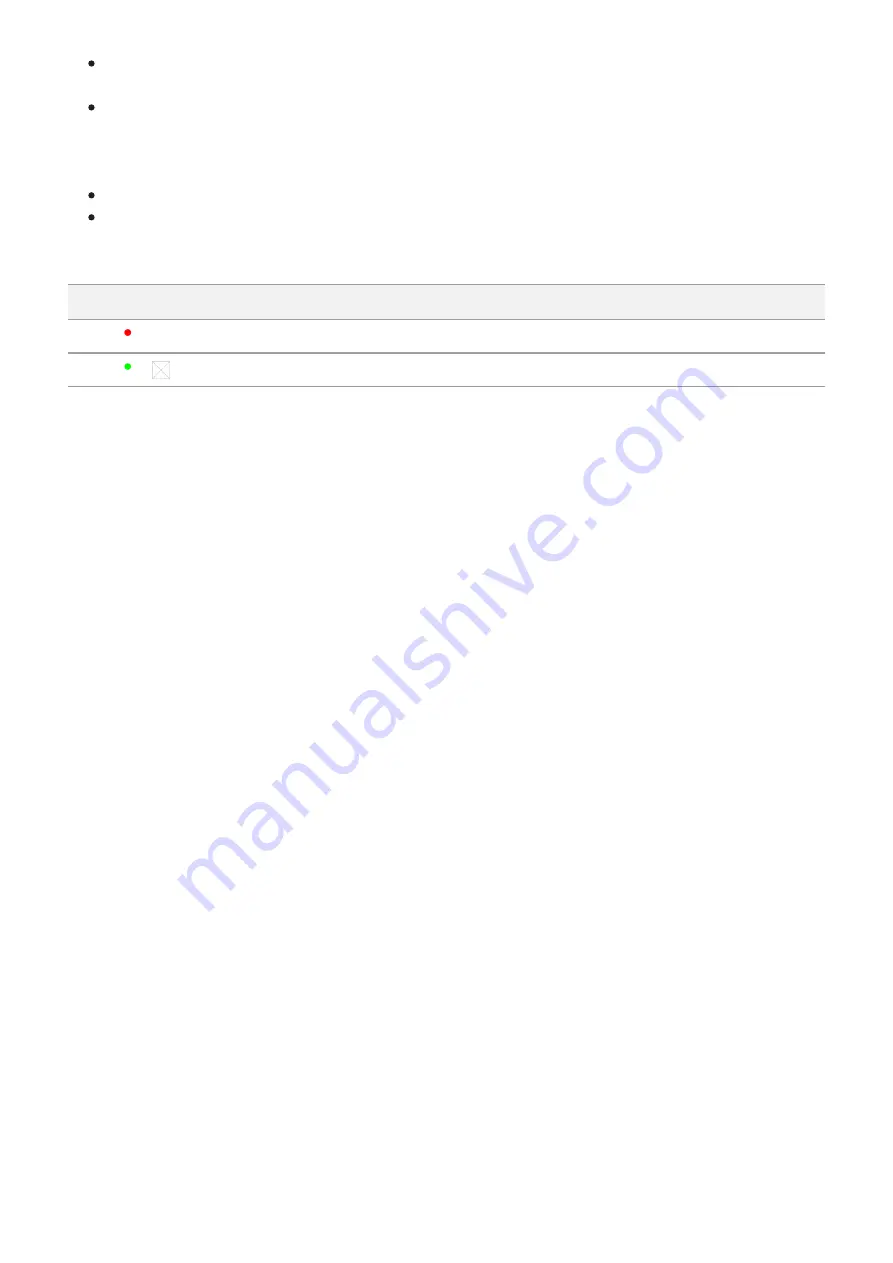
If the indicator lights green continuously, the battery is fully charged. You can disconnect
it from the charger.
If the indicator of the charger lights up red continuously upon battery installation, the
battery charge level is probably lower than acceptable (the battery has been in deep
discharge for too long). In this case, keep the battery in the charger for a long time (up to
several hours), then remove and re-insert it.
If the indicator then starts blinking green, the battery is good.
If the indicator keeps lighting up red it's defective. Do not use the battery!
The LED indicator (D) will display the battery charge status:
LED Indicator
Battery Charge Status
Battery is empty
Image not found or type unknown
Battery is full
Step 3. ?onnect the charger to the mains supply
1. To charge the battery, connect the micro-USB plug of the USB cable to port (E) of the
charger.
2. Connect the plug of the USB cable to the power adapter.
3. Plug the power adapter into a 100 - 240 V socket and the battery charging process will
start.
Summary of Contents for 2 XP50 PRO
Page 1: ...Helion 2 Pro Manual ...
Page 6: ...Components and Controls ...
Page 7: ...1 Lens cover ...
Page 15: ...External Power Supply Show device diagram ...
Page 16: ......
Page 18: ...Powering on and Image Setting Show device diagram ...
Page 19: ......
Page 21: ...Microbolometer Calibration Show device diagram ...
Page 22: ......
Page 24: ...Discrete Digital Zoom Show device diagram ...
Page 25: ......
Page 28: ...Quick Menu Functions Show device diagram ...
Page 29: ......
Page 31: ...Enter the Main Menu Show device diagram ...
Page 32: ......
Page 34: ...Mode Show device diagram ...
Page 35: ......
Page 37: ...Image Detail Boost https www youtube com embed GNezJKveMRc Show device diagram ...
Page 38: ......
Page 40: ...Color Modes Show device diagram ...
Page 41: ......
Page 44: ...Calibration Mode Show device diagram ...
Page 45: ......
Page 47: ...Microphone Show device diagram ...
Page 48: ......
Page 50: ...Icon Brightness Show device diagram ...
Page 51: ......
Page 53: ...General Settings Show device diagram ...
Page 54: ......
Page 58: ...Wi Fi Activation Show device diagram ...
Page 59: ......
Page 61: ...Wi Fi Settings Show device diagram ...
Page 62: ......
Page 64: ...Device Information Show device diagram ...
Page 65: ......
Page 67: ...Video Recording and Photography Show device diagram ...
Page 68: ......
Page 71: ...Stadiametric Rangefinder Show device diagram ...
Page 72: ......
Page 74: ...Display Off Function Show device diagram ...
Page 75: ......
Page 77: ...PiP Function Show device diagram ...
Page 78: ......
Page 83: ...USB Connection Show device diagram ...
Page 84: ......
Page 95: ......







































