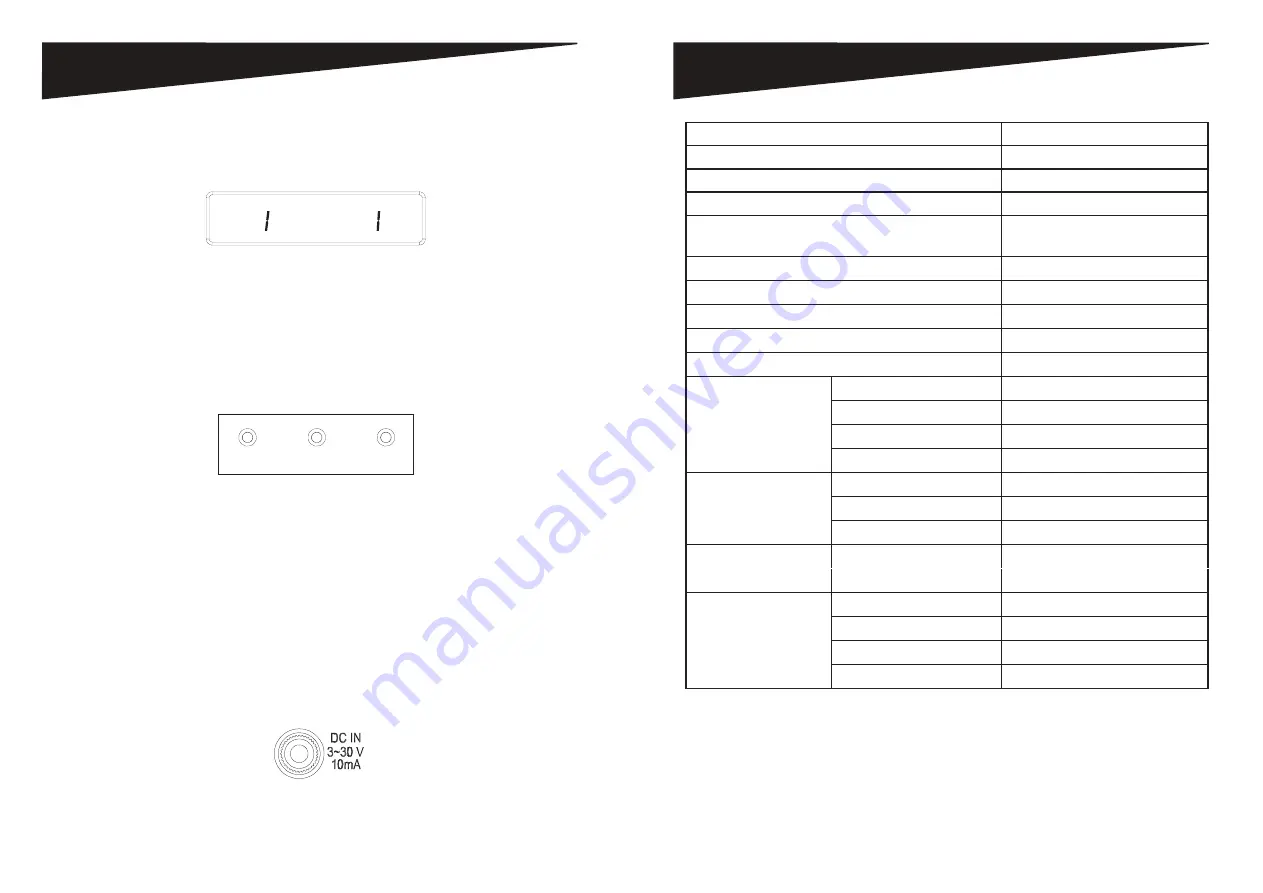
AS-P-603W
Page 6
Page 5
AS-P-603W
oPeraTIon
lCd Panel
The
AS-P-603W
is equipped with an LCD Panel (Figure
5
) that allows the user
to monitor input voltage and output current.
20
5.0
VOLTS
CURRENT
Figure
5
- LCD Panel
•
“VOLT” indicates the input voltage from the AC wall outlet.
•
“AMPS” indicates the output current from the outlet banks.
led Indicators
The LED indicators on the front panel (Figure
6
) allow you to monitor
important power and safety information.
GROUNDED
PROTECTED
SWITCHED
OUTLETS
Figure
6
- Front Panel LED Indicators
•
“GROUNDED” indicates the status of the AC outlet. Green indicates that the AC
wall outlet is properly grounded.
•
“PROTECTED” indicates the status of the Power Solution surge protection. Orange
indicates that the surge protection is turned on.
•
“SWITCHED POWER” indicates whether the “Switched” outlets are ON or OFF.
remote Trigger operation
This
AS-P-603W
can be controlled remotely by another power solution equipped with
a remote trigger out feature. To use remote trigger control, connect the remote DC
cable from the “DC OUT” connection on the power solution equipped with remote
trigger out to the “DC IN” connection (Figure
7
) on the
AS-P-603W
.
Figure
7
- DC IN Connec
t
ion
sPeCIfICaTIons
Width
482.6mm
Height
44mm
Length
220.1mm
Weight
3.5kgs
Power Cord
14 AWG with 36 degree angle
(8 Feet)
Electrical Rating
120V/15A
Clamping Voltage
L-N 400V, L-G 500V, N-G 500V
Surge Energy Joule Rating
2160J
Maximum Peak Spike Current
144000A
Maximum Spike Voltage
6KV
EMI/RFI Noise Filter
X2 Capacitor (uF)
1.0uF*1; 0.22uF*1
Coil (T)
1mH*1
Frequency (KHz)
150KHz~100MHz
Attenuation (dB)
up to 65dB
DC Trigger Input
Jack
ψ 3.5
Voltage
3~30V
Current Requirement
10mA
DSS/COAX Cable
Protection
Surge Arrestor
Gas Tube
Breakdown Voltage
<75V
Insertion Loss @10MHz
<0.1dB
RF Connectors
3 Pairs, Gold finish
NOTE
: Specifications subject to change without notice.
USB Charger
Total Output
Total 5V/4.8A
USB-A Output up to 5V/2.4A
USB-C Output up to 5V/3A
























