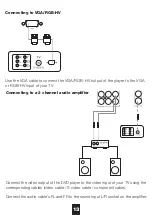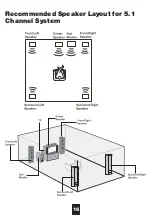23
Playing mpeg4
When you insert a disc with Mp4DivX files, the first file automatically begins to play*.
You can also manually select which file to play from STOP mode by pressing play
to see a list of the files. To see file / folder information, select the file and press
ENTER. To play a file, select it and press Play.
To play all the files in a folder / disc start playing the first file and then press display
to open the OSD. Then select the desired playback / repeat option.
*The first file is played automatically if Auto / Easy play is enabled.
Playing Audio CD
When you load an audio CD, the CD begins to play. If it does not begin automatically,
press PLAY. To select a different track, press the DISPLAY button to bring up the
OSD control menu. Or press NEXT
Playing Mp3
When you insert an MP3 disc or a disc with a folder containing music files the list
of files appears. Select a file and press PLAY to begin playback. The MP3 menu
automatically appears on the screen when playback starts. To select a different track,
press DISPLAY to open the OSD control menu.
Use the cursor keys to highlight the desired file and press ENTER to begin playing
the file.
Playing a JPEG file
Open JPEG files using the same procedure for MP3 files (See above).
While viewing a JPEG image, press ZOOM and a red Zoom frame appears. Use the
direction keys to adjust the frame position.
To rotate a JPEG image press ANGLE. Each time you press ANGLE the image is
rotated 90 degrees.
Slide Show Mode
Slide Show mode is used to play a series of JPEG images on a disc according to
sequence.
1. Insert a disc containing the images and use the cursor keys to highlight the disc
and press ENTER
2. To select playing speed use [Up][Down]
3. While the slide show is playing, use [Left][Right] to skip the current image.
4. Press [STOP] to stop the slide show. You can press Root Menu to display disc
menu.
5. You can also open the OSD by pressing DISPLAY