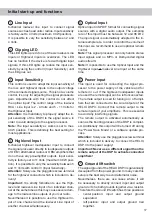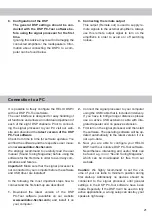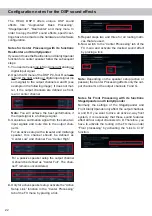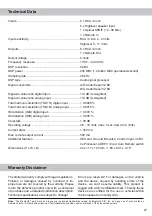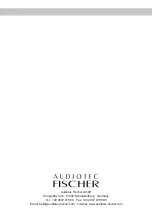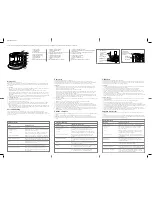20
Installation
carefully clockwise. The setting of the control
affects both the lowlevel and the highlevel in
-
puts!
Follow the subsequent steps to perfectly adapt
the signal processors input sensitivity to your
audio source by using the control:
1. Don‘t connect any amplifiers to the outputs
of the HELIX DSP.3 during this setup.
2. Turn on the signal processor.
3. Adjust the volume of your radio to approx.
90 % of the max. volume and playback a
1 kHz full scale test tone (0 dB) via CD drive.
4. If the
Clipping LED
already lights up, you
have to reduce the input sensitivity via con
-
trol (page 17, item 3;
Input Sensitivity
) until
the LED turns off.
5. Increase the input sensitivity by turning the
control clockwise until the LED lights up.
Now turn the control counterclockwise until
the
Clipping LED
turns off again.
5. Connection to power supply
Make sure to disconnect the battery before
installing the HELIX DSP.3!
Solely use the included screw-type terminal
to connect the HELIX DSP.3 to a power sup-
ply. Make sure of correct polarity. The ground
wire must be connected to the vehicle chassis
at a non-insulated point. Inadequate grounding
causes audible interference and malfunctions.
The positive wire has to be connected to the
battery’s positive post or a power distribution
block. Though the current draw of the HELIX
DSP.3 is rather low (approx. 450 mA) we rec
-
ommend a minimum wire gauge of 1 mm² /
AWG18 for both power supply wires.
6. Connecting the remote input
The remote input of the
Power Input
has to
be connected to the radio remote output if the
signal processors lowlevel
Line Inputs
or the
Optical Input
is / are used as signal input/s. We
do not recommend controlling the remote input
via the ignition switch to avoid pop noise during
turn on / off.
If the
Highlevel Input
is used this input does not
need to be connected as long as the car radio
has BTL output stages.
7. Configuration of the remote input
The DSP.3 will be turned on automatically if the
Highlevel Input
is used or if a signal is applied
to the remote input terminal. The “Auto Remote”
switch allows to deactivate the automatic turn-
on feature of the highlevel inputs. The feature
should be deactivated (Auto Remote = Off) if
there are e.g. noises while switching on / off the
signal processor.
Note:
If the automatic turn-on function is deac-
tivated it is mandatory to use the remote input
terminal to power up the signal processor! The
highlevel signal will be ignored in this case.
Note:
The automatic turn-on feature of the
highlevel inputs is activated ex works.
To deactivate the automatic turn-on feature
you have to open the device and change the
position of the “Auto Remote” switch. Therefore
dismantle the side panel (where the USB input
is located) by removing the five screws (four
Phillips screws and one Allen screw). Now you
can pull out the bottom plate and get access to
the switch. The switch is located near by the
highlevel speaker inputs (see marking in the
following picture).
On:
Activation via highlevel speaker input is
enabled (ex works).
Off: Activation via highlevel speaker input is
disabled.