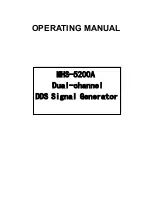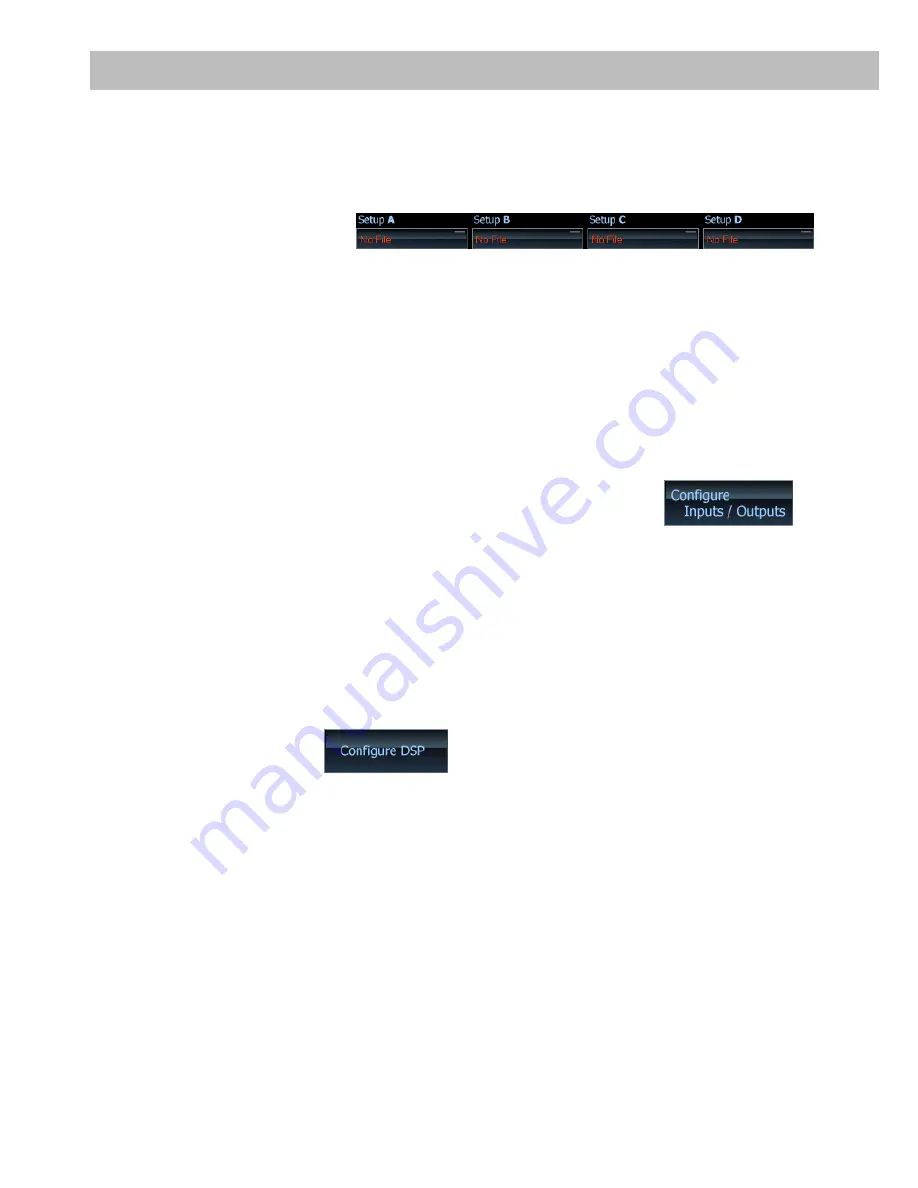
11
Please note: The PP50 DSP memory is only able to manage a single setup generated using this
software.
The C-DSP/P-DSP memory is able to manage two different setups. These can be
selected via the software.
Selecting the setups A–D:
The PC-Tool software allows the direct comparison of a maximum of four different setups using the
“Setup A” to “Setup D” buttons. First, load a previously adjusted setup into the selected memory by
clicking with the right hand mouse button on the respective box under “Setup A, ..., D”. This opens
a window in which you can retrieve the corresponding .afp file from a chosen location. A setup is
automatically active and audible as soon as it is loaded.
Important information:
The volume is temporarily reduced when switching between the various setups
in order to avoid any potential temporary static noise when modifying the parameters.
Channel routing - the “Configure Inputs/Outputs” button
This button is used to switch to the channel routing overview in which you can configure any of the
inputs and outputs. This allows you to assign names to each of the individual channels, to add up
input signals and allocate a specific input signal to each output. To protect the connected louds
-
peaker, you are also able to load suitable automatic default settings for each of your settings for
each channel, which may, of course, be amended as required.
Please note: The channel routing overview may only be found in the PC-Tool user interface of our
standalone processors. The PP50 DSP does not have this function.
Configure DSP button:
This button is used to return to the main PC-Tool page from the channel routing user interface.