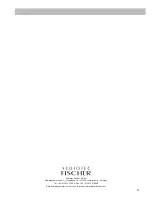35
the reference curve as closely as possible. This is an iterative process, whereby the equalizer
is first adjusted before further measurements are taken. However, you will see that the desired
result is usually achieved after just a few attempts. Bear in mind that the “Praxis” measurement
software is set up so that the frequency response is measured in the same 1/3 octave intervals
with the same center frequencies you set in the HELIX DSP PC-Tool equalizer.
•
We recommend you “link” the two front channels so the right and left hand front channels can
be adjusted simultaneously. Individually optimizing each channel is only recommended in rare
circumstances. Audiotec Fischer always adjusts the vehicle-specific setups of the left and right
hand channels in the PP50 DSP in an identical manner, thereby avoiding adjusting the chan-
nels separately.
•
When adjusting the frequency response, avoid large boosts; large cuts pose no problems,
however.
•
Do not attempt to balance out deep narrow band dips in the frequency response. Such dips are
nearly always caused by out-of-phase signal cancellations and it is not possible to sufficiently
compensate for them. The human ear does not usually perceive these signal cancellations as
disturbances.
•
Strong narrow band gain in measured frequency responses should, on the other hand, be
completely eliminated as the ear is very sensitive to this. If the graphic equalizer is insufficient
for this function, please use the additional parametric filter (PP50 DSP) or the fine adjustment
function (C-DSP/P-DSP).
•
Once you have corrected the front channels, mute them and activate the rear channels (keep
the subwoofer muted as before).
•
Now perform the measurement process as described in the same way for the rear loudspea-
kers. There are different approaches, however:
• You also measure the rear loudspeakers from the driver’s seat. This method is only recommen
-
ded if the vehicle has just two seats, or if you usually only travel alone. The rear loudspeakers
usually sound very unpleasant in the rear seats if they have been optimized for the driver’s
seat.
•
Alternatively, in vehicles with four or more seats, sit in the middle in the rear to take the rea-
dings for the rear loudspeakers and adjust the settings to achieve a pleasant sound in the rear
seats. Audiotec Fischer use this procedure to create the vehicle-specific setups for the PP50
DSP.
•
Now reactivate all the loudspeakers including the subwoofer and take another frequency res-
ponse reading. The next step is to optimally adjust the subwoofer to the front/rear loudspea-
kers. The equalizer should only be used as the last means of adjustment.
Following this adjustment, the PP50 DSP should have the optimum setup for your loudspeaker
system. Do not forget to save this configuration to your PC using the “Save” button and transfer it
to the memory of the amplifier using the “Store DSP” button.