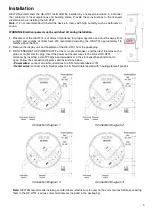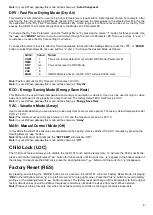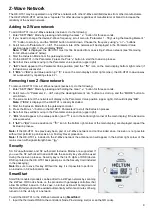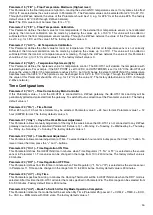9
Z-Wave Network
The HE-HT01 may be operated in any Z-Wave network with other Z-Wave certified devices from other manufacturers.
The HELTUN HE-HT01 will
act as a ‘repeater’ for other devices regardless of manufacturer or brand to increase the
reliability of the overall network.
Adding to Z-Wave network
To add HE-HT01 into a Z-Wave network (inclusion), do the following:
1.
Enter “SETTINGS” Mode by pressing and holding the Gear “
” button for three seconds.
2. If you need to change the device Z-
Wave frequency, scroll menu to “Parameter
1 -
ГEg” using the Heating Element
“
” button to scroll up, and the “MODE” button to scroll down. Choose the frequency using “
+
” or “
–
” buttons.
3.
Scroll menu to “Parameter
2
–
nEt”
. The current state of the network will be displayed in the Parameter Value
position (upper right). It should display “
E
С
L
”.
Note:
If “
InC
” is displayed, the HE
-HT01 must first be Excluded from an existing Z-
Wave network (see “
Removing
from Z-Wave network
” below).
4. Start the Inclusion Mode from the gateway/controller.
5. On the HE-HT01 in the Parameter 2
press the Plus “
+
”
button to start the Inclusion process.
6. Note that lines will be moving in the Parameter value position (upper right).
7.
“
InC
” should appear at the Parameter Value position (and the “
” icon on the main display bottom right corner) if
Inclusion was successful.
8.
If “
E
С
L
” or “
Err
” is on Value position (or “
” icon on
the main display bottom right corner), the HE-HT01 Inclusion was
not successful (try repeating steps 4-7).
Removing from Z-Wave network
To remove HE-HT01 from a Z-Wave network (exclusion), do the following:
1.
Enter “SETTINGS” Mode by pressing and holding the
Gear “
” button for three seconds.
2.
Scroll menu to “Parameter
2
–
nEt” using the Heating Element “
” button to scroll up, and the “MODE” button to
scroll down.
3. The current state of the network will display in the Parameter Value position (upper
right). It should display “
InC
”.
Note:
If “
E
С
L
” is displayed, the HE
-HT01 is already Excluded.
4. Start the Exclusion Mode from the gateway/controller.
5.
Press the Minus “
–
” button in the HE
-HT01 Parameter 2 to start the Exclusion process
6. Note that lines will be moving in the Parameter value position (upper right).
7.
“
E
С
L
” should appear in the value position (and “
” icon in the bottom right corner of the main display) if the Exclusion
was successful.
8.
If “
InC
” or “
Err
” in value position (or “
” icon in the
bottom right corner of the main display) are displayed, repeat the
Exclusion process.
Note:
If the HE-HT01 has previously been part of a Z-Wave network and not Excluded since, Inclusion is not possible
without first performing an Exclusion or Factory Reset procedure.
Note:
If the HE-HT01 is included in the Z-Wave network the antenna icon will appear in the bottom right corner of the
main screen with signal strength bars “
”.
Security
S0, S2 unauthorized, and S2 authorized Inclusion Modes are supported. If
you use the S2 authorized Inclusion Mode the security key should be used
during the inclusion process. Security key is the first 5 digits of DSK (device
DSK is printed on the HE-HT01 back panel plus on the Security Card included
in the packaging).
Note:
Be sure to save this key. Without the key, it is impossible to perform
an inclusion in S2 authorized mode.
SmartStart
SmartStart-enabled products can be added to a Z-Wave network by scanning
the Z-Wave QR Code shown on the product with gateways/controllers that
allow SmartStart inclusion. In this case, no further action will be required and
the SmartStart product will be added automatically within ten minutes of being
turned on in the vicinity of a network.
To add the HE-HT01 to the Z-Wave network using
SmartStart
:
1.
Input the thermostat DSK to the controller’s Node Provisioning List (or scan the QR code)
.