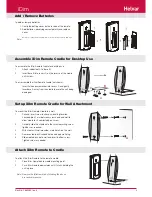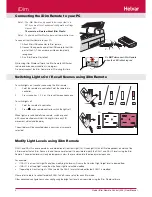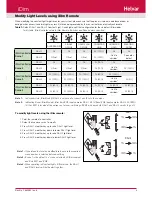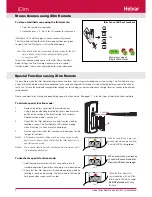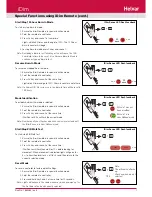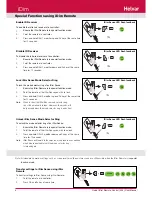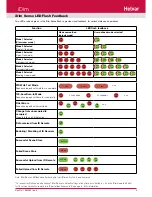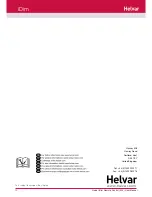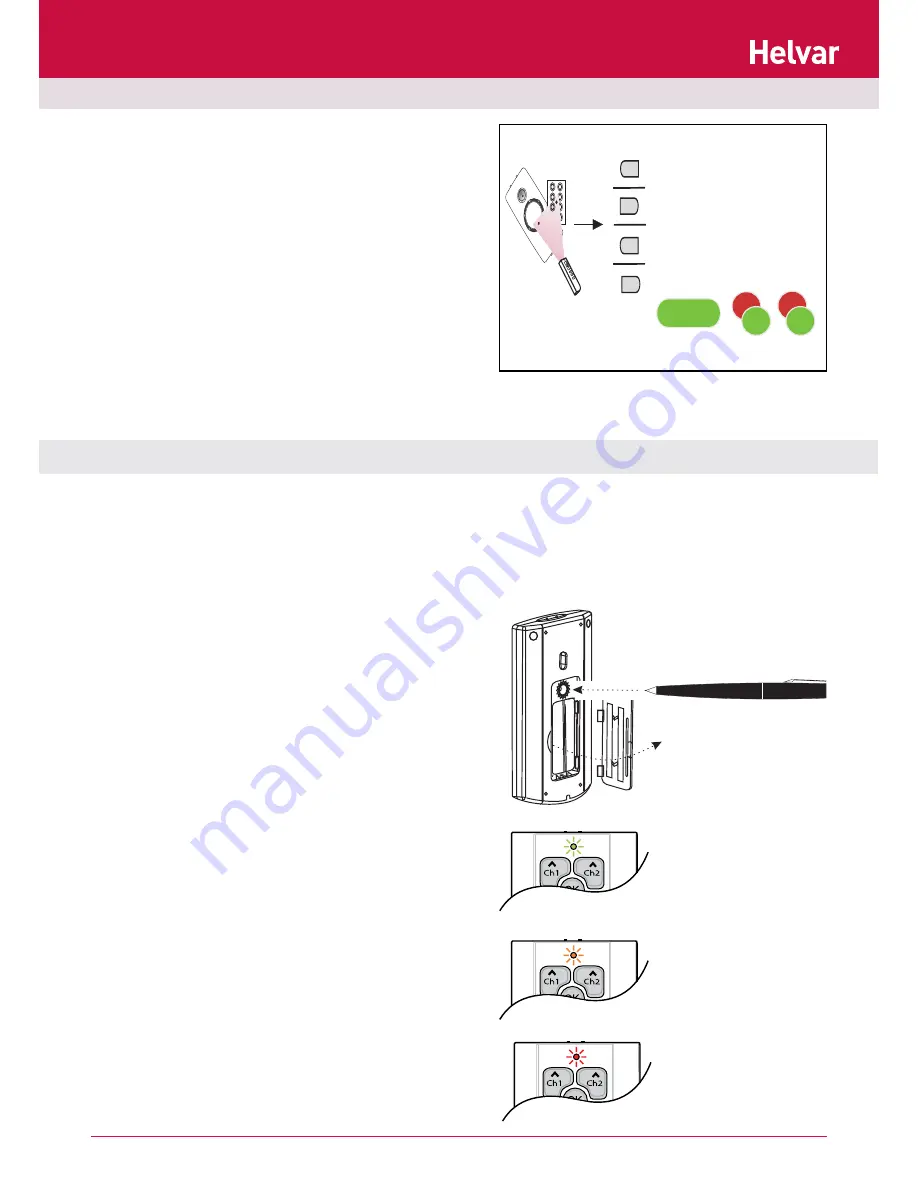
6
Helvar iDim Remote Control (304) User Manual
IDim Sense LED flash feedback
Special Functions using iDim Remote
10 s
4
O
5
6
7
1
2
3
2
1
3
4
250
ms
250
ms125
ms
125
ms
625 ms
Example for mode 2
(Single Office Mode)
It is possible to make the iDim Remote perform advanced tasks to assist commissioning and system testing. The iDim Remote uses
a ’special function mode’ where these advanced tasks can be configured. This mode must be activated before a special function or
test is run. This avoids accidental configuration changes or tests being run which could cause the light levels or scenes to be altered
unintentionally.
Please see below for activating and deactivating special function mode. See pages 7 - 8 for the types of special functions possible.
3 seconds
When a remote key is pressed
in special function mode iDim
Remote LED flashes
orange
.
When a remote key is pressed
during standard operation iDim
Remote LED flashes
green
.
When the iDim Remote is
communicating with a PC the
iDim Remote LED flashes
red
.
Do NOT disconnect
during
this time.
To store a modified scene using the iDim remote:
1. Point the remote at a controller.
2. Hold scene key 1, 2, 3 or 4 for 10 seconds to store scene.
iDim Sense LEDs will flash green if scene successfully stored.
The iDim mode will then flash the iDim mode number red / green
to signify that the iDim Sense is in User Defined mode.
Note: Mode flash will only occur when storing scenes for the fi rst
time. Further scenes stores will only activate green
scene store LED.
To exit User Defined mode and reset the iDim Sense to default
mode settings, the iDim Remote Control must be in ’special
function mode’. Please see chapter below for more information.
To activate special function mode:
1.
Remove the battery cover from the remote control.
2.
Using a pen (or other long blunt object) press mode selector
button on the reverse of the iDim Remote for 3 seconds.
Special function mode is now active.
3.
Check that the iDim Remote is in special function mode by
recalling a scene. The iDim Remote LED will flash orange
when a function (i.e. Scene recall) is performed.
4.
Run the special functions that you require. (See pages 7 and 8
for special functions)
Note 1:
All standard operation settings such as scene recall, modify
and store scene are still possible when the iDim Remote is in
special function mode.
Note 2:
Once special function mode is activated it will remain so until
it is manually deactivated.
To deactivate special function mode:
1. Hold the mode selector button for 1 second to return to
standard operation. Special function mode is now deactivated.
2. Check that the iDim Remote is in standard operating mode by
recalling a scene on the remote. The iDim Remote LED should
flash green when scene recall is called.
Stores Scenes using iDim Remote
iDim