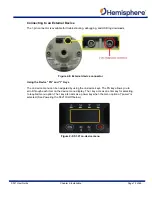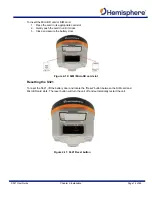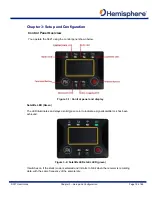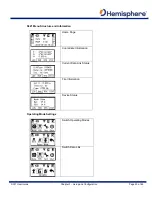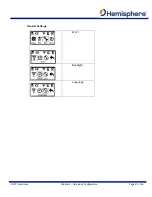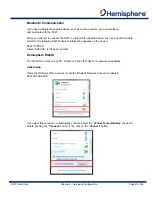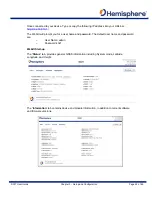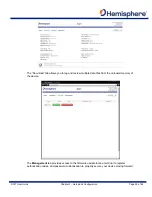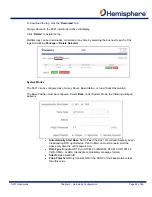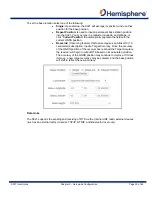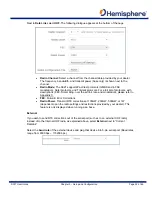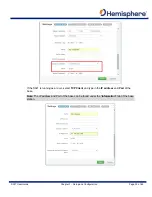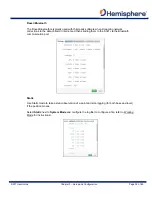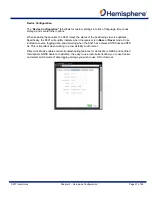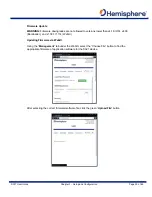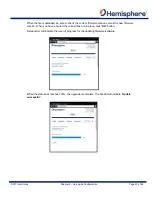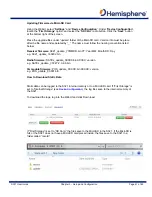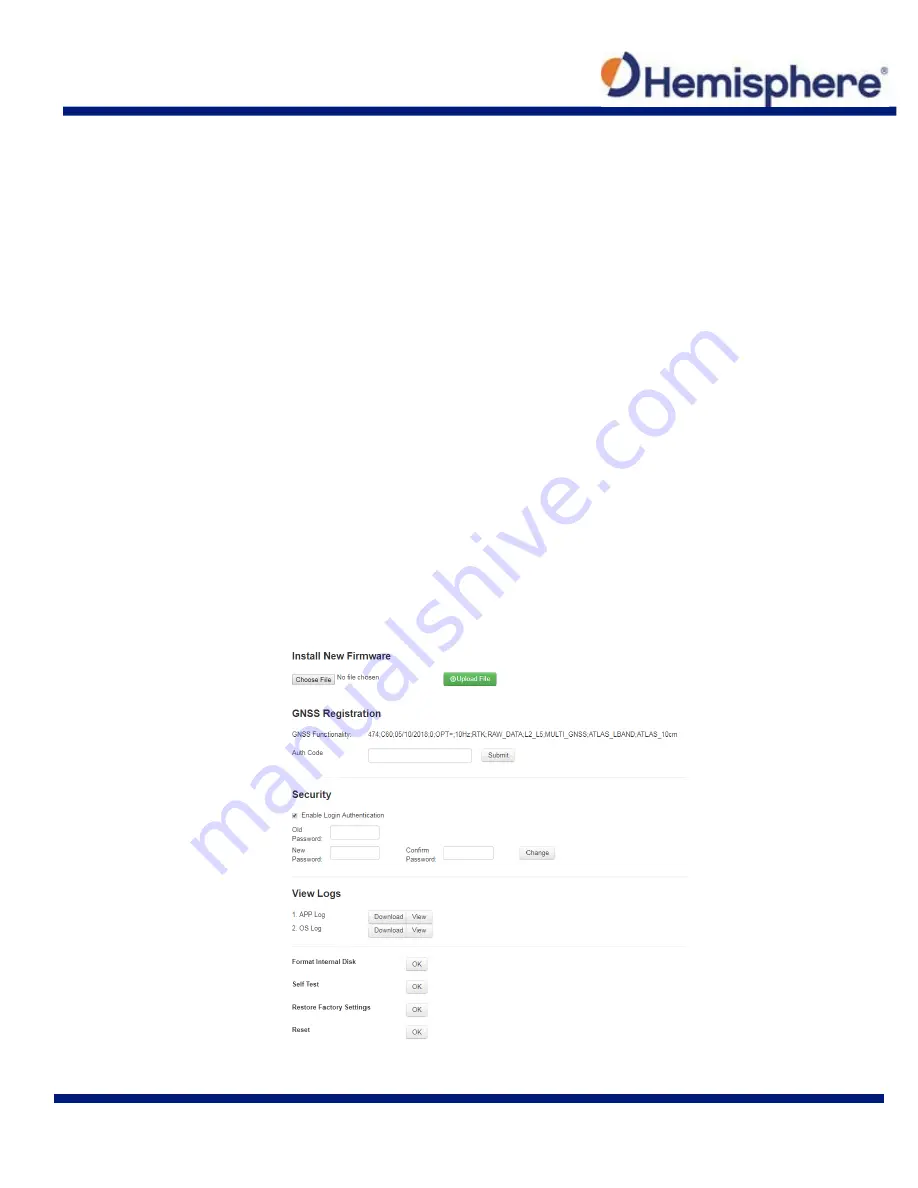
S321 User Guide
Chapter 3 – Setup and Configuration
Page 26 of 65
Install New Firmware
This feature allows you to update the menu application software. Once the correct software is
selected under the Choose File browser, the Upload File button initiates the update procedure
and re-starts the S321 device.
WARNING:
Firmware downgrades are not allowed to versions lower than v4.16 (OS), v4.03
(Bootloader), and v1.38.171114 (WebUI).
GNSS Registration
This displays the expiration date of different features which have been subscribed to the S321.
The Atlas expiration date will be displayed under this field. In addition, the ability to update the
S321 with new subscriptions is available under the “AuthCode” field. Type the new Atlas code
and the device will automatically update.
Security
The Security field allows the user to enable or disable login requirements. The user can reset or
customize a new password for their device. By filling in the required fields to change the
password, Old Password, New Password and Confirm Password.
View Log
The View Logs field allows you to track any activity at the application and OS level. (This is
important when troubleshooting any issues.)
Formatting/Self Test/Reset
Summary of Contents for S321 Non-UHF
Page 1: ...875 0357 D User Guide S321 Smart Antenna Revision A8 February 16 2018 ...
Page 74: ...S321 User Guide Appendix A Frequently Asked Questions Page A1 Appendix A Radio Mode ...
Page 76: ...S321 User Guide Appendix B Troubleshooting Page B1 Appendix B Troubleshooting ...
Page 78: ...S321 User Guide Appendix B Troubleshooting Page B3 Appendix C Technical Specifications ...
Page 86: ... 0 ...