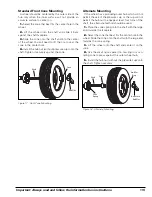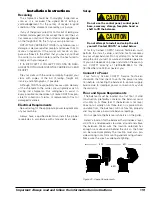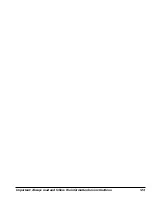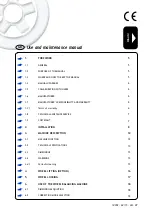Direct Select™ Weight Location
Before spinning the wheel, use direct select to indi-
cate weight placement locations as follows:
Note:
When the machine is turned ON, the balancer
default is in the 2-plane dynamic mode using standard
clip-on wheel weight locations (Clip 1 and Clip 2) and
wheel dimensions.
Clip 1 Top Center - select this location when a stan-
dard clip weight is used on the inboard rim flange (left
plane).
T-1 Tape Top Center - select this location when an
adhesive weight is used on the horizontal plane at the
outer edge of the inboard side of the wheel (left plane).
Patch Static - select this location when a patch weight
is used that is centered inside the tire. See PATCH
WEIGHT BALANCE on page 13 for further details.
T-2 Tape Laser Locator - select this location when an
adhesive (hidden) weight is used on the horizontal
plane at the inner area of the inboard side of the wheel
(right plane). See LASER GUIDED OPERATION™ SYS-
TEM on page 7 for further details.
T-3 Tape Top Center - select this location when an
adhesive weight is used on the horizontal plane on the
outboard edge of the wheel (right plane).
Clip 2 Top Center - select this location when a stan-
dard clip weight is used on the outboard rim flange
(right plane).
Information Box
Displays A, W, and D values, functions, and instruc-
tions for the operator. Error messages will also be
shown in this display.
Balance Options
The LED will illuminate to indicate the balance option.
Functions are as follows:
Dynamic/Static - press to cycle
through either a Dynamic, a
Dynamic with Total Static displayed,
a Static, or the EconoBalance™ (if feature is activated)
balance mode.
Behind Spoke - toggle the Behind Spoke option on or
off. See BEHIND SPOKE on page 12 for further details.
Spoke 1/Spoke 2 - toggle to set the Spoke 1 location
and the Spoke 2 location for adhesive weights (hidden
weights).
Keypad Group
The operator enters wheel data information, selects
functions, and sets options using these keys.
“Numbered” Keys - use to enter wheel data values.
Cal Mach - press and hold the SHIFT key and press 1
to activate Calibrate Machine mode. See MACHINE
CALIBRATION on page 17 for further details.
RV-Lite Truck - press and hold the SHIFT key and
press 4 to toggle between either the 0.25-ounce stan-
dard roundoff (most wheels) or 0.50-ounce RV-Lite
Truck (heavy wheels) mode. The default is standard
roundoff.
Match Balance - press and hold the SHIFT key and
press 5 to select the Match Balance mode. See
MATCH BALANCE (Optimization) on page 16 for fur-
ther details.
Round Off - press and hold the SHIFT key and press
6 to toggle between either 0.25-ounce or 0.01-ounce
weight increments. The default is 0.25-ounce.
Operator A/B - press and hold the SHIFT key and
press 7 to toggle between two operator memories (A
or B). The default memory is Operator A.
Hood Start - when on, sets the balancer to automati-
cally start the spin cycle as soon as the hood is low-
ered completely and the hood safety interlock system
is engaged. Press and hold the SHIFT key and press 8
to toggle Hood Start on or off. The default is on.
Ounce/Gram - press and hold the SHIFT key and
press 9 to toggle between either ounce or gram
weight measurements. The default is ounce.
Stop & Exit - press STOP to end a measurement cycle
or exit a function.
Start - press START to begin a measurement cycle, if
the hood is lowered.
Next - function key used when accessing balancer
instructions.
Shift - function key used when accessing balancer
modes or options.
Important: Always read and follow the information box instructions.
• 11
LED Status
Balance Mode
Both LEDs Lit
Dynamic
Top LED Lit
Dynamic/Total Static
Bottom LED Lit
Static
Neither LED Lit
EconoBalance™