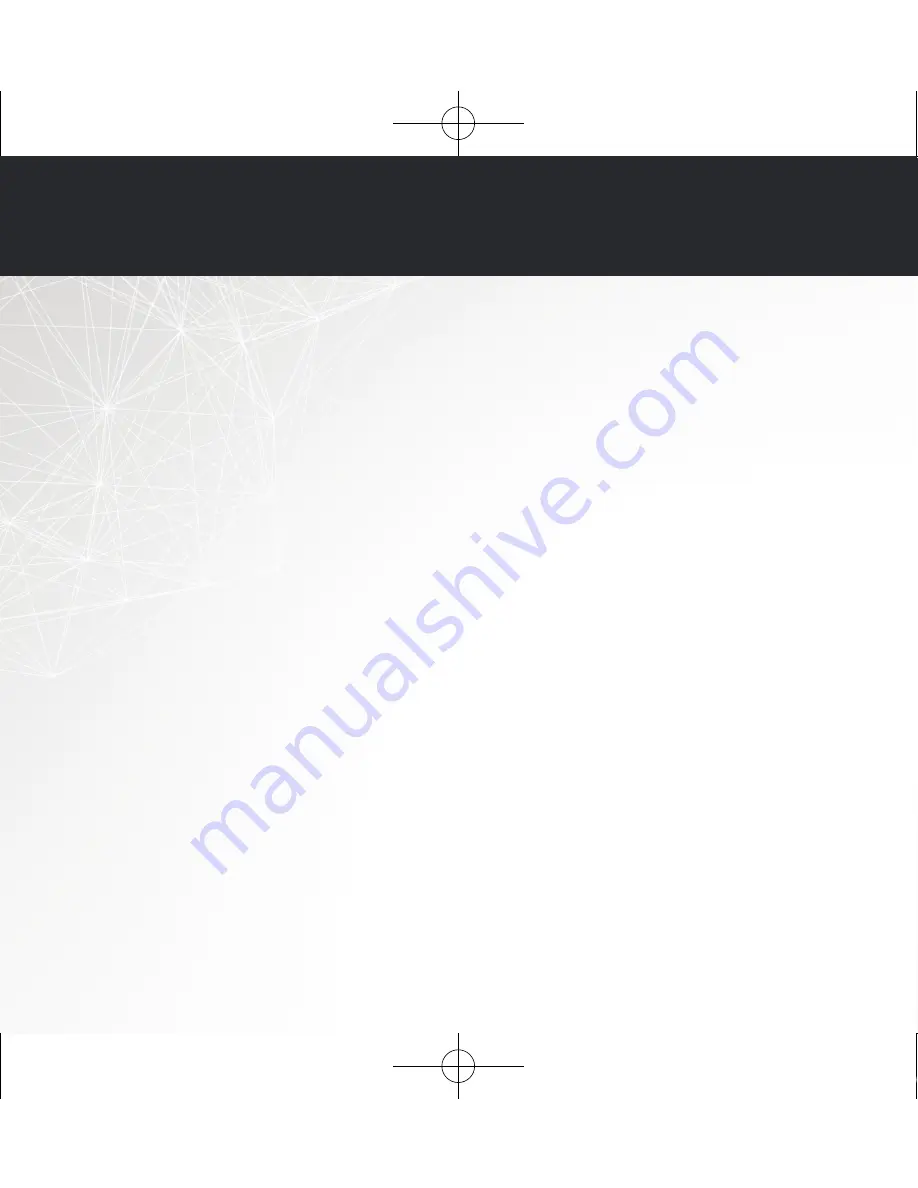
CONTACT Denon
For US & Canada only:
If you need further assistance with your HEOS Product,
please contact HEOS by Denon Customer Support Services below:
Website www.HEOSbyDenon.com/Support
Email Support@HEOSbyDenon.com
Live Chat
www.HEOSbyDenon.com/LiveChat
Telephone
Toll Free (855) 499 2820
(M-F 10:00AM to 10:00PM EST / Sat 12:00PM to 8:00PM EST)
QSG_HEOS_5_E3_1st.indd 9
2014/04/11 20:00:20






























