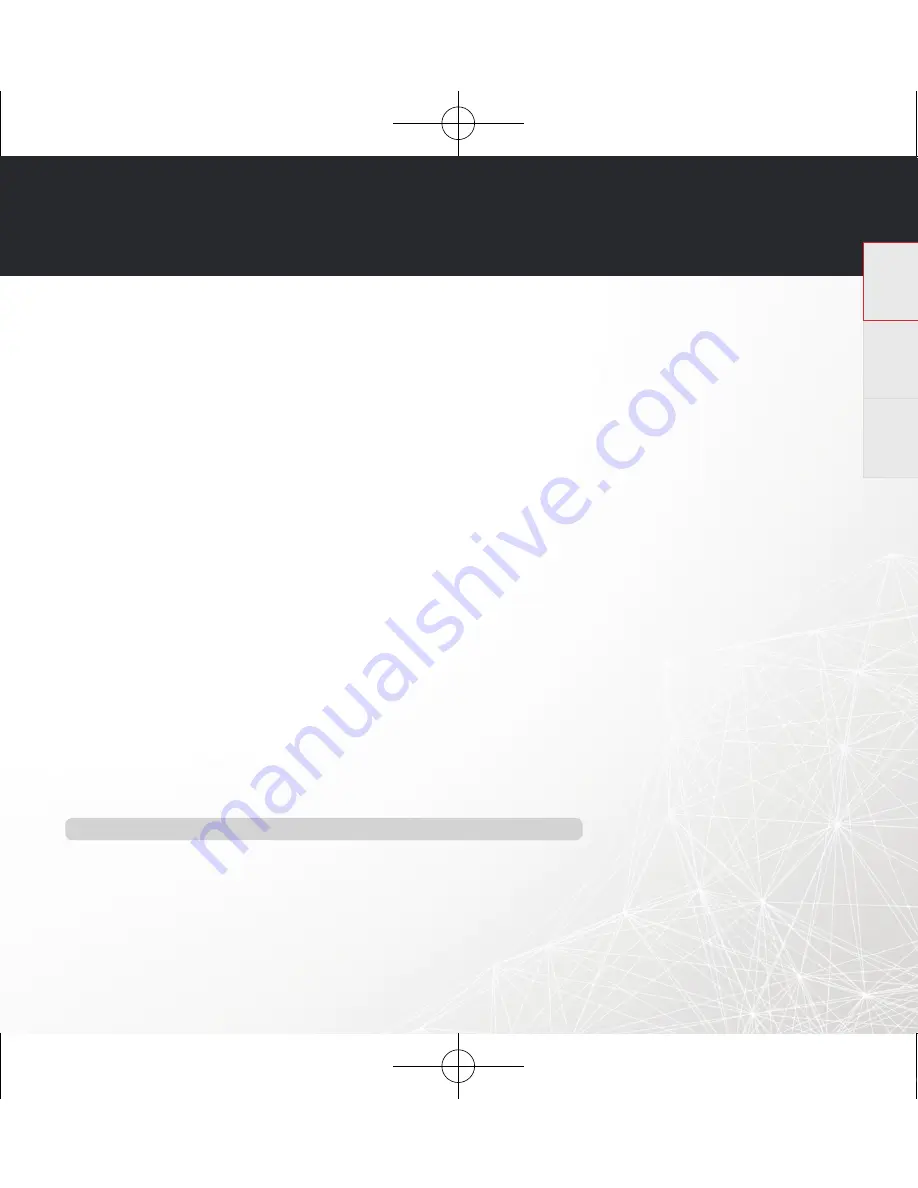
HEOS 5
QUICK START GUIDE
8
English
Français
Español
I hear a delay when using the AUX Input with my TV
•
If you are connecting the AUX input with your cable or satellite box for enjoying TV audio through multiple HEOS speakers, you
may hear a delay between when you see someone speak and when you hear the audio. This is because the HEOS system must
buff er the audio before it sends it out to the speakers so that it arrives at all speakers at the same time.
•
You can avoid this delay by listening only to the speaker which is directly connected to the set top box.
Connecting to a network using WPS
If your wireless router support WPS (Wi-Fi Protected Setup™) your HEOS Wireless Speaker can optionally connect to your network
using the “Push Button” method by following these steps:
1. Press the WPS button on your router.
2. Within 2 minutes, Press and Hold the Connect button on the rear panel of the HEOS speaker for 5 seconds.
3. The LED on the front of the speaker will fl ash green for several seconds as it connects to your router.
4. When the connection is complete, the LED on the front of the speaker will turn solid blue.
Resetting Your Speaker
Resetting your speaker will clear out the wireless network settings, EQ, and name but retain it’s current software.
You will have to use Settings->Add Device to reconnect the speaker to your home network before it can be used.
To reset your speaker, gently insert a small paperclip into the Reset button hole on the back of the speaker and hold it in until the
front LED begins to fl ash blue.
Restoring the Speaker to Factory Defaults
Restoring the speaker to its factory defaults will clear all of the settings and restore the original software which was installed at the
factory.
Caution: All settings will be erased and the software will likely be downgraded!
To restore your speaker to the factory defaults, unplug the power cable from the back of the speaker. Insert a small paperclip into
the Reset button hole on the back of the speaker, reconnect the power cable, and hold it in until the front LED begins to fl ash
amber.
Google Play is a trademark of Google Inc.
Apple, the Apple logo, iPad, iPhone, and iPod touch are trademarks of Apple Inc., registered in the U.S. and other countries. App Store is a service mark of Apple Inc.
Wi-Fi Protected Setup™ logo is trademark of Wi-Fi Alliance.
QSG_HEOS_5_E3_1st.indd 8
2014/04/11 19:59:59






























