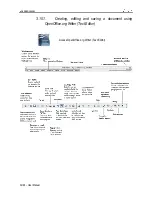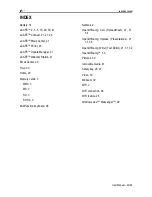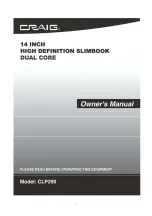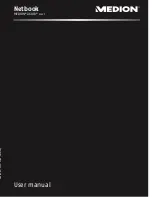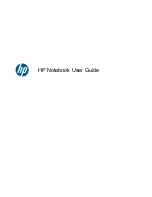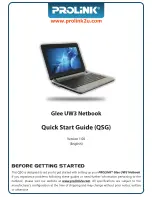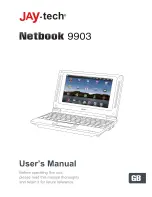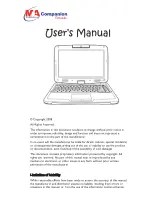eCAFE EC-1000W
User Manual – 45/46
WARRANTY INFORMATION
Guillemot Corporation S.A. ("Guillemot") guarantees consumers worldwide that this Hercules product is free from material and manufacturing
defects for a period of two (2) years beginning on the original date of purchase. Should the product seem defective during the period covered by
the warranty, please contact our Technical Support immediately for further information on how to proceed. After contacting our Technical
Support, if it appears necessary to return the product to us, please return the product and its accessories in the original packaging, well
packaged and protected, according to the instructions provided by our Technical Support.
According to the terms of this warranty, following our Technical Support's decision, the defective product may be repaired or replaced. When
authorised by applicable law, any liability incurred by Guillemot and its subsidiaries (including consequential damages) will be limited to repair or
replacement of the product manufactured by Hercules. The consumer's statutory rights on account of applicable law on the sale of consumer
goods are not affected in any way by this warranty.
This warranty will not apply:
(1) If the product has been modified, opened, altered in any way or damaged by inappropriate or abusive use, negligence, an accident or normal
wear; (2) If the product has been used or stored in abnormal conditions (e.g. exposition to adverse weather conditions, to direct sunlight, to
water or to sand) ; (3) For any other reason not relating to a material or manufacturing defect; (4) In the event of non-observance of the
instructions provided in the User Manual or by our Technical Support; (5) To any software not edited by Guillemot, said software being covered
by a specific warranty granted by the software's editor; (6) If the warranty seals have been removed or altered in any way; (7) For damages to or
the loss of programs, data or storage media, or for the costs arising from the retrieval of said data; (8) For damages to or the loss of programs or
personal data occurring after repair or replacement of the product; (9) For damages caused by the installation of third-party software or by
computer viruses.
Guillemot shall in no event be held responsible for any damage to or loss of personal data, programs, software or removable storage media.
Before returning this program to Technical Support, please create a backup of any personal and/or sensitive data. In addition, in order to
preserve your data's confidentiality, Guillemot recommends you delete any data from your device after backing it up. Guillemot shall in no event
be held responsible for reinstalling or retrieving personal data or programs other than those installed at the time of the product's
commercialisation.
The warranty applies to your product's display if the display features at least 5 defective pixels (i.e. bright spots or dark spots, a bright spot being
a white pixel permanently displayed on the screen, and a dark spot being a pixel that does not display on the screen.)
In the event where the product is returned to out Technical Support and the warranty cannot be applied owing to the presence of one or several
of the exclusion conditions stated above, the incurred shipping and processing costs will be charged to the consumer.
Registered trademarks
Hercules® and eCAFÉ™ are registered trademarks of Guillemot Corporation S.A. OpenOffice.org® is a trademark of Team
OpenOffice.org e.V. Microsoft®, Windows®, Windows Live®, Microsoft® Windows® 7, MSN®, Internet Explorer® and the Windows
flag are trademarks or registered trademarks of Microsoft Corporation in the United States and/or in other countries. Intel®, Intel®
Atom™ and Intel® Atom™ Inside are registered trademarks of Intel Corporation in the United States and in other countries. Wi-Fi is a
registered trademark of the Wi-Fi Alliance. All other registered trademarks and brand names are hereby acknowledged and are the
property of their respective owners. Illustrations not binding. Contents, designs and specifications are liable to change without prior
notice and may vary according to countries.
Made in China
Statement of Compliance with EU Regulations
Guillemot Corporation S.A. hereby declares that the device
eCAFE EC-1000W
complies with the with the main requirements and
other relevant clauses of Directive RTTE 1999/5/CE, of Directive CEM 2004/108/CE and with the standards relating to electrical
security (IEC 60950, 2001 Edition / EN 60950-1, 2001 Edition / NF EN 60950, Amendment A11-2004). The compliance statement can
be viewed on the following website:
ftp://ftp.hercules.com/EC-1000/H160G-IA/DoC-fra_UMPC_EC-1000W-H160G-IA.pdf
Copyright
© 2009 Guillemot Corporation S.A. All rights reserved.
No part of this manual may be copied, summarised, issued, posted, stored in a search engine or translated in any language or
computer language, for any purpose or by any means that may be, whether electronic, mechanical, magnetic, manual, by means of
photocopies, recordings or others, without the express authorisation in writing of Guillemot Corporation S.A.
Summary of Contents for eCafe EC-1000W
Page 15: ...eCAFE EC 1000W User Manual 15 46 Installing the battery ...
Page 16: ...eCAFE EC 1000W 16 46 User Manual Removing the battery ...
Page 33: ...eCAFE EC 1000W User Manual 33 46 ...
Page 35: ...eCAFE EC 1000W User Manual 35 46 ...
Page 39: ...eCAFE EC 1000W User Manual 39 46 ...