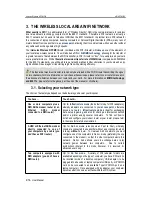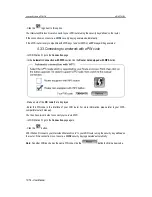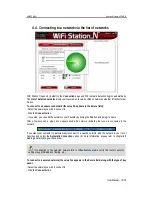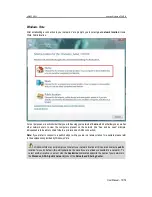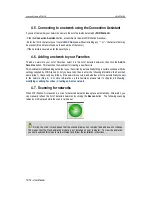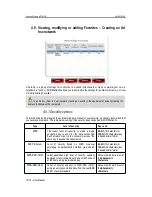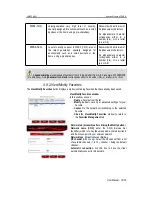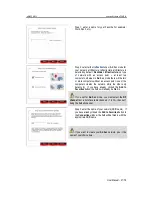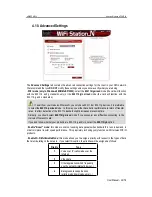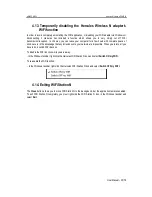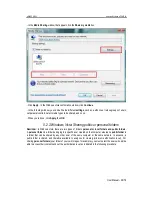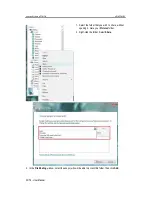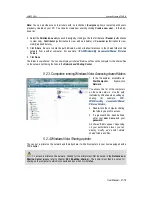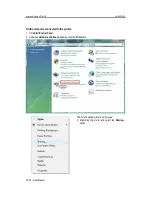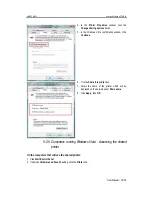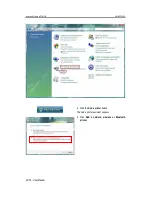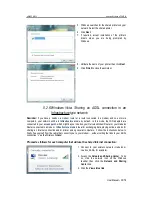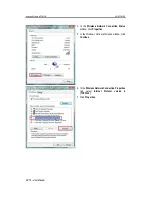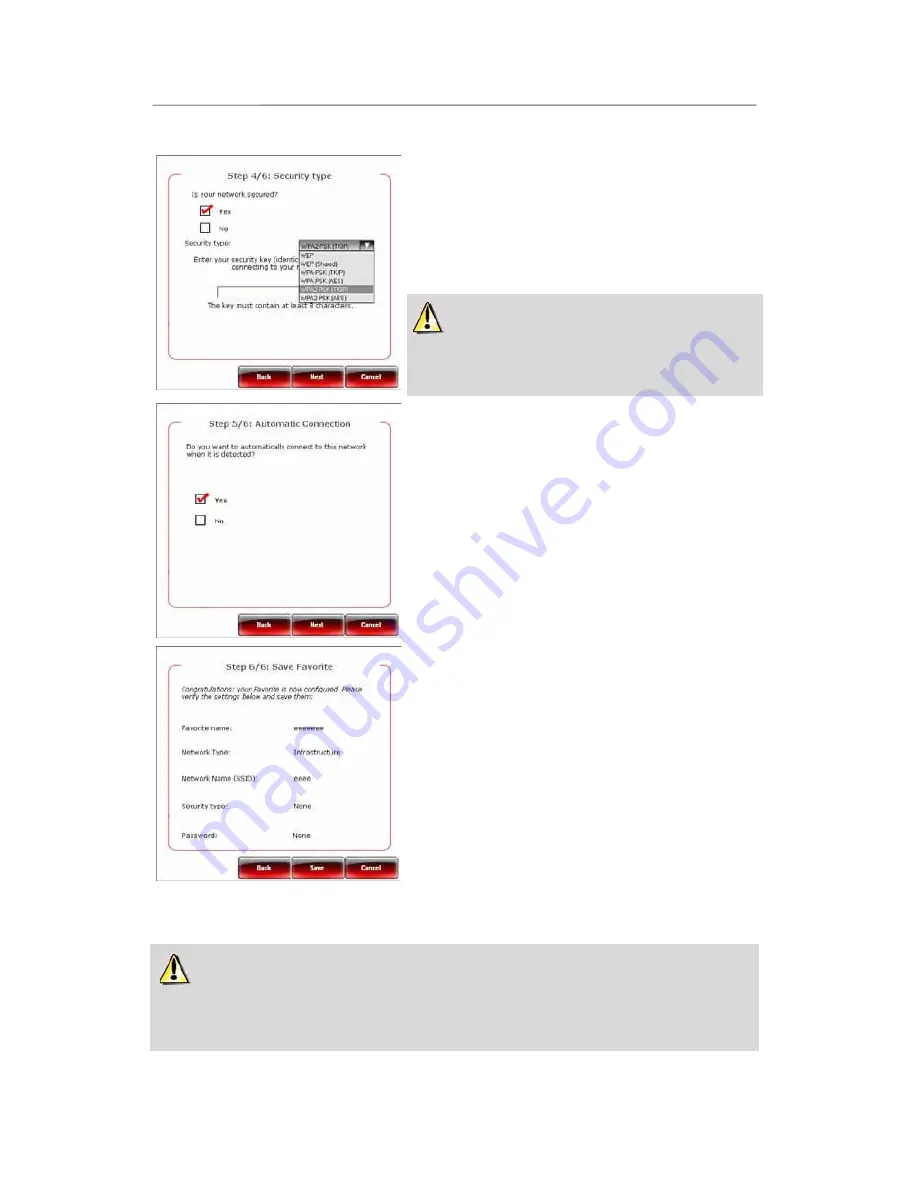
Hercules Wireless N PCMCIA
HWNPCM-300
22/79 – User Manual
-
Step 4: indicate whether or not your network is secured.
No
is selected by default. If you know the security
settings, click
Yes
. Next, select your
Security Type
from the drop-down list and provide the
Security key
(10 hexadecimal characters, for example, for WEP
encryption).
In
Infrastructure
mode, the security key corresponds to
the key entered in the modem router. In
Ad hoc
mode, you
enter your own security key; it will be required of any devices
attempting to connect to your network.
-
Step 5 (only in Windows 98SE/Me/XP/2000): select
whether you wish to automatically connect to the
network each time your computer starts up.
Yes
is
selected by default.
-
Step 6: the connection settings you have just defined are
summed up in this screen. Click
Save
to add your
network to the list of Favorites.
In Infrastructure mode:
-
If the network is not detected, or if you are already
connected to this network: the network is simply saved in
the list of Favorites.
-
If the network is detected, but you are not currently
connected to it, a dialog box prompts you to connect.
In Ad hoc mode:
-
If the network is not detected: a dialog box prompts you
to enable the network.
-
If you are already connected to the network: the network
is simply saved in the list of Favorites.
-
If the network is detected, but you are not currently
connected to it, a dialog box prompts you to connect.
Automatic connection to an
Ad hoc
network disables automatic connection to
Infrastructure
networks saved in your Favorites. If the Ad hoc network is not detected when your computer starts up
(which is to say, if it has not been created and enabled on another computer in your network), it is
automatically enabled on your computer (it is then detected by the other computers in your network).